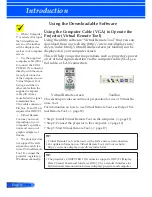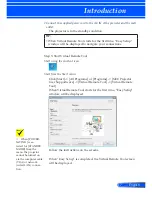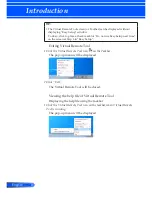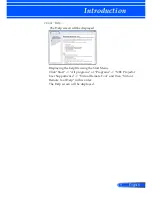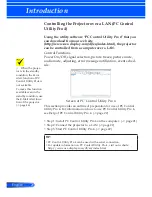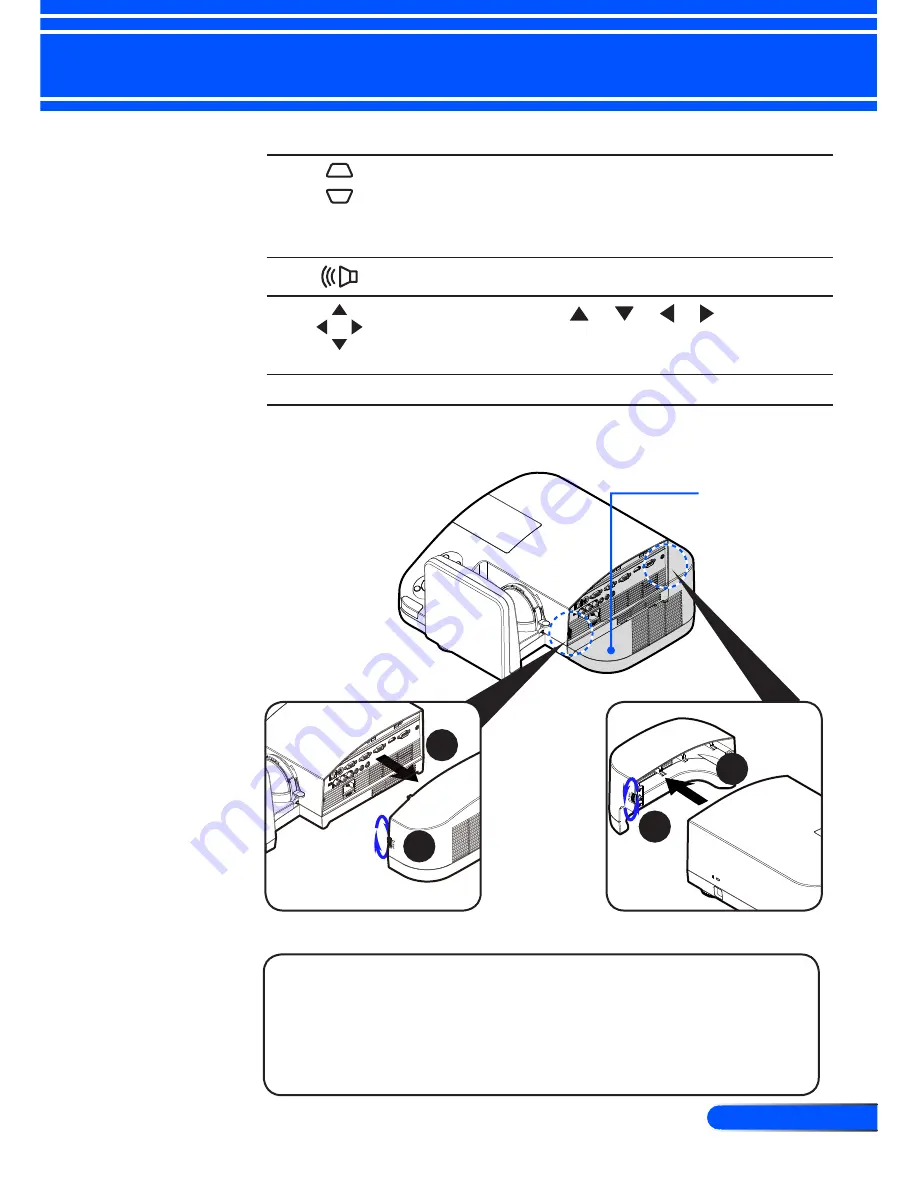
9
... English
Introduction
8
KEYSTONE
Correction
Adjust the image to compensate
for distortion caused by tilt-
ing the projector (vertical ± 40
degrees).
9
Increase speaker volume.
10
Four
Directional
Select Keys
Use
or or or
to select
items or make adjustments to
your selection.
11
EXIT
Exit the settings.
Removing and Attaching the Cable Cover
Procedure for Removing and Attaching the Cable Cover:
1. Release the left and right rings on both sides of the cable
cover.
2. Remove the cable cover.
3. Install the cable cover by reversing the previous steps.
2
1
1
2
Cable Cover