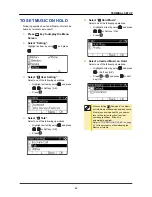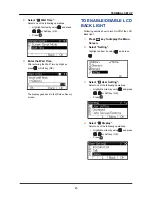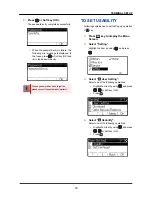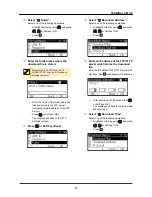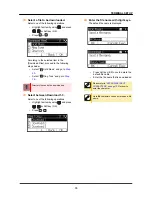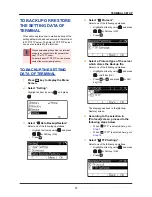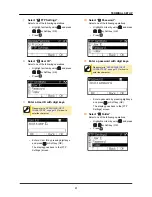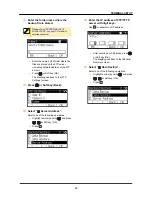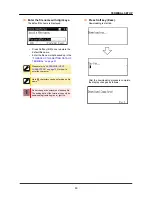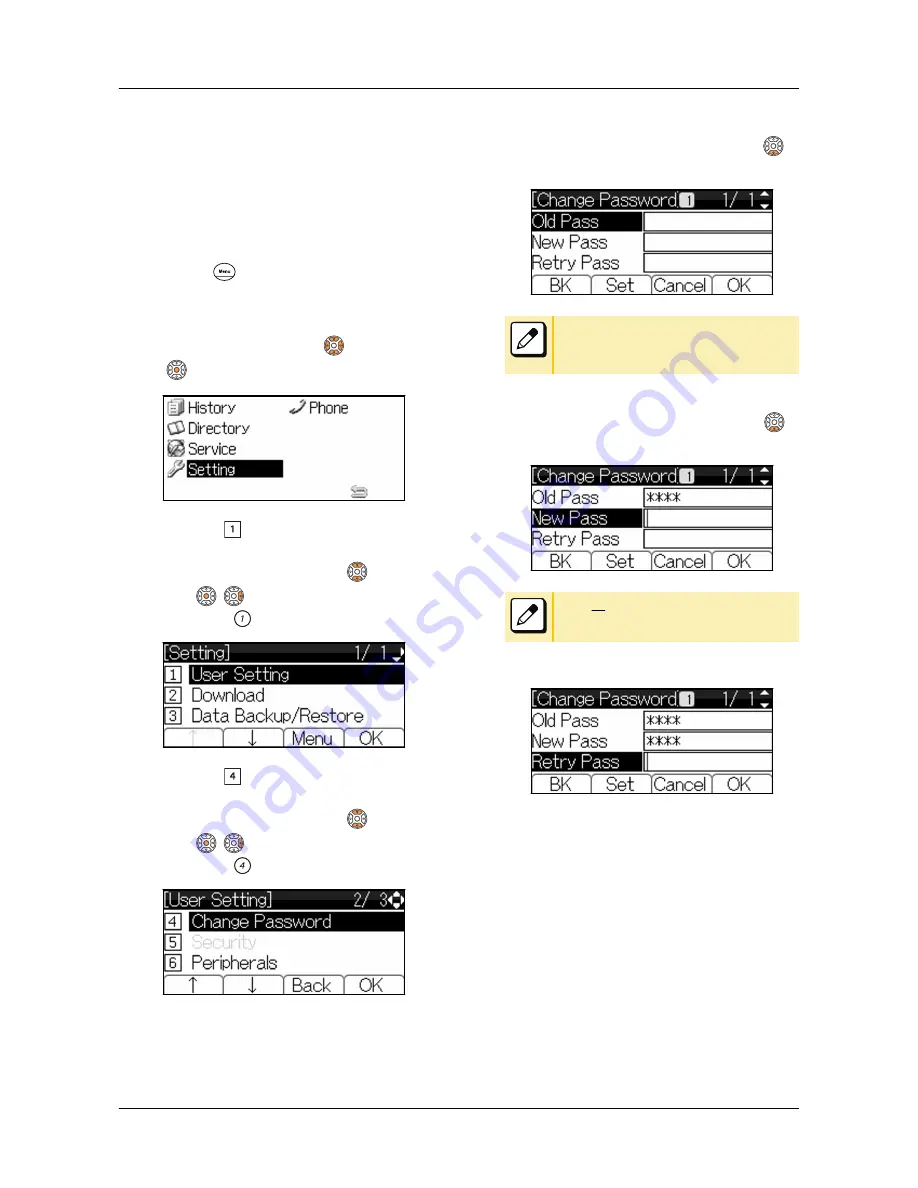
TO CHANGE PASSWORD
Following explains how to change an existing
password. The password is used for the following
occasions.
•
To lock/unlock the terminal.
•
To reset the terminal settings.
1.
Press
key to display the Menu
Screen.
2.
Select “Setting”.
Highlight an item by using
, and press
.
3.
Select “ User Setting”.
Select one of the following operations.
•
Highlight an item by using
, and press
,
or Soft key (OK).
•
Press
.
4.
Select “ Change Password”.
Select one of the following operations.
•
Highlight an item by using
, and press
,
or Soft key (OK).
•
Press
.
5.
Enter the old password.
After entering the old password, press
or
Soft key (Set).
The initial password is “0000”. When
changing the password for the first time,
enter “0000” as the old password.
6.
Enter the new password.
After entering the new password, press
or
Soft key (Set).
Up to
32
digits can be set as a password.
7.
Enter the new password again.
TERMINAL SETUP
49