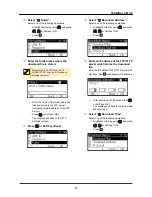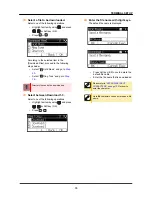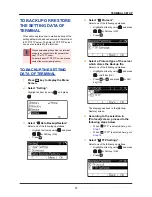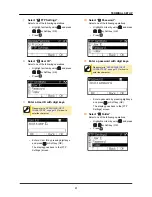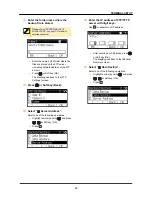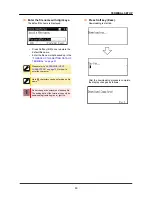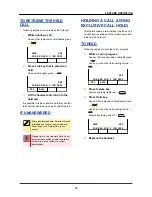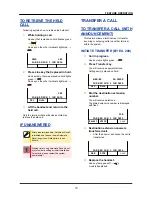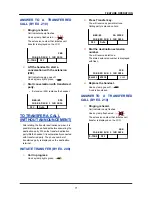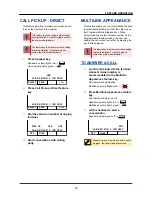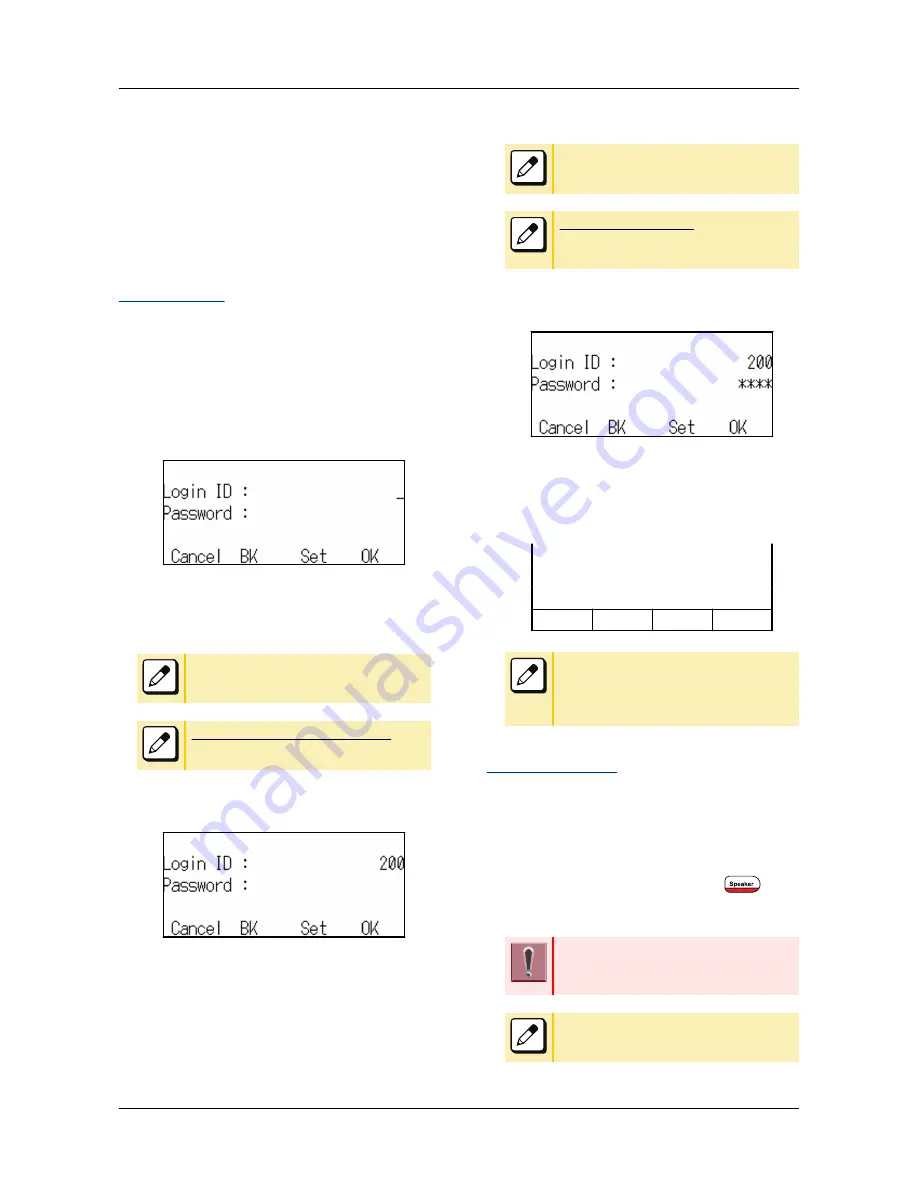
FEATURE OPERATION
This chapter describes how to login/logout, how to
input characters and how to make a call/hold, etc.
LOGIN/LOGOUT
TO LOGIN
When login mode is activated, the terminal
prompts for Login ID and Password.
When the terminal starts up with displaying the
below screen, the Login Mode is activated.
1.
The terminal is starting up with
Login Mode.
2.
Enter Login ID.
For example, the extension number 200 is
pressed.
As initial setting, enter the extension number
as Login ID.
Up to 16 characters can be entered
for
Login ID.
•
After entering Login ID, press Soft key
(Set).
3.
Enter a password.
As initial setting, enter the extension number
as password.
From 4 to 10 characters
can be entered for
a password. The entered password is
displayed in "*".
•
After entering a password, press Soft
key (OK).
4.
If the Login ID and Password are
accepted, display changes to
normal idle status.
The terminal becomes available.
MARY SMITH [200]
11:00 AM SUN 1 JUN 2014
MIC
DIR
HIST.
>>>>
If you enter the wrong ID and/or password,
normal screen is not displayed and return to
[Login] screen. In this case enter the correct
“Login ID” and “Password”
TO LOGOUT
The terminal which is operated with Login Mode
can log out. Logout operation is as follows.
1.
Press Speaker key.
You will receive a dial tone.
Speaker key lamp lights red. →
2.
Press Logout feature key.
Logout feature key can be set by means of
system data setting. For details, please
contact the system administrator.
After Logout feature key is pressed, the
terminal is logged out within 10 seconds.
FEATURE OPERATION
66