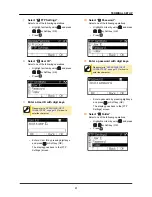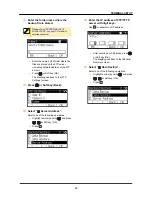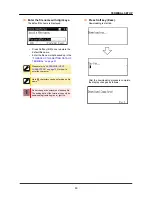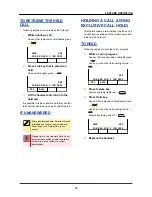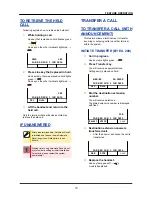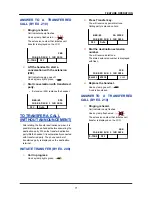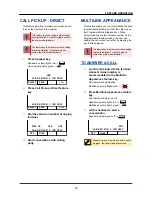ONE-TOUCH SPEED
CALLING KEYS
This feature allows a terminal user to dial
frequently-called numbers by pressing a One-
touch key assigned for Station Speed Dialing.
Up to
32
digits can be registered for each dial
number.
The feature key is set by system data setting
at initial installation. For details, please
contact the system administrator.
TO PROGRAM
Following explains how to register phone number
to a One-touch Speed Calling key.
1.
Press Feature key.
Feature key lamp lights red. →
2.
Press One-touch Speed Calling key.
Feature key lamp flashes red. →
Speaker key lamp lights red. →
3.
Dial a desired number.
81XXXXXXXXXX
11:00 AM SUN 1 JUN 2014
Recall
PICK
>>>>
4.
Press Feature key.
Feature key lamp goes off. →
Speaker key lamp goes off. →
SET
11:00 AM SUN 1 JUN 2014
MIC
DIR
HIST.
>>>>
I
If you dial a wrong number, you will
need to start again from the beginning
To register a pause, press
between
any digits. The pause can not be registered
as a first digit.
When a phone number has been already
registered in One-touch key, that number is
displayed on the LCD. The previous number
will be cleared when you register a new
number.
TO VERIFY
Following explains how to confirm the registered
number in the One-touch Speed Calling key.
1.
Press Feature key.
Feature key lamp lights red. →
2.
Press a desired One-touch Speed
Calling key.
Feature key lamp flashes red. →
Speaker key lamp lights red. →
00:81XXXXXXXXXX
11:00 AM SUN 1 JUN 2014
Recall
PICK
>>>>
3.
Press Feature key.
Feature key lamp goes off. →
Speaker key lamp goes off. →
TO MAKE A CALL
Following explains how to make a call with One-
touch Speed Calling key.
1.
Press One-touch Speed Calling key.
Speaker key lamp lights red. →
The desired number is automatically dialed.
81XXXXXXXXXX
11:00 AM SUN 1 JUN 2014
Recall
PICK
>>>>
2.
When party has answered, lift the
handset.
Speaker key lamp goes off. →
0:00:05 81XXXXXXXXXX
11:00 AM SUN 1 JUN 2014
MIC
Mute
FEATURE OPERATION
73