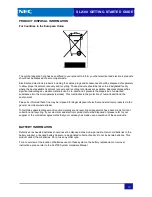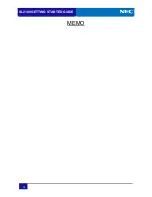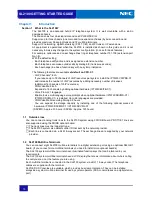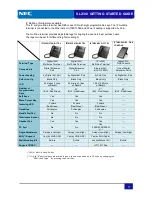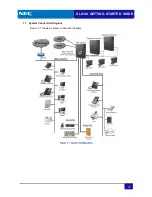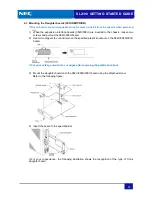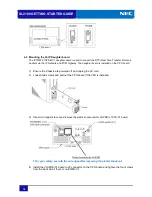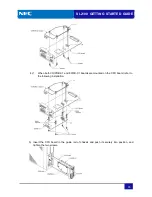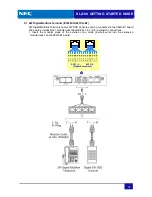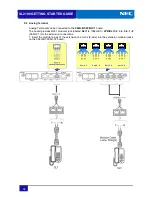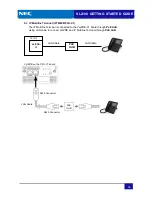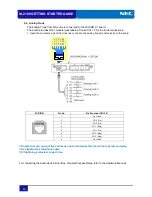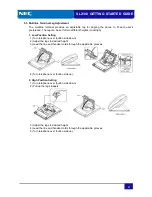SL2100 GETTING STARTED GUIDE
26
2.4 Environmental Requirements
Meeting established environmental standards maximizes the life of the system. Make sure that
the site is not:
• In direct sunlight or in hot, cold or humid places.
• In dusty areas or in areas where sulfuric gases are produced.
• In places where shocks or vibrations are frequent or strong.
• In places where water or other fluids comes in contact with the equipment.
• In areas near high
-frequency machines or electric welders.
• Near computers, telexes, microwaves, air conditioners, etc.
• Near radio antennas (including shortwave).
Section 3
Installing the Chassis
When installing the chassis, always wall mount it. Before installing the chassis, the wall where the
Chassis is to be mounted must be able to support the weight of the Chassis and ensure the
appropriate spacing exist as shown below.
If an external battery is required, is must be supplied locally.
3.1 Chassis Dimension
For the installation location, refer to the size of Chassis and re-confirm the installation spaces.
3.2
Wall Mounting the Chassis
The chassis requires minimum space between the ceiling, floor or wall for ventilation. Refer to
the following figure to install the chassis.