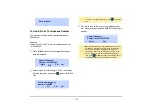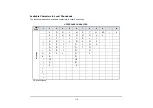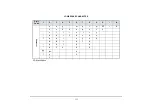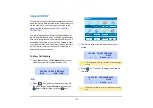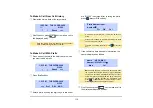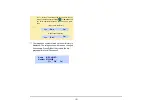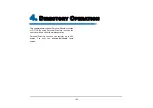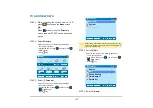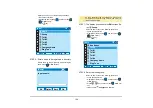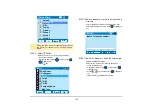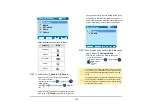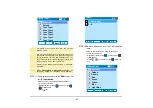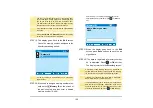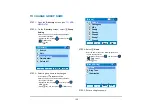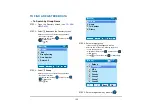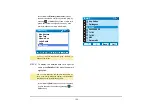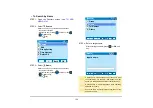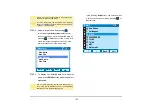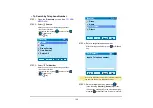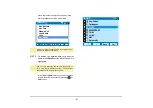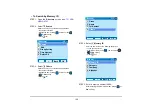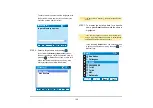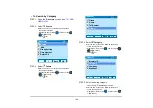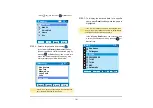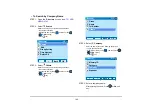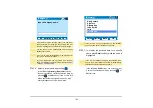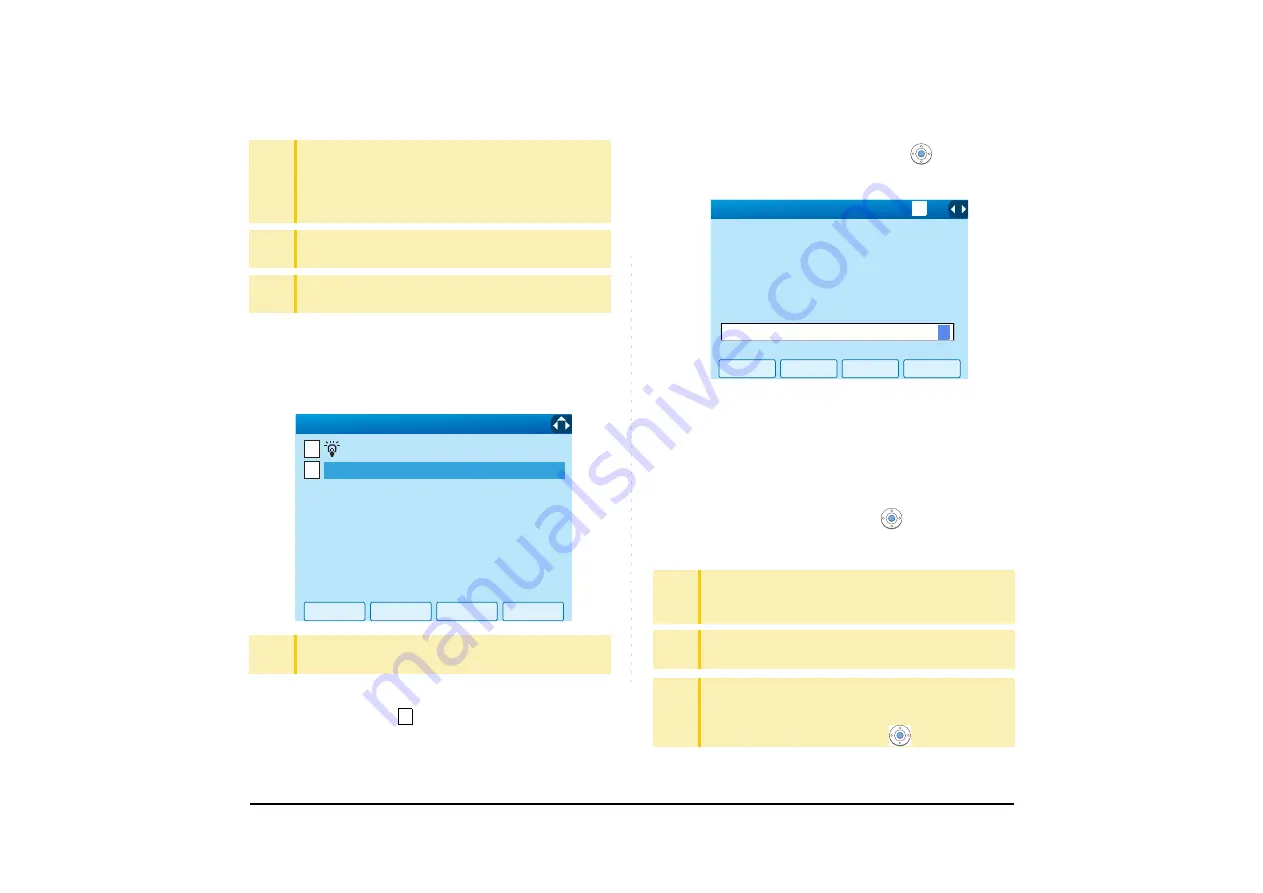
129
STEP 19:The display goes back to the
Edit
screen.
Check the memory number assigned to the
directory data being edited.
STEP 20:If you need to assign a memory number man-
ually, select
Memory ID
on the screen of
the previous step, and then
enter a desired
memory number (0 - 499).
Enter a memory number by using digits keys. After
entering the memory number, press
or
OK
soft
key.
STEP 21:When the display goes back to the
Edit
screen, press
Save
soft key to save the as-
signed data.
STEP 22:“The data is registered at memory number:
XX” is displayed. Press
or
OK
soft key.
The display returns to the
Directory
screen.
TIP
The user can set illumination type for calls routed from
the specific name (calling party) here. Illumination type
can be set for "Name", "Group" and "Telephone set".
The illumination type set for "Name" has higher priority
than the types set for "Group" and "Terminal set".
TIP
If the illumination setting is not performed,
1 Automatic
is applied.
TIP
When
1 Automatic
or
2 Default
is selected, the setting
for "Group" or "Telephone Set" is applied.
TIP
A memory number is automatically set in ascending
numeric order.
9
0
0
Q
OK
Back
2/2
[Edit]
Save
Automatic
0
0
TIP
A maximum of 500 Memory IDs can be registered. If
multiple telephone numbers are assigned to a Memory
ID, the user may not register up to 500 Memory IDs.
TIP
If Name is not entered, “No Input Name” will appear.
Name information is required for a entry.
TIP
If a duplicate Memory ID is entered, “It will overwrite a
data at memory number:XX” will appear. If you do not
overwrite the Memory ID, press
Back
soft key. If you
ovwerwrite the Memory ID, press
or
OK
soft key.
OK
Back
[Memory ID]
Input a Memory number.
BK
1
0-499
0
Summary of Contents for UNIVERGE SV7000
Page 1: ...DT750 USER S GUIDE NEC Infrontia Corporation 2008 July NWA 039786 001 ISSUE 1 0 ...
Page 53: ...48 OK Password Error Password ...
Page 158: ...153 Call Back Prefix 1 2 3 XXXXXXXX XXXXXXXX XXXXXXXX 1 1 ...
Page 177: ...172 OK Delete History All History data has been deleted ...
Page 179: ...174 ed the display changes as follows Press or OK soft key OK Missed Deleted ...
Page 200: ...Printed in Japan 0807 010 ...
Page 201: ......