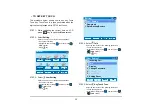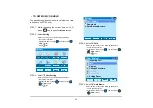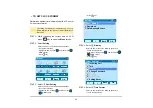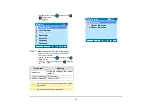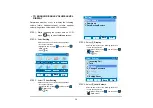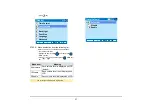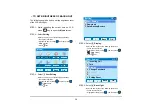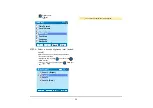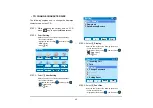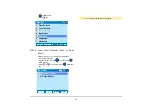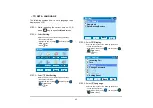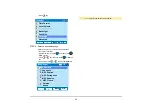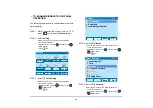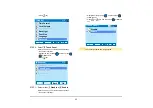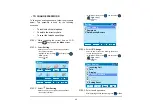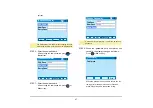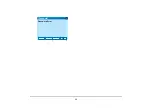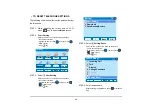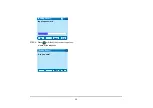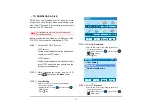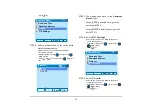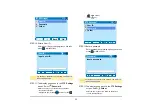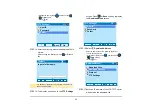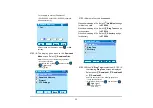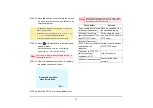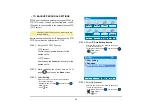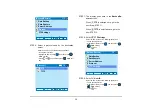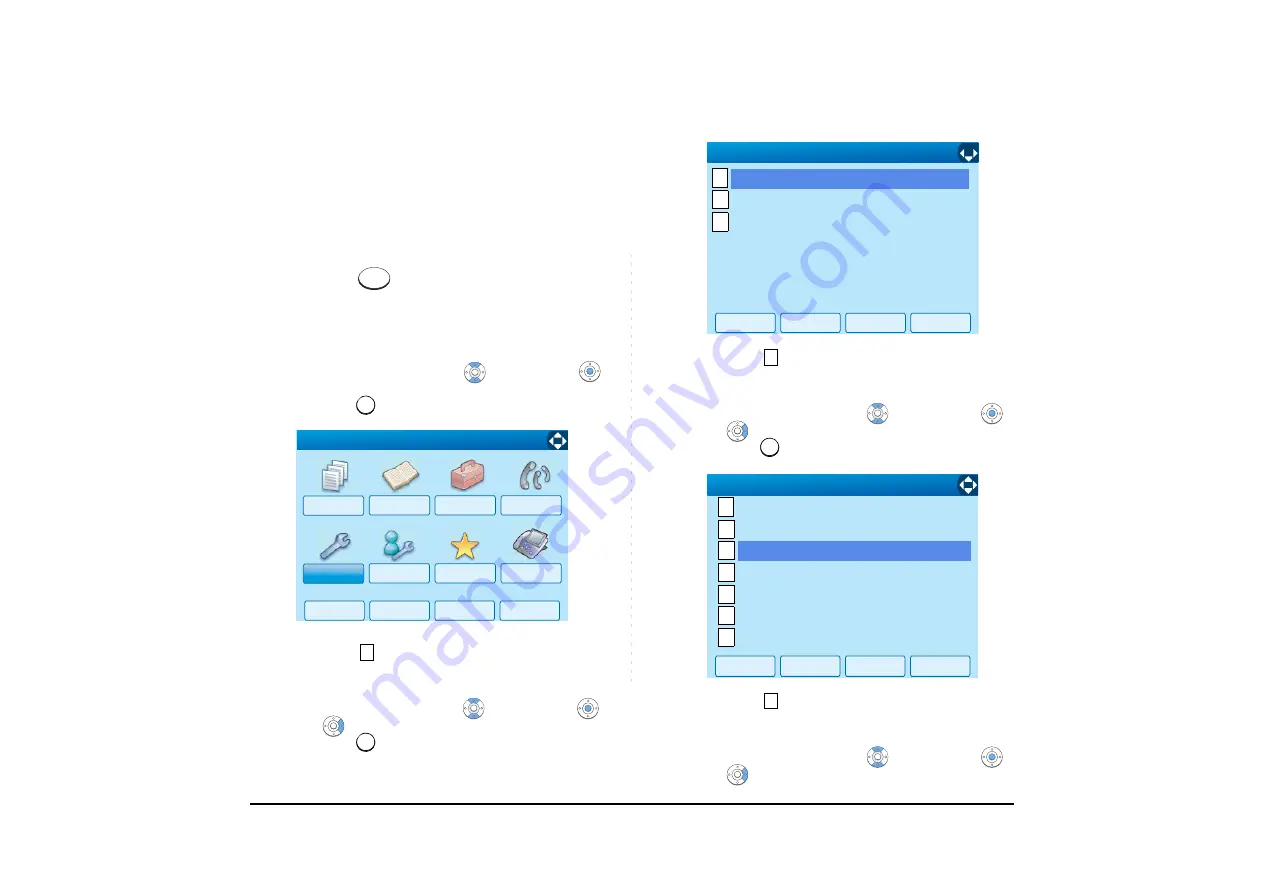
44
• TO ENABLE/DISABLE TOUCH PANEL
OPERATION
The following explains how to enable/disable the touch
panel operation.
STEP 1: While indicating the current time on LCD,
press
key to open the
Menu
screen.
STEP 2: Select
Setting
.
Select an item by one of the following operations.
• Touch panel operation
• Highlight an item by using
, and then press
or
OK
soft key.
• Press
key.
STEP 3: Select
User Setting
.
Select an item by one of the following operations.
• Touch panel operation
• Highlight an item by using
, and then press
,
or
OK
soft key.
• Press
key.
STEP 4: Select
Display
.
Select an item by one of the following operations.
• Touch panel operation
• Highlight an item by using
, and then press
,
or
OK
soft key.
• Press
key.
STEP 5: Select
Advanced
.
Select an item by one of the following operations.
• Touch panel operation
• Highlight an item by using
, and then press
,
or
OK
soft key.
Menu
5
↓
↓
Back
OK
Tool
Directory
History
Setting
Presence
Favorite
Config
Call Func.
[Menu]
1
1
↓
Back
OK
1
2
Data Backup/Restore
[Setting]
3
Download
User Setting
1/1
3
3
OK
Back
1/1
[User Setting]
1
2
3
4
5
6
0
↓
Change Password
Peripherals
Setting Reset
Security
Incoming Call
Talk
↓
Display
7
Summary of Contents for UNIVERGE SV7000
Page 1: ...DT750 USER S GUIDE NEC Infrontia Corporation 2008 July NWA 039786 001 ISSUE 1 0 ...
Page 53: ...48 OK Password Error Password ...
Page 158: ...153 Call Back Prefix 1 2 3 XXXXXXXX XXXXXXXX XXXXXXXX 1 1 ...
Page 177: ...172 OK Delete History All History data has been deleted ...
Page 179: ...174 ed the display changes as follows Press or OK soft key OK Missed Deleted ...
Page 200: ...Printed in Japan 0807 010 ...
Page 201: ......