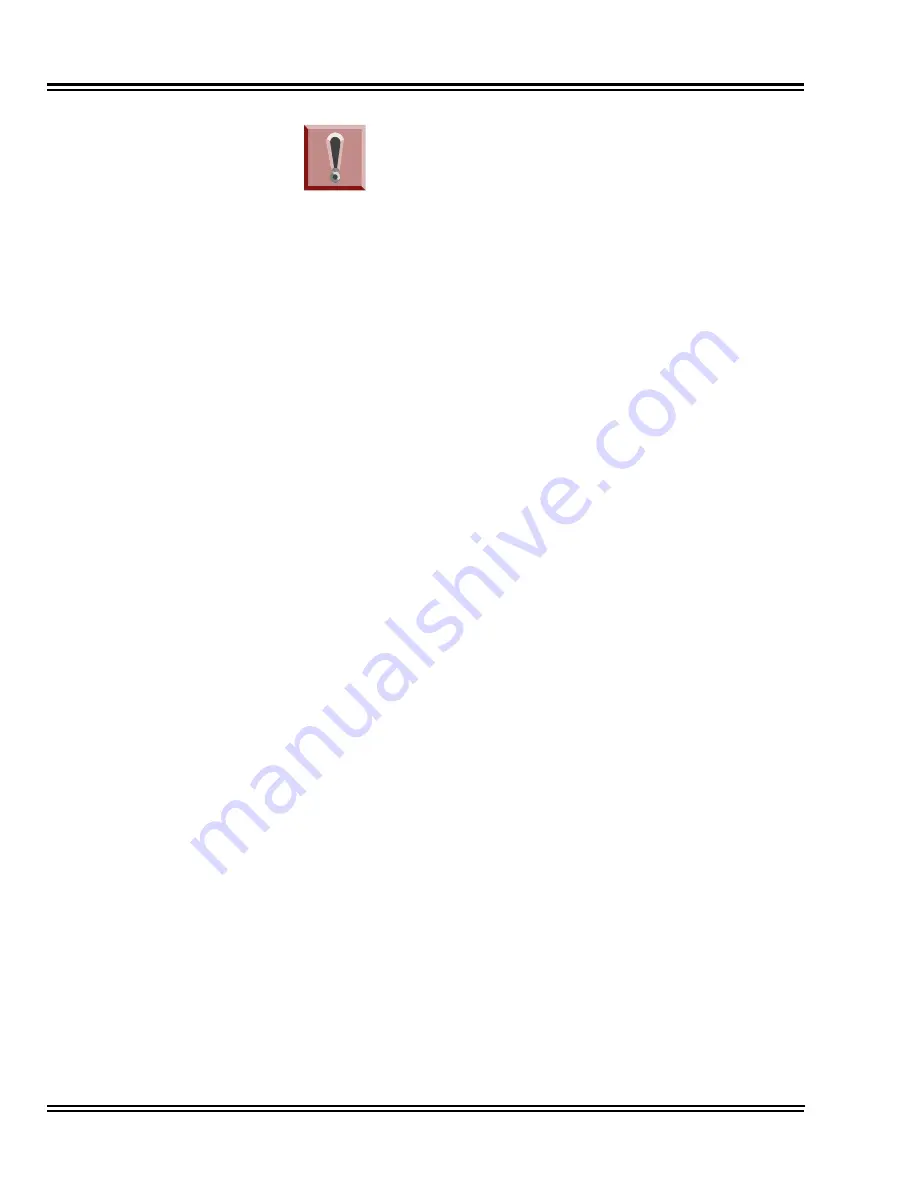
Issue 4.1
UNIVERGE SV8100
4 - 14
Installing the SV8100 Blades
To save customer data prior to updating, a blank USB
Memory is required. Insert the USB Memory into the
USB Port on the CD-CP00 blade. Use Program 90-03 to
save the software to the USB Memory. Note that a USB
Memory can only hold one customer database. Each
database to be saved requires its own separate USB Drive.
Use Program 90-04, with the database to be restored
installed in the CD-CP00, to reload the customer data if
necessary.
After uploading programming data to the system using
Program 90-04, exit programming mode (this could take
a minute or more to save the database), then reset the
system by powering down and back up. Wait a few
minutes for the programming to take affect before
accessing any line or special system feature. Otherwise
some unusual LED indications may be experienced. To
prevent the USB Memory from possibly being
over-written, remove the USB Memory after downloading
the database.
When restoring a database file, as the slot definitions may
be different, remove all blades from the system except the
CD-CP00 and CD-8DLCA/CD-16DLCA in slot 2. After
the system is reset, the blades can be reinstalled. Use
Program 10-03 prior to updating to record the current
slot definitions.
If the PZ-ME50 is installed on the CPU at a later date, a
system upgrade must be performed using theCD-CP00
upgrade procedures. When a PZ-ME50 is mounted on a
CPU, all software upgrades are stored on this daughter
board. If the PZ-ME50 were to be removed from the
CPU, a software upgrade must be performed to bring the
CPU to the latest version."
IMPORTANT CONSIDERATIONS
Summary of Contents for Univerge SV8100
Page 1: ...System Hardware Manual Issue 4 1 February 2011...
Page 2: ...THIS PAGE INTENTIONALLY LEFT BLANK...
Page 36: ...Issue 4 1 UNIVERGE SV8100 1 14 Introduction to SV8100...
Page 68: ...Issue 4 1 UNIVERGE SV8100 2 32 SV8100 System Specifications...
Page 99: ...UNIVERGE SV8100 Issue 4 1 System Hardware Manual 3 31 Figure 3 34 Install Screws Option 2...
Page 148: ...Issue 4 1 UNIVERGE SV8100 3 80 Installing the SV8100 Chassis...
Page 247: ...UNIVERGE SV8100 Issue 4 1 System Hardware Manual 4 99 Figure 4 34 Control Signal Connection...
Page 258: ...Issue 4 1 UNIVERGE SV8100 4 110 Installing the SV8100 Blades NOTES...
Page 418: ...Issue 4 1 UNIVERGE SV8100 6 64 Installing SV8100 Optional Equipment...
















































