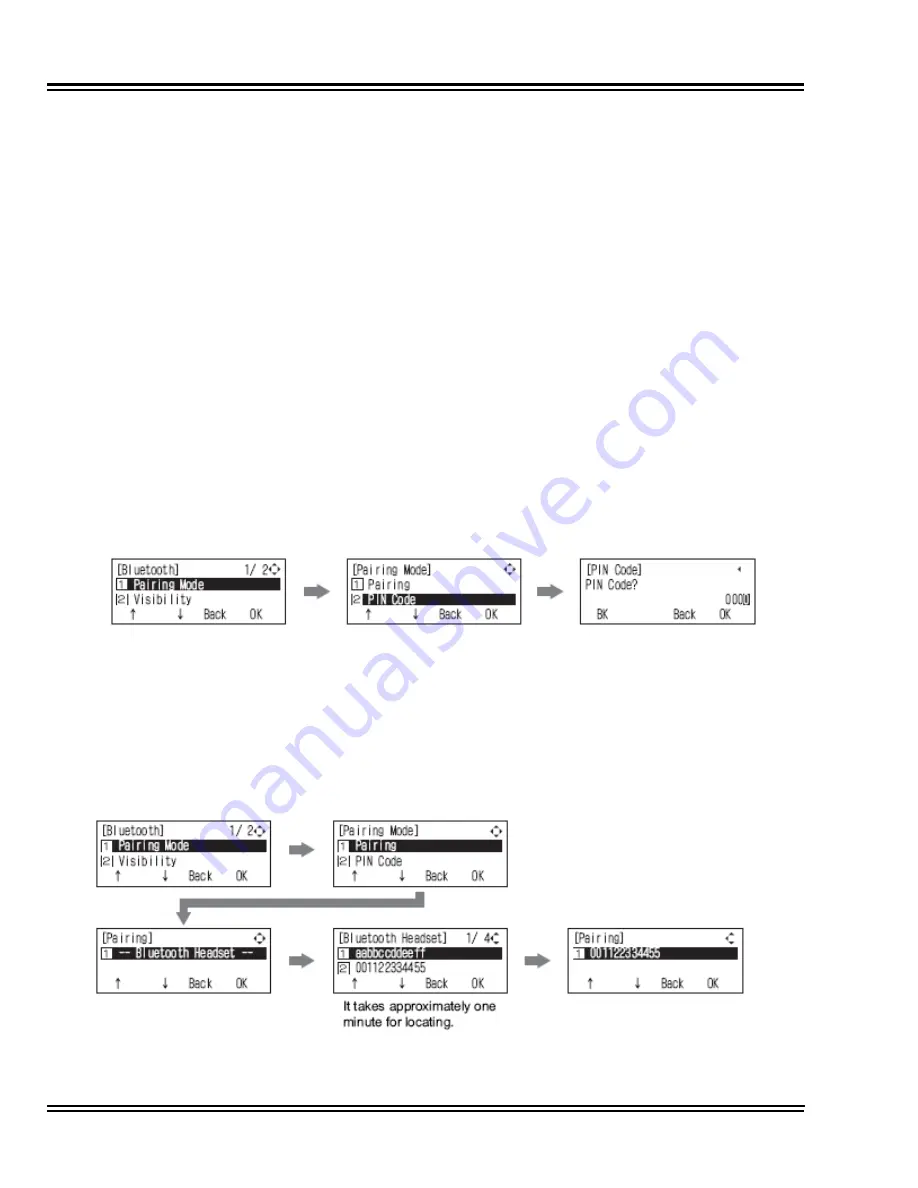
Issue 4.1
UNIVERGE SV8100
5 - 90
Installing DT300/DT700 Series (DTL/ITL) Digital and IP Multiline Terminals
8.1.2
Pairing a Bluetooth Device and Multiline Terminal (Bluetooth
Installed)
Access the Bluetooth screen from a multiline terminal menu and
register the Bluetooth headset with the BHA-L UNIT.
8.1.2.1
Accessing the Bluetooth Device Setup Screen
From the multiline terminal, access the setup screen
using one of the following:
If the BHA-L UNIT is connected to an Aspire X:
Press menu keys > [5. Optional Devices] > [1. Bluetooth].
If the BHA-L UNIT is connected to a PBX (other than Aspire
X):
Press menu keys > [3. Setup] > [5. Optional Devices] >
[1. Bluetooth].
8.1.2.2
Entering a PIN Code
In pairing a Bluetooth device having a PIN Code other
than 0000, enter a string of four to 16 digits to suit that
device.
8.1.2.3
Pairing
Up to eight Bluetooth devices can be located around the
BHA-L UNIT, select which can be paired with the device
(refer to
Figure 5-114 Pairing a Device on page 5-90
).
Figure 5-113 Entering a PIN Code
Figure 5-114 Pairing a Device
Summary of Contents for Univerge SV8100
Page 1: ...System Hardware Manual Issue 4 1 February 2011...
Page 2: ...THIS PAGE INTENTIONALLY LEFT BLANK...
Page 36: ...Issue 4 1 UNIVERGE SV8100 1 14 Introduction to SV8100...
Page 68: ...Issue 4 1 UNIVERGE SV8100 2 32 SV8100 System Specifications...
Page 99: ...UNIVERGE SV8100 Issue 4 1 System Hardware Manual 3 31 Figure 3 34 Install Screws Option 2...
Page 148: ...Issue 4 1 UNIVERGE SV8100 3 80 Installing the SV8100 Chassis...
Page 247: ...UNIVERGE SV8100 Issue 4 1 System Hardware Manual 4 99 Figure 4 34 Control Signal Connection...
Page 258: ...Issue 4 1 UNIVERGE SV8100 4 110 Installing the SV8100 Blades NOTES...
Page 418: ...Issue 4 1 UNIVERGE SV8100 6 64 Installing SV8100 Optional Equipment...
















































