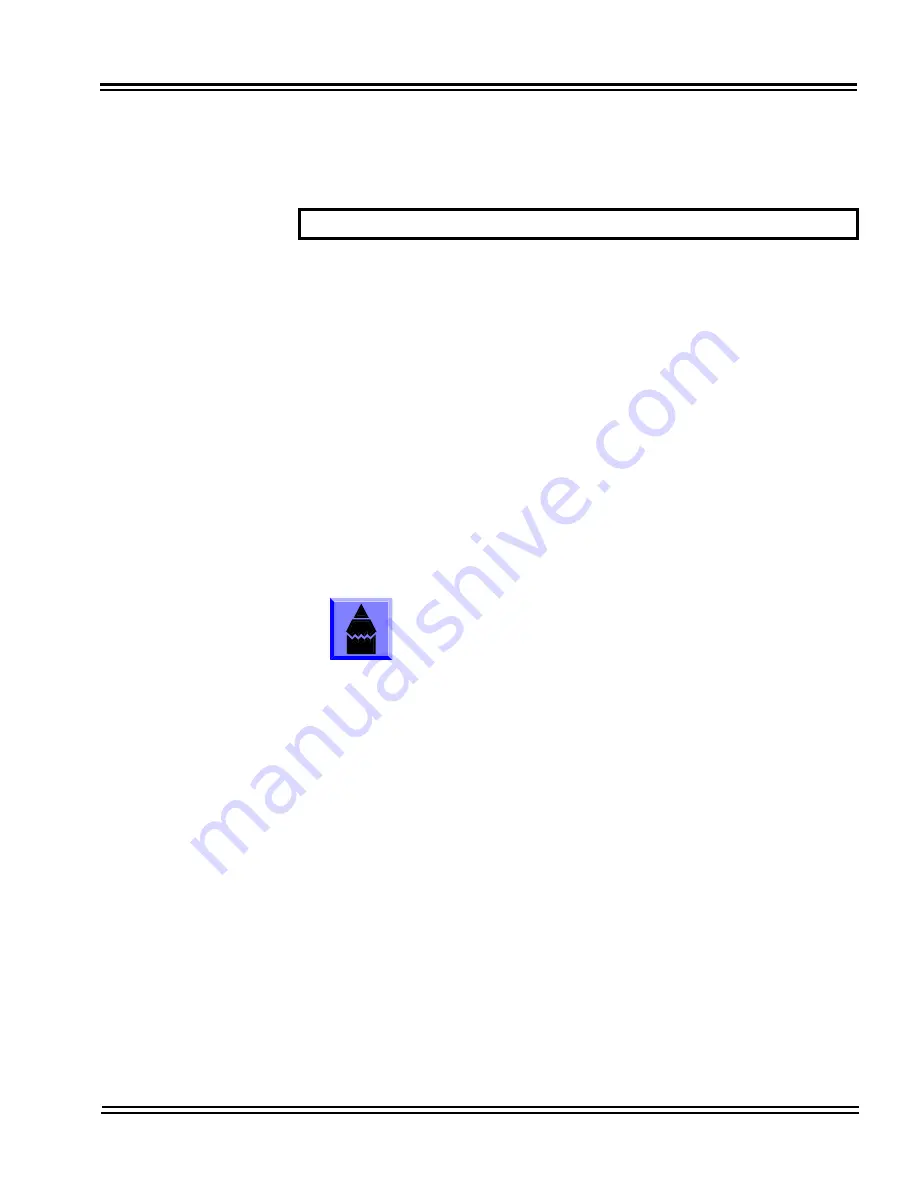
UNIVERGE SV8100
Issue 4.1
System Hardware Manual
6 - 11
S
ECTION
4
D
OOR
B
OX
4.1
Installing a Door Box
The Door Box is a self-contained, water-resistant, Intercom unit typically used
to monitor an entrance door. A visitor at the door can press the Door Box call
button (like a door bell). The Door Box then sends chime tones to all
extensions programmed to receive chimes. The system can have up to eight
Door Boxes.
Each PGD(2)-U10 ADP audio output can optionally support two analog Door
Boxes. In addition, you can connect each circuit control relay to an electric
door strike. This allows an extension user to remotely activate the door strike
while talking to a visitor at the Door Box. The control relays are normally open.
When the relay on the PGD(2)-U10 ADP is used, there is no need to assign
the relay to the Door Box – simply connect the relay as detailed in the steps
below for the Door Box used. The relays on the
PGD(2)-U10 ADPs are numbered 5-8.
.
The relay closes when the Door Box/external page zone is called. The maximum applied
voltage is 24vDC at 0.5A for each contact.
1.
Make sure the jumper in the PGD(2)-U10 ADP for the associated Door
Box is set correctly. (Refer to Figure 6-4
PGD(2)-U10 ADP Jumper
Settings
on page 6-4).
2.
If a line cord was not previously connected to the PGD(2)-U10 ADP,
complete Steps 3-6. Otherwise, skip to Step 7.
3.
Install a modular jack for each PGD(2)-U10 ADP. For each module, run
one-pair 24 AWG station cable from the cross-connect block to a
modular jack. Ground the unused pair.
4.
Terminate the extension leads to GRN/RED of the modular jack.
Terminate the unused leads to the jack.
5.
Install bridging clips as required.
6.
Plug a modular line cord from the mod jack to the CN1 connector on the
PGD(2)-U10 ADP.
7.
If wall mounting the Door Box, remove the screw on the front of the Door
Box.
A PGD(2)-U10 ADP is required for this option.
A PGD(2)-U10 ADP circuit used for an analog Door
Box cannot also be used for External Paging.
Summary of Contents for Univerge SV8100
Page 1: ...System Hardware Manual Issue 4 1 February 2011...
Page 2: ...THIS PAGE INTENTIONALLY LEFT BLANK...
Page 36: ...Issue 4 1 UNIVERGE SV8100 1 14 Introduction to SV8100...
Page 68: ...Issue 4 1 UNIVERGE SV8100 2 32 SV8100 System Specifications...
Page 99: ...UNIVERGE SV8100 Issue 4 1 System Hardware Manual 3 31 Figure 3 34 Install Screws Option 2...
Page 148: ...Issue 4 1 UNIVERGE SV8100 3 80 Installing the SV8100 Chassis...
Page 247: ...UNIVERGE SV8100 Issue 4 1 System Hardware Manual 4 99 Figure 4 34 Control Signal Connection...
Page 258: ...Issue 4 1 UNIVERGE SV8100 4 110 Installing the SV8100 Blades NOTES...
Page 418: ...Issue 4 1 UNIVERGE SV8100 6 64 Installing SV8100 Optional Equipment...
















































