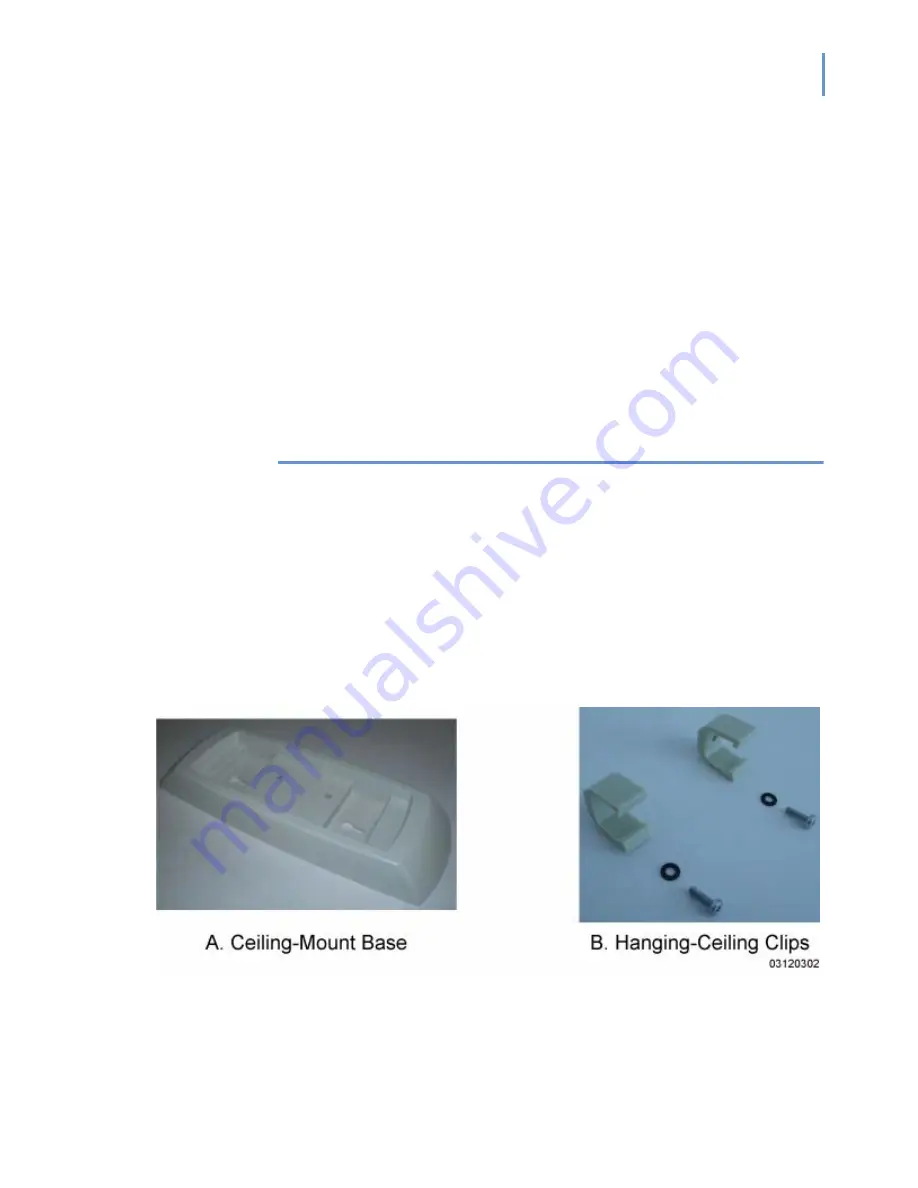
1-13
UNIVERGE WL Access Point (External-Antenna) Quick Installation Guide
9.
When you have installed and powered up the AP or UNIVERGE WL
1200R in its final destination, verify that the LEDs are in the same state
they were in at the end of Step 7. If no LEDs are on, the AP or
UNIVERGE WL 1200R is most likely not receiving power. If all the LEDs
blink sequentially back and forth for more than five minutes, the AP is
unable to find its Primary UNIVERGE WL Wireless Controller. Check the
connection between the AP and the UNIVERGE WL Wireless Controller,
and make sure the AP and the UNIVERGE WL Wireless Controller are
either on the same subnet or that the AP has a route back to its Primary
UNIVERGE WL Wireless Controller. Note that the UNIVERGE WL 1200Rs
at each remote location must be on the same subnet to allow client
roaming. Also, if the UNIVERGE WL AP or UNIVERGE WL 1200R is not on
the same subnet as the UNIVERGE WL Wireless Controller, make sure
that a DHCP server is accessible on the same subnet as the UNIVERGE
WL AP or UNIVERGE WL 1200R.
After completing
Step 2: Configuring the UNIVERGE WL AP or UNIVERGE WL
for all UNIVERGE WL APs and UNIVERGE WL 1200Rs,
continue with
Step 3: Preparing Mounting Locations
Step 3: Preparing Mounting Locations
Step 3: Preparing Mounting Locations
On your map, you should have the UNIVERGE WL AP locations, mounting
options, and power options.
•
Find the required mounting locations.
•
Use the ceiling-mount base to mark the wall or ceiling locations for
sheet metal, drywall, or other screws. Make sure you leave enough
space around the UNIVERGE WL AP and base to plug the CAT-5 cable,
optional external antenna cable(s), optional power supply cable, and
optional Kensington MicroSaver Security Cable into the sides of the
UNIVERGE WL AP.
Figure -
Factory-Supplied Mounting Options
•
Alternatively, attach the hanging ceiling clips to the UNIVERGE WL AP.
Make sure you leave enough space around the UNIVERGE WL AP to plug
the CAT-5 cable, optional external antenna cable(s), optional power
supply cable, and optional Kensington MicroSaver Security Cable into
the sides of the UNIVERGE WL AP.
Summary of Contents for UNIVERGE WL
Page 2: ......
Page 4: ......
Page 6: ...ii Contents UNIVERGE WL Access Point External Antenna Quick Installation Guide Revision 1 ...
Page 32: ...1 26 UNIVERGE WL Access Point External Antenna Quick Installation Guide ...
Page 33: ...For additional information or support on this NEC product contact your NEC representative ...
Page 34: ...NDA 30354 Revision 1 UNIVERGE WL Access Point External Antenna Quick Installation Guide ...
















































