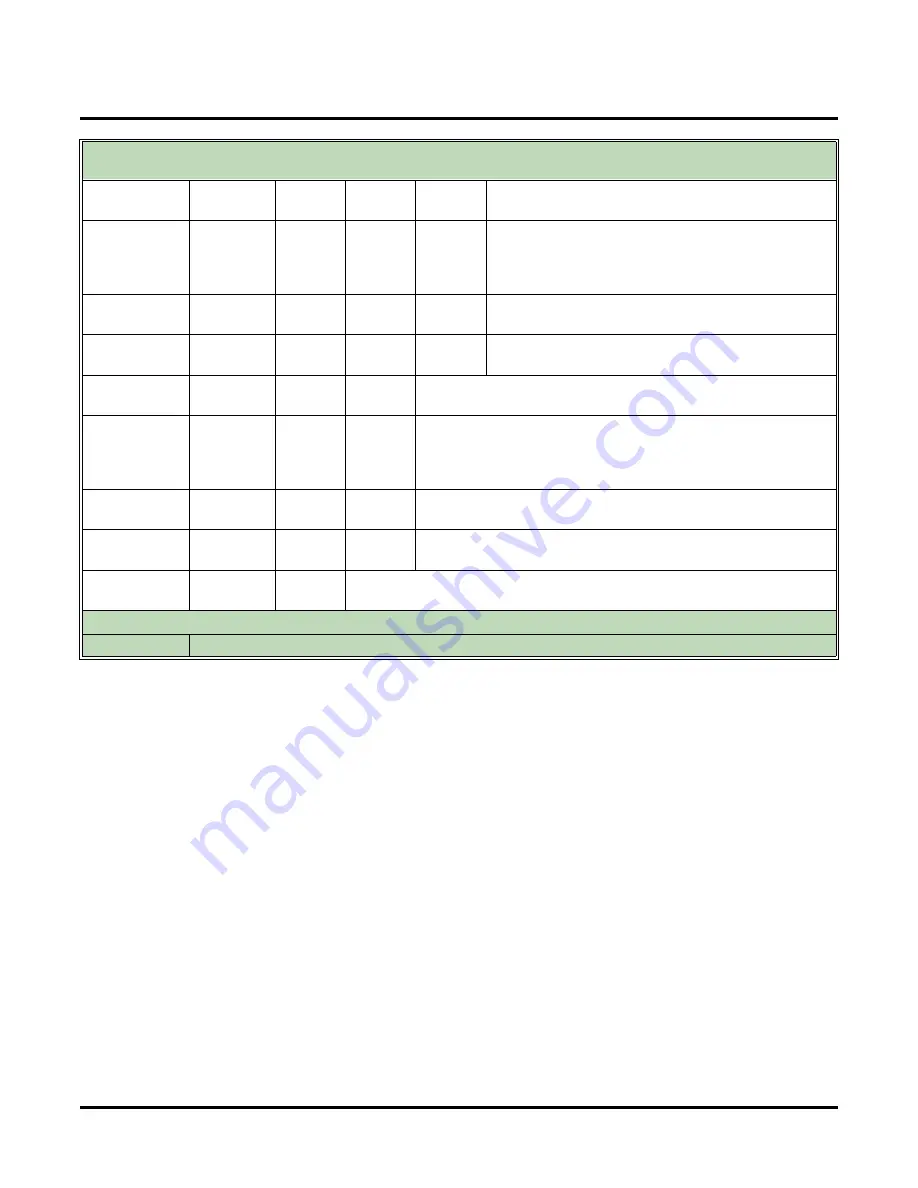
Call Routing Mailbox
92
◆
Chapter 2: Features
UX Mail Manual
N/A
Backup a few seconds.
• Dial
B
(2).
[Play]
Backup to beginning.
• Dial
BB
(22).
• You can append the message after the playback
completes.
[Cncl]
Cancel the recording and erase the current Welcome
Message.
[Erase]
Erase the currently recorded message.
• Alternately dial
E
(3).
[Copy]
Select the Welcome Message Copy option.
• Alternately dial
C
(2).
Enter the number of the Call Routing Mailbox from which you
want to copy the Welcome Message.
• The voice prompts will let you know when the Welcome
Message copy is complete.
[Erase]
Erase the recording.
• Alternately dial
E
(3).
[Back]
Go to another Call Routing Mailbox.
• Alternately dial
#
.
[Back]
Go back to the System Administrator options.
• Alternately dial
#
.
Options
●
Dial
0
for recorded help in any menu or sub-menu.
Recording a Welcome Message for a Call Routing Mailbox
(If you don’t see a Soft Key, press
More>
until it appears.)
Summary of Contents for UX5000
Page 18: ...Table of Contents xvi Table of Contents UX Mail Manual ...
Page 46: ...Some Common UX Mail Applications 28 Installation UX Mail Manual ...
Page 243: ...Message Retention UX Mail Manual Chapter 2 Features 225 2 ...
Page 313: ...Transfer to an ACD Group UX Mail Manual Chapter 2 Features 295 2 Operation N A ...
Page 328: ...Welcome Message 310 Chapter 2 Features UX Mail Manual ...
Page 361: ...Customize Distribution Lists UX Mail Manual Chapter 3 Programming 343 3 Remove Add List ...
Page 516: ...Reports Mailbox Options Report 498 Chapter 3 Programming UX Mail Manual Subscriber Mailbox ...
Page 528: ...Reports Auto Attendant Trunk Report 510 Chapter 3 Programming UX Mail Manual ...
Page 542: ...Tools Updates 524 Chapter 3 Programming UX Mail Manual Updates Description Not used ...
















































