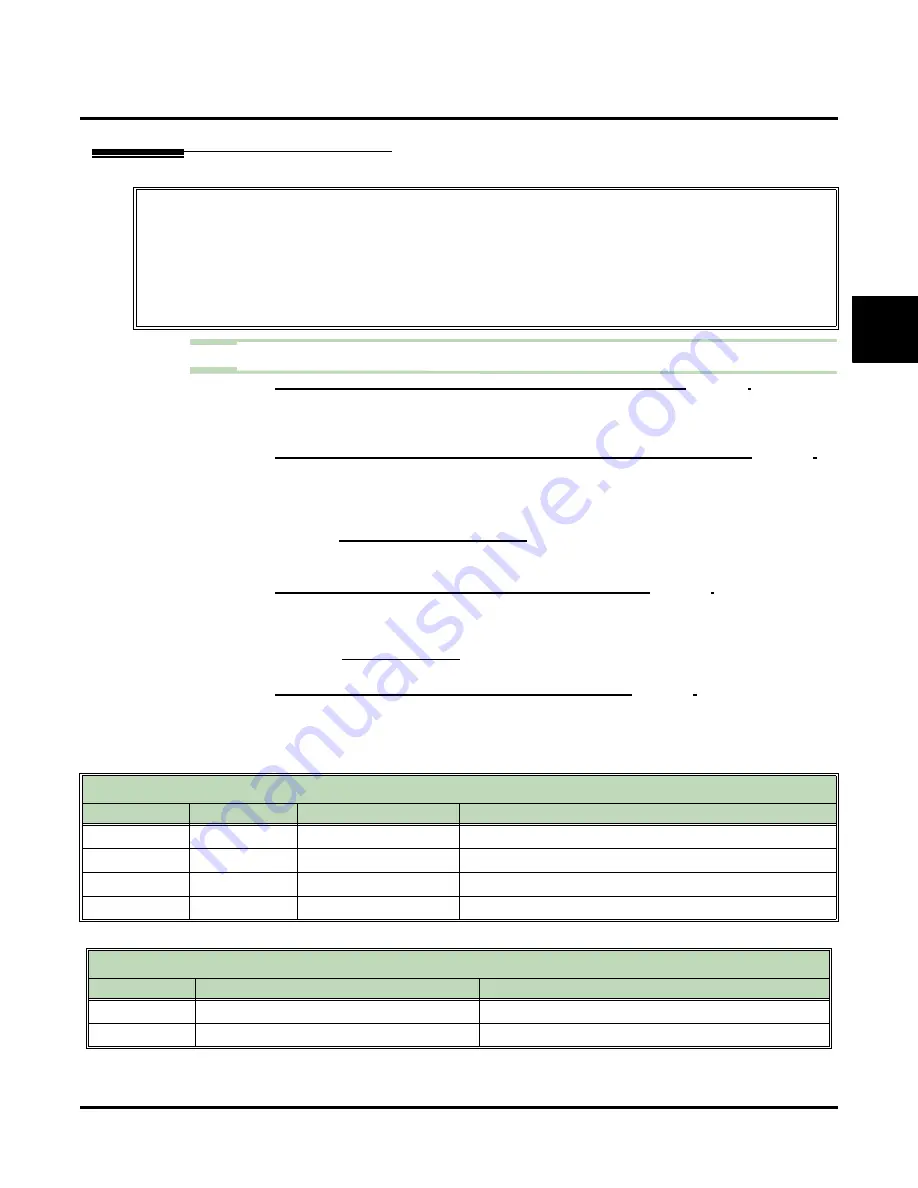
Desktop Messaging / Email Integration
UX Mail Manual
Chapter 2: Features
◆
111
2
Programming
Step 1
Set up the basic Desktop Messaging options for the Subscriber Mailbox.
1.1
C
USTOMIZE
: M
AILBOX
O
PTIONS
E
DIT
: S
UBSCRIBER
- Select
Yes
to enable Desktop Messaging for the mailbox.
-
If this option is not available, the maximum number of licenses has been exceeded.
✔
By default, this option is disabled (
No
).
1.2
C
USTOMIZE
: M
AILBOX
O
PTIONS
E
DIT
: S
UBSCRIBER
441).
- Select
All Folders
to have Desktop Messaging synchronize with all public subscribed folders.
- Select
Inbox Only
to have Desktop Messaging synchronize only with the public inbox.
- Select
VM Folder Only
to have Desktop Messaging synchronize with the public Voice
Messages Folder. (
Do not use this option with Outlook Express
.)
- Turn to
for more on setting up the
Email Integra-
tion Sync Mode
option.
✔
By default, this option is
All Folders
(all public folders are synchronized).
1.3
C
USTOMIZE
: M
AILBOX
O
PTIONS
E
DIT
: S
UBSCRIBER
- Enter the email account name. For example, enter
yourname
for the email account
your-
name@emailserver.com
.
- You can optionally enter your entire email address (e.g.,
yourname@emailserver.com
) and
✔
By default, there is no entry for this option.
1.4
C
USTOMIZE
: M
AILBOX
O
PTIONS
E
DIT
: S
UBSCRIBER
419).
- Enter a name for every Subscriber Mailbox. Desktop Messaging uses the subscriber’s name
to identify the message sender in the recipients email inbox. See the following tables for
more on how a subscriber’s mailbox name interacts with their email name.
✔
By default, there are no names entered.
The programming below is required to enable Desktop Messaging for a Subscriber Mailbox.
• For Exchange Server accounts, ask the server administrator for the account setup information.
• In Outlook Express, make sure the following
Tools: Options:
options are enabled:
-
Empty messages from the ‘Deleted Items’ folder on exit
-
Purge deleted messages when leaving IMAP folders
• For non-Exchange accounts, consult the documentation provided by the email provider.
• For IMAP4 synchronization to occur, the subscriber’s email account must be set up to leave (save) messages
on the email provider’s server.
Messages Left by Internal Extensions
Mailbox Name
Email name
Inbox From Field
Email From Field
No
No
Unknown Caller
Unknown Caller [Unknown Caller@local domain]
Yes
No
Mailbox Name
Mailbox Name [local email name]
No
Yes
Email Name
Email Name
Yes
Yes
Mailbox Name
Email Name
Messages Left by Outside Callers
Caller ID
Inbox From Field
Email From Field
No
Outside Caller
Outside Caller [OutsideCaller@local domain]
Yes
Outside Caller
Outside Caller [OutsideCaller@local domain]
Summary of Contents for UX5000
Page 18: ...Table of Contents xvi Table of Contents UX Mail Manual ...
Page 46: ...Some Common UX Mail Applications 28 Installation UX Mail Manual ...
Page 243: ...Message Retention UX Mail Manual Chapter 2 Features 225 2 ...
Page 313: ...Transfer to an ACD Group UX Mail Manual Chapter 2 Features 295 2 Operation N A ...
Page 328: ...Welcome Message 310 Chapter 2 Features UX Mail Manual ...
Page 361: ...Customize Distribution Lists UX Mail Manual Chapter 3 Programming 343 3 Remove Add List ...
Page 516: ...Reports Mailbox Options Report 498 Chapter 3 Programming UX Mail Manual Subscriber Mailbox ...
Page 528: ...Reports Auto Attendant Trunk Report 510 Chapter 3 Programming UX Mail Manual ...
Page 542: ...Tools Updates 524 Chapter 3 Programming UX Mail Manual Updates Description Not used ...
















































