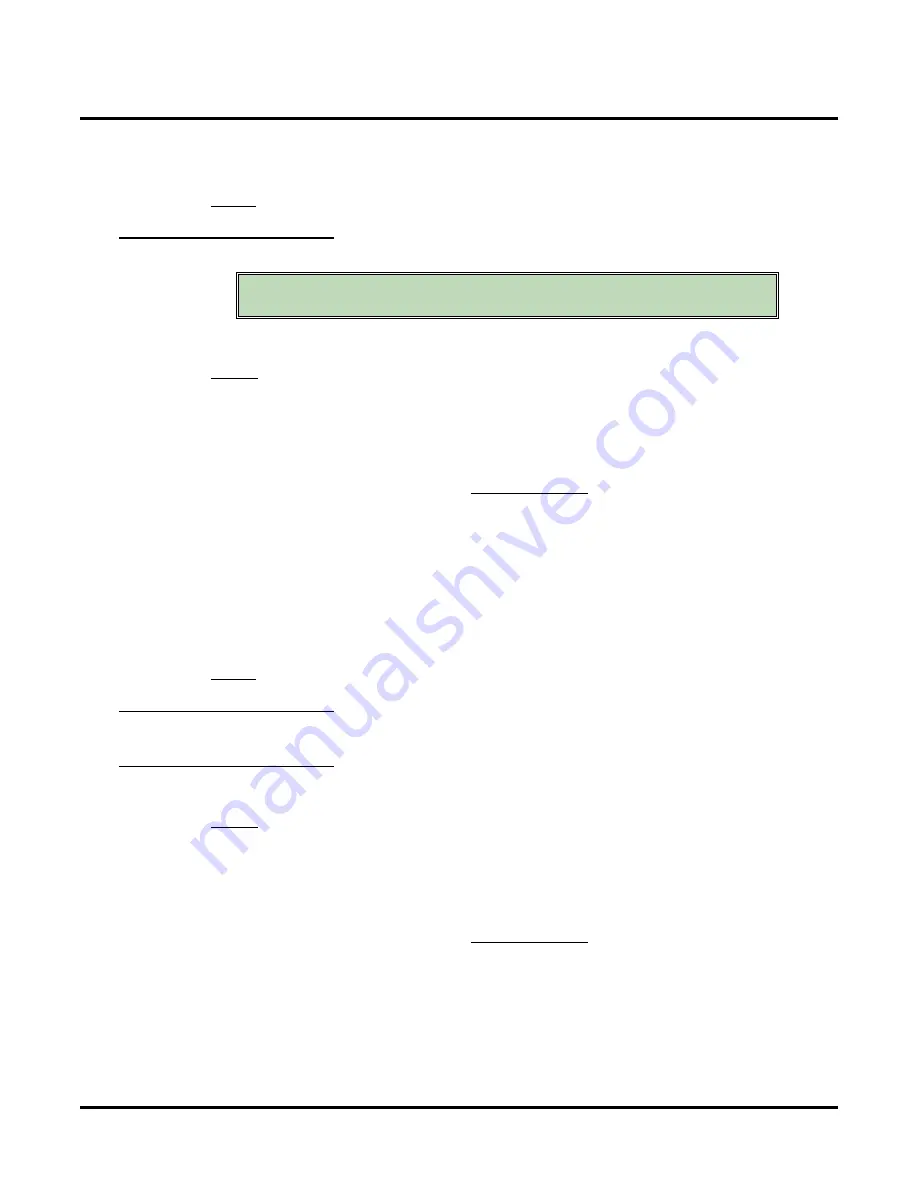
Customize
System Options: [Dial Strings]
470
◆
Chapter 3: Programming
UX Mail Manual
●
W
(Wait for dial tone)
This command waits for CO dial tone, and then continues.
●
$
- Not used.
Default
✔
W**
[Dial Strings]
Ringdown
Use this option to set up the Ringdown string. When voice mail sets up Call Announcing or Call Waiting, it
dials this string to tell the UX5000
not
to connect the outside call when the extension use lifts the handset.
Options
●
Digits
(20 maximum, using 0-9, # and *)
●
N
(None)
●
A
(Analyzed pause)
This command waits for 4 seconds, and then continues if busy tone or reorder tone are not detected.
●
F
(Flash)
This command hook flashes the voice mail port, which places it on Hold.
- To set the duration of the Flash, go to
●
M
(Monitored pause)
This command waits for 2 seconds, and then continues if busy tone or reorder tone are not detected.
●
P
(Pause)
This command waits for 2 seconds and then continues.
●
S
(Wait for sound)
This command waits 2 seconds for any constant sound (such as non-standard dial tone), and continues
if sound is detected.
●
W
(Wait for dial tone)
This command waits for CO dial tone, and then continues.
●
$
- Not used.
Default
✔
1
[Dial Strings]
Off Hook Call Announce
Not used.
[Dial Strings]
Conference
Use this option to set up the dial string voice mail uses to set up a Conference.
Options
●
Digits
(20 maximum, using 0-9, # and *)
●
N
(None)
●
A
(Analyzed pause)
This command waits for 4 seconds, and then continues if busy tone or reorder tone are not detected.
●
F
(Flash)
This command hook flashes the voice mail port, which places it on Hold.
- To set the duration of the Flash, go to
●
G
(Number of messages)
This command provides the number of new messages in the mailbox of extension receiving the lamp
update.
●
M
(Monitored pause)
This command waits for 2 seconds, and then continues if busy tone or reorder tone are not detected.
●
P
(Pause)
This command waits for 2 seconds and then continues. You can enter a pause command anywhere in
the dial string.
This dial string is automatically set during installation. You
should not change this entry from its default setting.
Summary of Contents for UX5000
Page 18: ...Table of Contents xvi Table of Contents UX Mail Manual ...
Page 46: ...Some Common UX Mail Applications 28 Installation UX Mail Manual ...
Page 243: ...Message Retention UX Mail Manual Chapter 2 Features 225 2 ...
Page 313: ...Transfer to an ACD Group UX Mail Manual Chapter 2 Features 295 2 Operation N A ...
Page 328: ...Welcome Message 310 Chapter 2 Features UX Mail Manual ...
Page 361: ...Customize Distribution Lists UX Mail Manual Chapter 3 Programming 343 3 Remove Add List ...
Page 516: ...Reports Mailbox Options Report 498 Chapter 3 Programming UX Mail Manual Subscriber Mailbox ...
Page 528: ...Reports Auto Attendant Trunk Report 510 Chapter 3 Programming UX Mail Manual ...
Page 542: ...Tools Updates 524 Chapter 3 Programming UX Mail Manual Updates Description Not used ...
















































