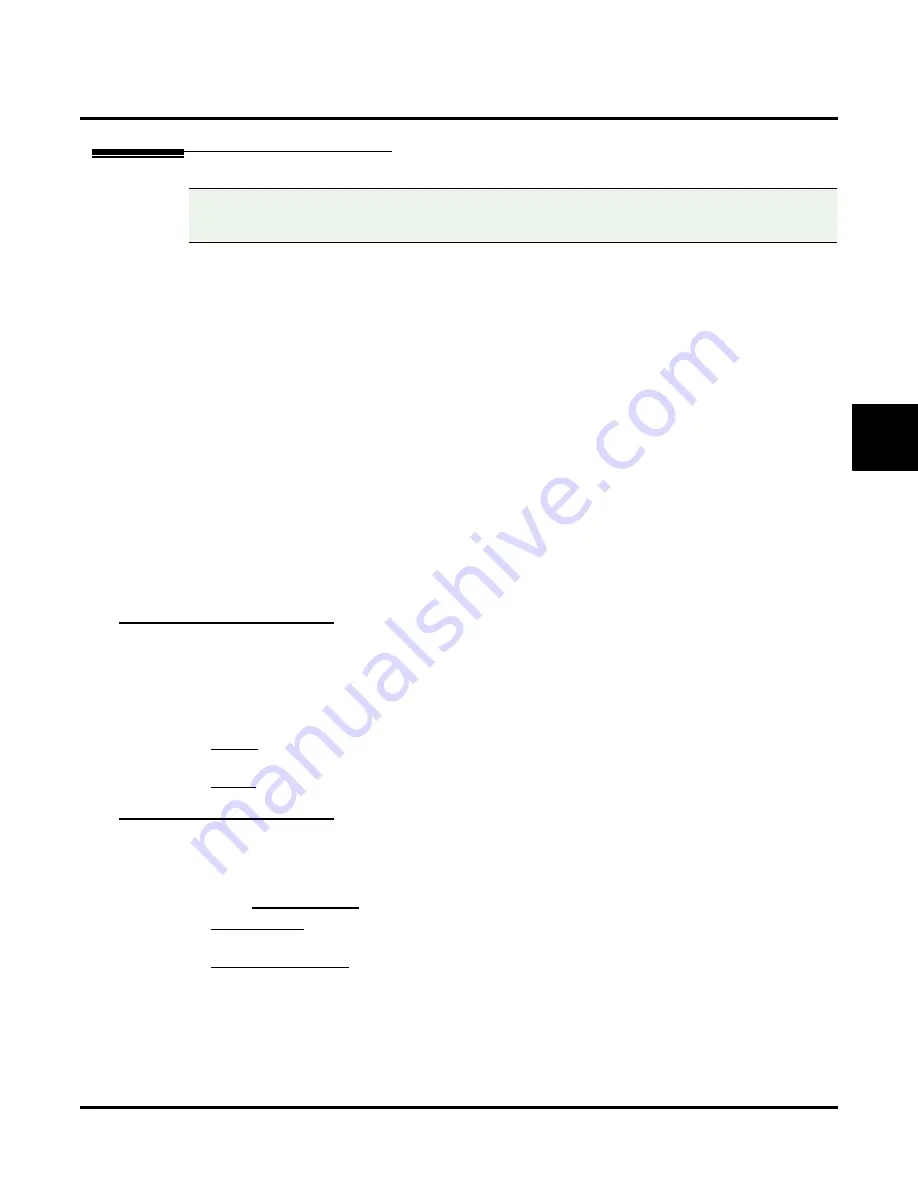
Customize
Dial Action Tables
UX Mail Manual
Chapter 3: Programming
◆
335
3
Setting Up Dial Action Tables
Key Column
This option designates the key action you are programming (0-9, #, *, and timeout). The key action is the key
that Automated Attendant callers dial. For each key, you specify an
Action
(the key’s feature) and
Number
(any
additional data required for the feature to operate). The
Key
column is to the left of the
Action
column.
You cannot edit this option.
Options
●
N/A
Default
✔
N/A
UND Action – Undefined Routing (No Routing)
Use this key action if you want a key to have no routing (no operation). When an Automated Attendant
caller presses an undefined key, they hear, “
That is an invalid entry. Please try again.
” The caller can then
dial another option.
●
for more.
Number Option
●
N/A
Additional Information
●
N/A
Compatibility Guidelines:
■
When using the UX Mail Administrator to enter dial strings,
take care not to enter illegal characters
(such as dashes). Enter only those characters allowed by the option you are programming.
Summary of Contents for UX5000
Page 18: ...Table of Contents xvi Table of Contents UX Mail Manual ...
Page 46: ...Some Common UX Mail Applications 28 Installation UX Mail Manual ...
Page 243: ...Message Retention UX Mail Manual Chapter 2 Features 225 2 ...
Page 313: ...Transfer to an ACD Group UX Mail Manual Chapter 2 Features 295 2 Operation N A ...
Page 328: ...Welcome Message 310 Chapter 2 Features UX Mail Manual ...
Page 361: ...Customize Distribution Lists UX Mail Manual Chapter 3 Programming 343 3 Remove Add List ...
Page 516: ...Reports Mailbox Options Report 498 Chapter 3 Programming UX Mail Manual Subscriber Mailbox ...
Page 528: ...Reports Auto Attendant Trunk Report 510 Chapter 3 Programming UX Mail Manual ...
Page 542: ...Tools Updates 524 Chapter 3 Programming UX Mail Manual Updates Description Not used ...
















































