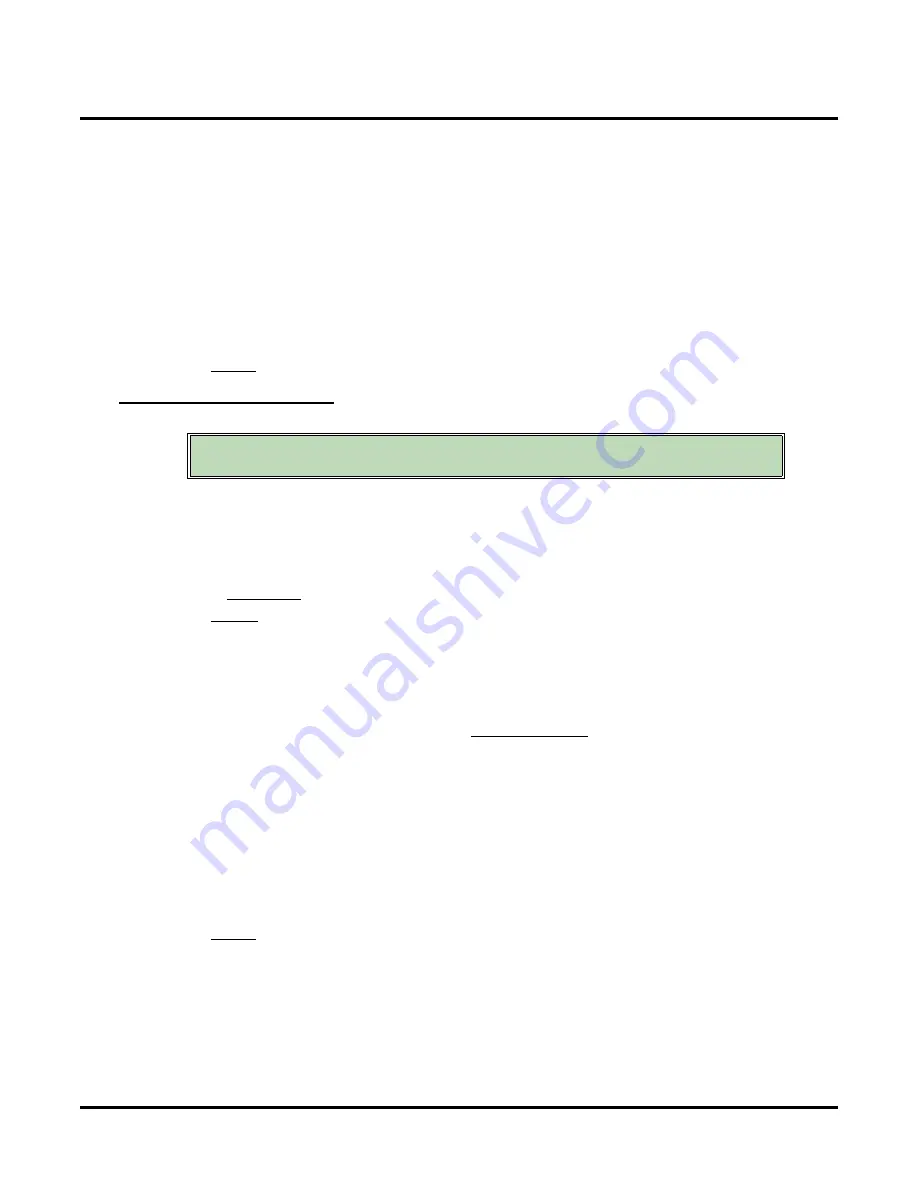
Customize
Mailbox Options: Subscriber: [Subscriber]
438
◆
Chapter 3: Programming
UX Mail Manual
●
P
(Pause)
This command waits for 2 seconds and then continues. You can enter a pause command anywhere in
the dial string.
●
S
(Wait for sound)
This command waits 2 seconds for any constant sound (such as non-standard dial tone), and continues
if sound is detected.
●
W
(Wait for dial tone)
This command waits for CO dial tone, and then continues.
●
X
- Not used.
●
@
- Not used.
●
$
- Not used.
●
/
(Park and Page string separator)
Use this command to separate the Park (first) portion of the string from the Page (second) portion.
Default
✔
FW*ext/*10M
(ext = subscriber’s extension number)
[Subscriber]
Call Waiting String
Use this option to set up the Call Waiting string. voice mail uses this string send Call Waiting beeps to a busy
extension, indicating that an Automated Attendant call is waiting to be answered.
●
To use Call Waiting, the Subscriber Mailbox must have Call Waiting turned on. From the subscriber’s
mailbox, use
OP
+
CW
+
O
+
#
to enable call Waiting.
●
Park and Page interacts with Personal Greeting. Paging Message and Personal Greeting disable Call
Waiting.
●
for more.
Options
●
Digits
(20 maximum, using 0-9, # and *)
●
N
(None)
●
A
(Analyzed pause)
This command waits for 4 seconds, and then continues if busy tone or reorder tone are not detected.
●
F
(Flash)
This command hook flashes the voice mail port, which places it on Hold.
- To set the duration of the Flash, go to
●
M
(Monitored pause)
This command waits for 2 seconds, and then continues if busy tone or reorder tone are not detected.
●
P
(Pause)
This command waits for 2 seconds and then continues. You can enter a pause command anywhere in
the dial string.)
●
S
(Wait for sound)
This command waits 2 seconds for any constant sound (such as non-standard dial tone), and continues
if sound is detected.
●
$
- Not used.
●
/
- Not used.
●
| - Not used.
Default
✔
FW
(followed by the extension number)
The Call Waiting string is automatically set up during voice mail installation.
Normally, you should not change this option from its default value.
Summary of Contents for UX5000
Page 18: ...Table of Contents xvi Table of Contents UX Mail Manual ...
Page 46: ...Some Common UX Mail Applications 28 Installation UX Mail Manual ...
Page 243: ...Message Retention UX Mail Manual Chapter 2 Features 225 2 ...
Page 313: ...Transfer to an ACD Group UX Mail Manual Chapter 2 Features 295 2 Operation N A ...
Page 328: ...Welcome Message 310 Chapter 2 Features UX Mail Manual ...
Page 361: ...Customize Distribution Lists UX Mail Manual Chapter 3 Programming 343 3 Remove Add List ...
Page 516: ...Reports Mailbox Options Report 498 Chapter 3 Programming UX Mail Manual Subscriber Mailbox ...
Page 528: ...Reports Auto Attendant Trunk Report 510 Chapter 3 Programming UX Mail Manual ...
Page 542: ...Tools Updates 524 Chapter 3 Programming UX Mail Manual Updates Description Not used ...
















































