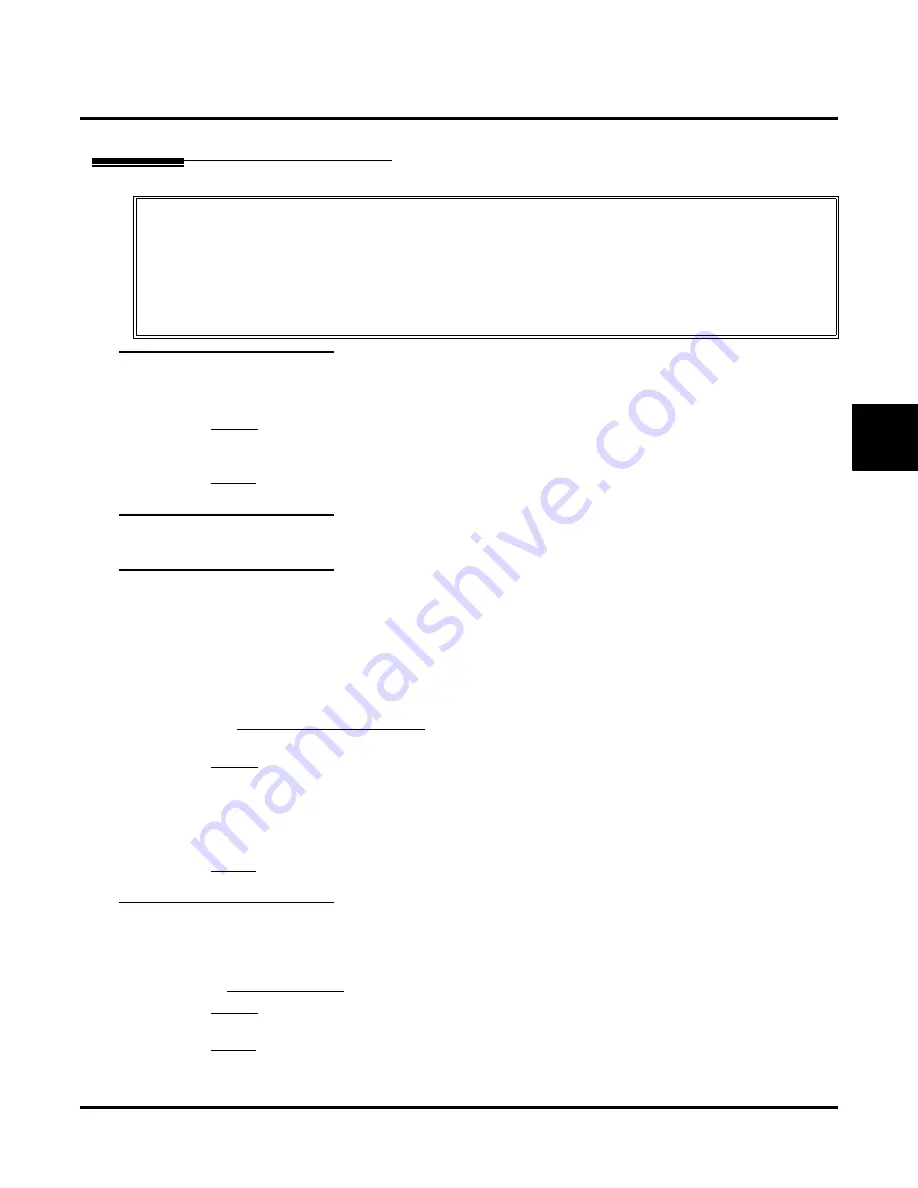
Customize
Mailbox Options: Subscriber: [Email]
UX Mail Manual
Chapter 3: Programming
◆
441
3
Mailbox Options: Subscriber: [Email]
Email Tab
[Email]
Email Integration
Use this option to enable or disable Desktop Messaging for the Subscriber Mailbox.
If this option is not
available, the maximum number of licenses has been exceeded (200 maximum).
Options
●
Yes
(Email Integration enabled).
●
No
(Email Integration disabled).
Default
✔
No
(Email Integration disabled).
[Email] Email Integration Send Mode
TBD
[Email] Email Integration Sync Mode
Use this option to specify to which public (subscribed) folders in the subscriber’s email account Desktop
Messaging will synchronize. It can synchronize all public folders, just the public inbox, or the public Voice
Mail Messages folder. Desktop Messaging
will not
synchronize subfolders.
●
With
All Folders
, any action you take on messages in any of your public folders will synchronize with
your voice mailbox.
●
With
Inbox Only
, only the public inbox will be synchronized.
●
With
VM Folder Only
, only the public Voice Mail Messages folder will be synchronized.
Email Integration Sync Mode
option.
Options
●
All Folders
(all public folders are synchronized).
●
Inbox Only
(only the public inbox is synchronized).
●
VM Folder Only
(only the public Voice Mail Messages folder is synchronized).
Do not use this
option with Outlook Express
.
●
None
(no synchronization)
Default
✔
All Folders
(all public folders are synchronized).
[Email]
Email Name
Use this option to specify the subscriber’s email account name. For example, if the subscriber’s email
address is
yourname@emailserver.com
, the
Email Name
entry would be
yourname
.
●
You can optionally enter your entire email address (e.g.,
yourname@emailserver.com
) and skip the
entry.
Options
●
Up to 80 alphanumeric characters.
Default
✔
No entry.
The programming below is required to enable Desktop Messaging for a Subscriber Mailbox.
■
For Exchange Server accounts, ask the server administrator for the account setup information.
■
In Outlook Express, make sure the following
Tools: Options:
options are enabled:
-
Empty messages from the ‘Deleted Items’ folder on exit
-
Purge deleted messages when leaving IMAP folders
■
For non-Exchange accounts, consult the documentation provided by the email provider.
■
For IMAP4 synchronization to occur, the subscriber’s email account must be set up to leave (save) messages
on the email provider’s server.
Summary of Contents for UX5000
Page 18: ...Table of Contents xvi Table of Contents UX Mail Manual ...
Page 46: ...Some Common UX Mail Applications 28 Installation UX Mail Manual ...
Page 243: ...Message Retention UX Mail Manual Chapter 2 Features 225 2 ...
Page 313: ...Transfer to an ACD Group UX Mail Manual Chapter 2 Features 295 2 Operation N A ...
Page 328: ...Welcome Message 310 Chapter 2 Features UX Mail Manual ...
Page 361: ...Customize Distribution Lists UX Mail Manual Chapter 3 Programming 343 3 Remove Add List ...
Page 516: ...Reports Mailbox Options Report 498 Chapter 3 Programming UX Mail Manual Subscriber Mailbox ...
Page 528: ...Reports Auto Attendant Trunk Report 510 Chapter 3 Programming UX Mail Manual ...
Page 542: ...Tools Updates 524 Chapter 3 Programming UX Mail Manual Updates Description Not used ...
















































