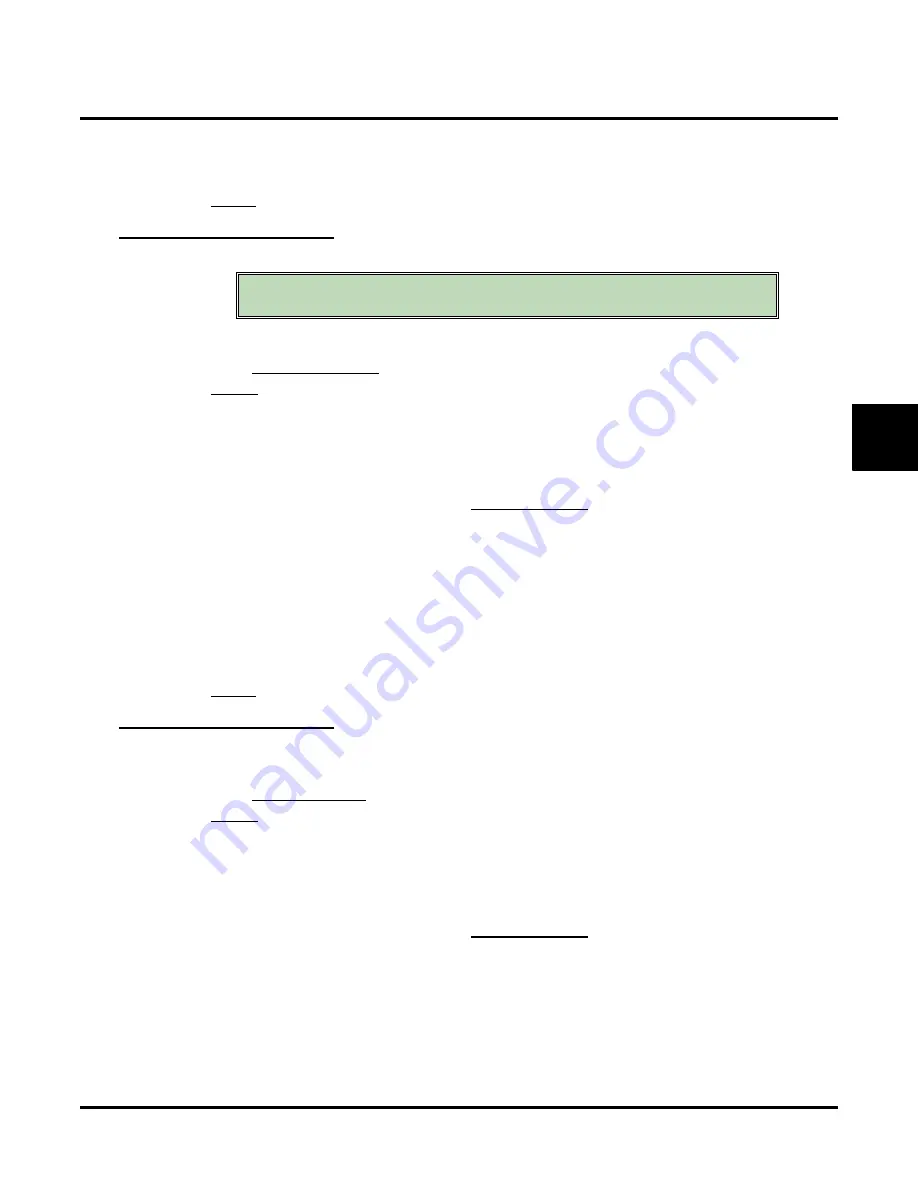
Customize
System Options: [Dial Strings]
UX Mail Manual
Chapter 3: Programming
◆
467
3
●
W
(Wait for dial tone)
This command waits for CO dial tone, and then continues.
●
$
- Not used.
Default
✔
None
[Dial Strings]
Transfer Internal
Use this option to set the dial string voice mail uses to transfer an outside call. Voice mail will dial this string
when the Automated Attendant initiates either a screened (TRF) or unscreened (UTRF) transfer.
●
for more.
Options
●
Digits
(20 maximum, using 0-9, # and *)
●
N
(None)
●
A
(Analyzed pause)
This command waits for 4 seconds, and then continues if busy tone or reorder tone are not detected.
●
F
(Flash)
This command hook flashes the voice mail port, which places it on Hold.
- To set the duration of the Flash, go to
●
M
(Monitored pause)
This command waits for 2 seconds, and then continues if busy tone or reorder tone are not detected.
●
P
(Pause)
This command waits for 2 seconds and then continues.
●
S
(Wait for sound)
This command waits 2 seconds for any constant sound (such as non-standard dial tone), and continues
if sound is detected.
●
W
(Wait for dial tone)
This command waits for CO dial tone, and then continues.
●
$
- Not used.
Default
✔
F
[Dial Strings]
Transfer External
Use this option to set up the dial string voice mail uses when routing an External Extension transfer. This
string is typically a flash (
F
) followed by a trunk access string (such as
P9
).
●
for more.
Options
●
Digits
(20 maximum, using 0-9, # and *)
●
N
(None)
●
A
(Analyzed pause)
This command waits for 4 seconds, and then continues if busy tone or reorder tone are not detected.
●
F
(Flash)
This command hook flashes the voice mail port, which places it on Hold.
- To set the duration of the Flash, go to
●
M
(Monitored pause)
This command waits for 2 seconds, and then continues if busy tone or reorder tone are not detected.
●
P
(Pause)
This command waits for 2 seconds and then continues. You can enter a pause command anywhere in
the dial string.)
●
S
(Wait for sound)
This command waits 2 seconds for any constant sound (such as non-standard dial tone), and continues
if sound is detected.
This dial string is automatically set during installation. You
should not change this entry from its default setting.
Summary of Contents for UX5000
Page 18: ...Table of Contents xvi Table of Contents UX Mail Manual ...
Page 46: ...Some Common UX Mail Applications 28 Installation UX Mail Manual ...
Page 243: ...Message Retention UX Mail Manual Chapter 2 Features 225 2 ...
Page 313: ...Transfer to an ACD Group UX Mail Manual Chapter 2 Features 295 2 Operation N A ...
Page 328: ...Welcome Message 310 Chapter 2 Features UX Mail Manual ...
Page 361: ...Customize Distribution Lists UX Mail Manual Chapter 3 Programming 343 3 Remove Add List ...
Page 516: ...Reports Mailbox Options Report 498 Chapter 3 Programming UX Mail Manual Subscriber Mailbox ...
Page 528: ...Reports Auto Attendant Trunk Report 510 Chapter 3 Programming UX Mail Manual ...
Page 542: ...Tools Updates 524 Chapter 3 Programming UX Mail Manual Updates Description Not used ...
















































