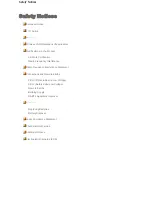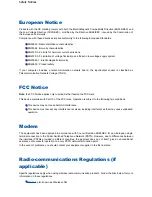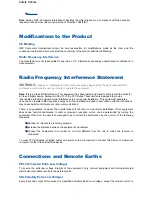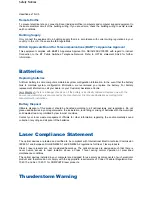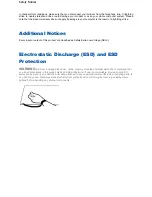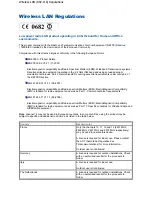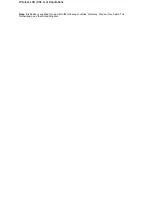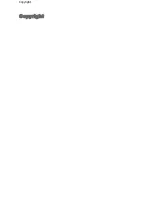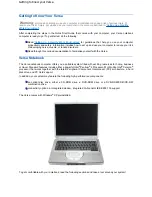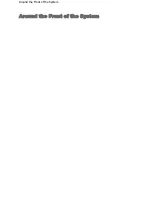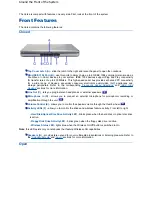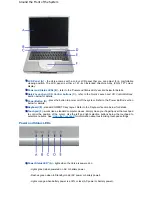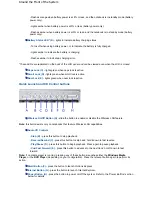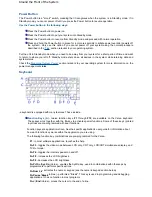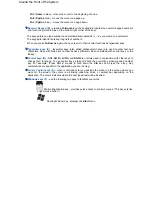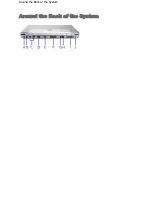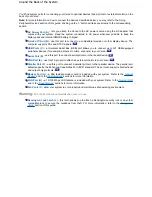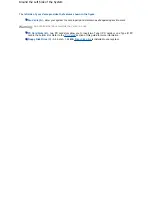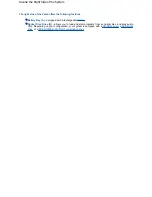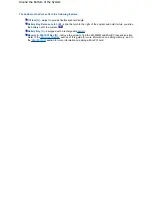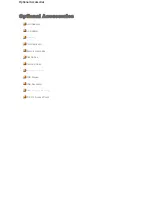- Flashes orange when battery power is at 8% or less, and the notebook is in standby mode (battery
power only).
- Lights amber when battery power is at 3% or less (battery power only).
- Flashes amber when battery power is at 3% or less, and the notebook is in standby mode (battery
power only).
Battery Status LED* (B)
- lights to indicate battery charging status.
- Turns off when using battery power, or to indicate the battery is fully charged.
- Lights amber to indicate the battery is charging.
- Flashes amber to indicate a charging error.
*These LEDs are replicated on the back of the LCD panel and can be viewed even when the LCD is closed.
Caps Lock (C)
- lights green when caps lock is active.
Scroll Lock (D)
- lights green when scroll lock is active.
Num Lock (E)
- lights green when num lock is active.
Quick Launch and CD Control buttons
Wireless On/Off Button (A)
- slide the button to enable or disable the Wireless LAN feature.
Note
: this button exists only on notebooks that feature Wireless LAN capabilities.
Audio CD Controls
-
Stop (B)
- press this button to stop playback.
-
Reverse/Rewind (C)
- press this button to skip back; hold it down to fast reverse.
-
Play/Pause (D)
- press this button to begin playback. Press again to pause playback.
-
Cue/Fast Forward (E)
- press this button to advance to the next track; hold it down to fast
forward.
Note:
if no media player is running, pressing any of these buttons launches either the
Windows Media
Player
, or the
DVD Player
(depending on your configuration). Press the relevant button again to perform its
action.
Email Button (F)
- press the button to launch
Outlook Express
.
Internet Button (G)
- press the button to launch
Internet Explorer
.
Power Button (H)
- press the button to power on/off the system. Refer to the
'Power Buttton'
section
below for details.
Around the Front of the System
Summary of Contents for Versa 2730M
Page 1: ...Versa User s Guide Versa User s Guide ...
Page 15: ...Copyright Copyright ...
Page 17: ...Introducing Your Versa Getting to Know your Versa ...
Page 19: ...Around the Front of the System Around the Front of the System ...
Page 25: ...Around the Back of the System Around the Back of the System ...
Page 27: ...Around the Left Side of the System Around the Left Side of the System ...
Page 29: ...Around the Right Side of the System Around the Right Side of the System ...
Page 31: ...Around the Bottom of the System Around the Bottom of the System ...