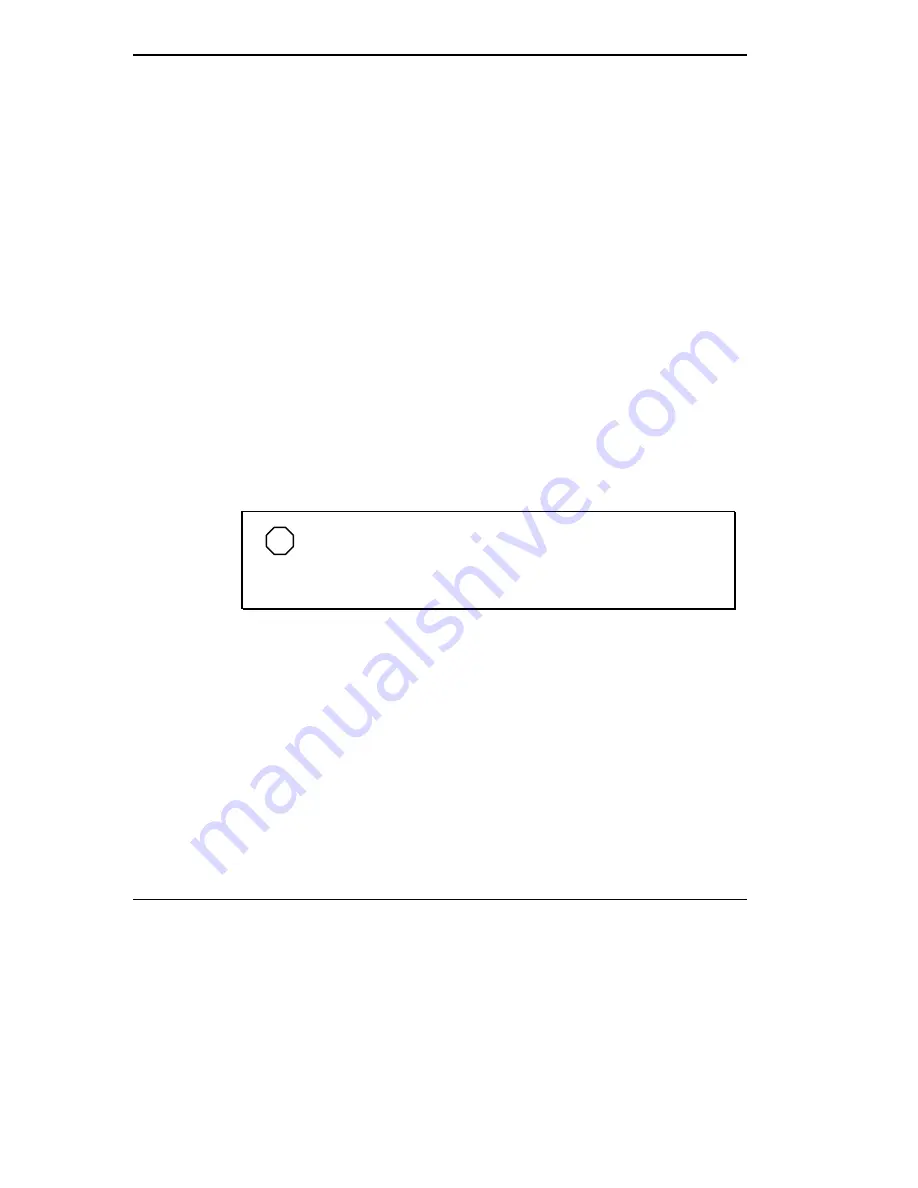
7-14 Solving Problems
NEC Electronic Bulletin Board
(508) 635-4706
Remote data base system containing files that are dedicated to enhancing the
functions of NEC products. It also gives general public access to drivers for
NEC products to be used with various software applications.
CompuServe Password
"GO NECTECH"
Internet Address:
tech-support@NECTECH.com
America On-line:
nectech
Worldwide Web Address:
www.nec.com
NEC is a member of TSANet (Technical Support Alliance Network).
NEC WARRANTY/NON-WARRANTY REPAIR SERVICE
Before you call for repair service, see the previous sections in this chapter to
determine if you can solve the problem yourself, within your company, or
through your NEC authorized dealer.
NOTE
If you purchased and/or are using this computer outside the
U.S., please contact the local NEC office or dealer for the warranty
available in your country.
Direct assistance is available 24 hours a day, 7 days a week. Call the Tech-
nical Support Center (TSC) at 1-800-632-4525 for the following support:
Preinstalled software — toll-free phone support for 90 days from your
first phone call.
After the initial 90 days, preinstalled software support is available for a
fee.
System hardware — toll-free phone support for three years after the date
of purchase (standard warranty).
For hardware support after the 3 year warranty, system hardware sup-
port is available for a fee.
Summary of Contents for VERSA 4200
Page 11: ...viii Contents ...
















































