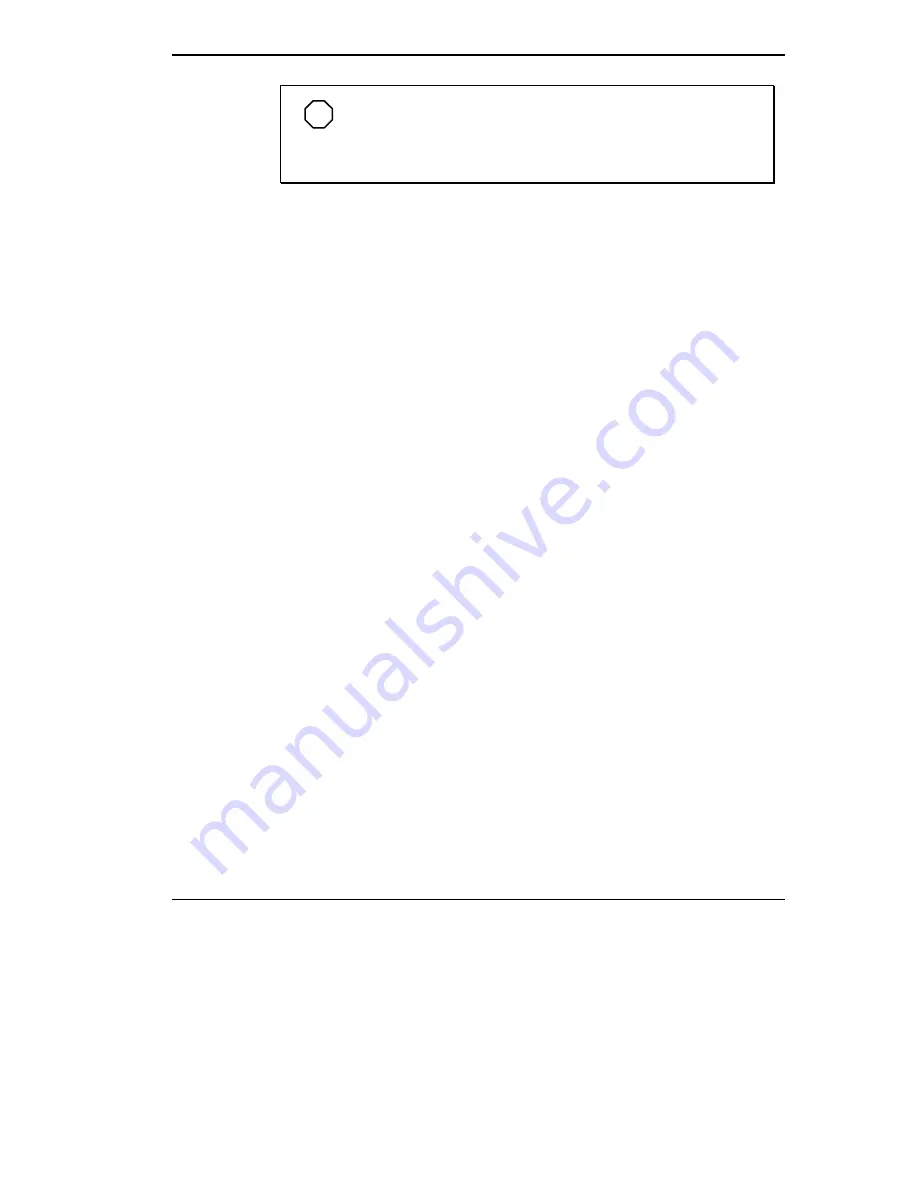
Using Setup 3-9
NOTE
When the Quick Lock feature is activated and your keyboard
is locked, the Caps Lock and Scroll Lock LCD icons on the LCD
status bar will blink in an alternating fashion.
POWERPANEL
Your NEC Versa 4200 system gives you a tool that simplifies changing the
system configuration settings discussed previously in this chapter, including
power management. When you power on in either Windows for Workgroups
or Windows 95, note the colorful icons on the PowerPanel toolbar. The lo-
cation of the toolbar can be changed by selecting the desired Toolbar Posi-
tion from the PowerPanel Preferences screen.
Use the VersaGlide to move the cursor over the desired icon, and select the
icon with a touch of the left selection button (or a tap using the VersaGlide
itself). The purpose of PowerPanel is to provide a quick and easy way to
change from one setting to the next, as your location varies. Isn’t that what
mobile computing is all about?
The first five icons (profiles) in the PowerPanel that NEC designed for you
let you toggle between power management settings. The next seven icons let
you toggle between system settings. The last icon, represented by the atom,
is a permanent icon. Selecting the atom icon opens the PowerPanel menu.
Use the PowerPanel menu to edit or create your own version of PowerPanel,
according to your own needs.
Summary of Contents for VERSA 4200
Page 11: ...viii Contents ...
















































