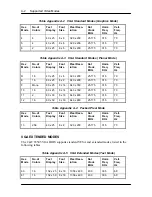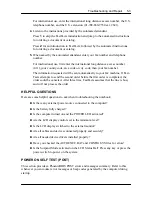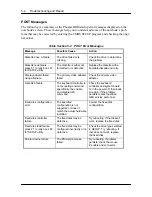Field Service Guidelines 4-15
6.
Secure the keyboard entirely by sliding the left and right latches to the right and
left respectively.
Removing/Replacing the LCD Status Bar Cover, the LCD Panel, and the
LCD Status Bar Module
Removing the whole LCD Panel from the System Unit requires removing the LCD Status
Bar Cover as well. The following procedure for removing and replacing the LCD Status
Bar Cover, the LCD Status Bar module, and the whole LCD Panel is as follows.
1.
Turn off the computer. Follow all disassembly procedures mentioned from the
start of this section.
2.
Take out the LCD Status Bar Cover. To do this, first pull the back of the cover
using both hands to release the clamp/fastener on the back of the cover. Do this
with the LCD cover at open position and the keyboard already removed. You will
find inside the LCD Status Bar circuit board.
3.
Take out the LCD Status Bar circuit board by removing the screws and the frame
lock plate attached secured to the left and right side of the module.
4.
You will also find there is a ribbon cable connected to the Motherboard’s FPC
type connector. Release the cable by lifting the connector locks at the left and
right side using your fingernail or thin pointing object. Remove the entire LCD
Status Bar assembly from the notebook.
5.
To remove the LCD Panel from the System Unit, you also need to remove the
three LCD wire cables connected to the motherboard. Gently pull out the cables
from the male sockets of the motherboard.
6.
Take out the hinge covers found on the left and right upper corners of the system
top unit assembly. Do this by sliding the right hinge cover to the right and the left
hinge cover to the left. Inside are the screws securing the LCD Panel to the Sys-
tem Unit. Remove the screws and take out the entire LCD Panel from the note-
book.
7.
To replace the LCD Panel and the LCD Status Bar Assembly, reverse the removal
procedure above. Make sure that you properly insert the cables back to mother-
board sockets as well as the LCD Status Bar ribbon cable.
Summary of Contents for VERSA 500D WINDOWS 98 - UPGRADE INFORMATION
Page 79: ...4 8 Field Service Guidelines ...
Page 127: ...Index 3 ...