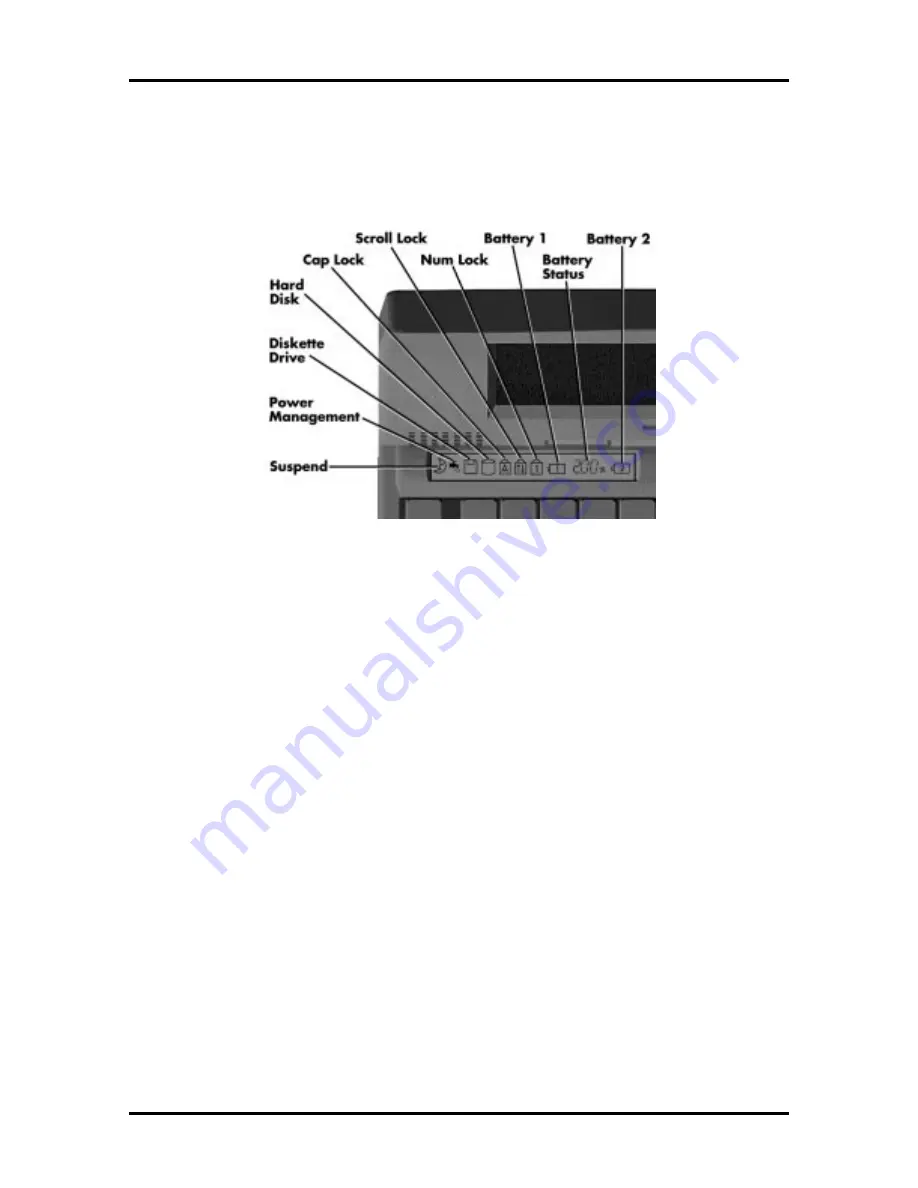
Setup and Operation 2-13
Status Bar
The NEC Versa 6000 status bar is located in the upper left corner of the keyboard panel.
Figure 2-12 shows the status bar.
Figure 2-12 Status Bar Location
Status Icons
The NEC Versa 6000 uses eight icons to let the user determine system status, as follows.
■
Suspend — appears when the system is in Suspend mode.
■
Power Management — shows current power management mode.
■
Diskette Drive — appears when the NEC Versa writes data to, or retrieves data
from a diskette.
■
Hard Disk — shows when the NEC Versa writes data to, or retrieves data from
the system’s hard disk.
■
Caps Lock — appears when caps lock is used.
■
Scroll Lock — indicates that scroll lock is used.
■
Num Lock — indicates that Num lock is used.
■
Battery Status — displays the percentage of battery power available.
Battery 1 appears when you have one or more batteries installed.
Battery 2 appears when you have an optional battery installed in the VersaBay
II.
















































