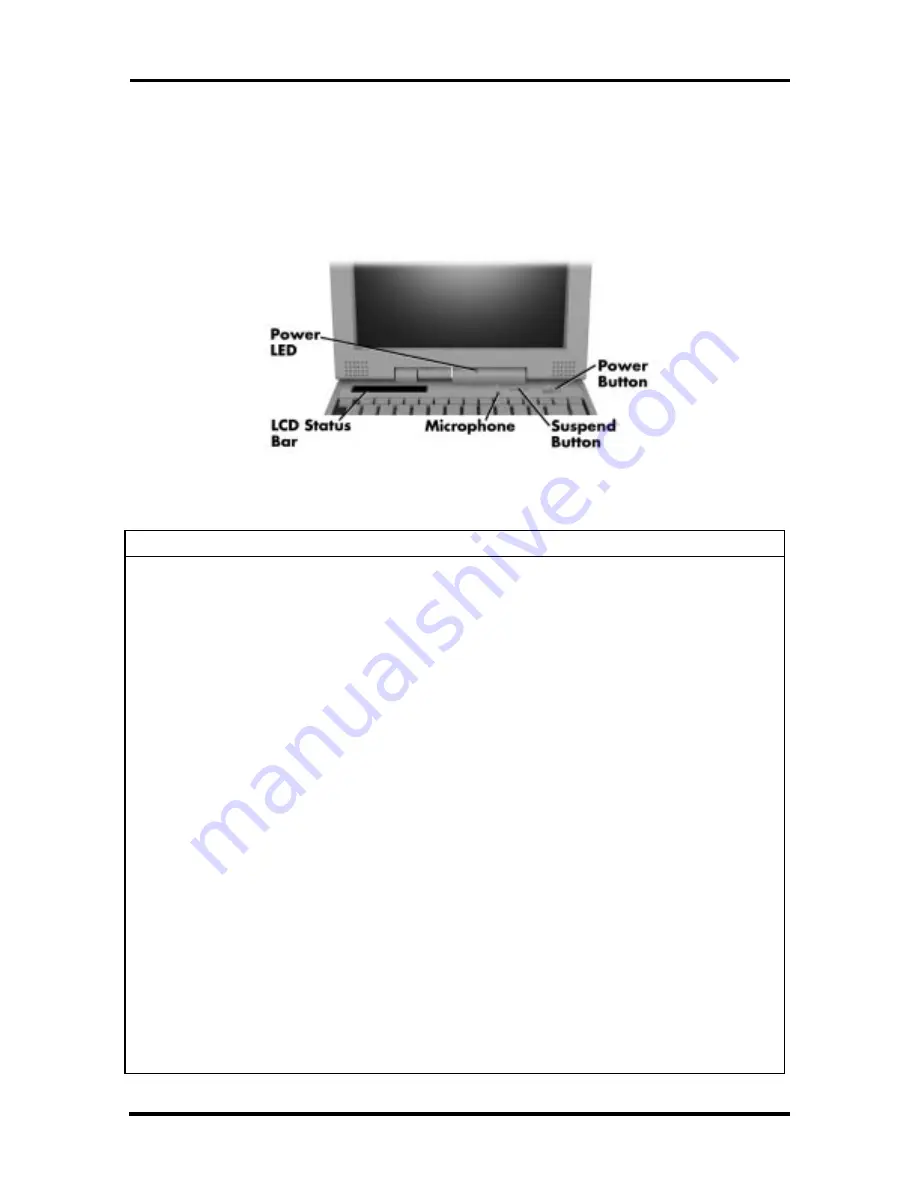
Setup and Operation 2-13
OPERATING CONTROLS
The following section describes system controls, the LEDs, and function keys.
Refer to Figure 2-10 to locate system controls and switches. Table 2-2 describes the con-
trols.
Figure 2-10 Keyboard Panel LEDs and Controls
Table 2-2 Control and Switch Functions
Control
Function
Status Bar
The status bar provides an easy way to detect system status. Different
graphic icons appear on the LCD bar indicating that a device is
accessed, an operation performed, or a power mode is activated.
Power LED
Lights green when the computer is powered on. Lights amber and
blinks at low battery levels.
Suspend/Resume
Button
Press the button for Suspend mode, press again to resume active
mode.
Power Button
Turns the system on when pushed to the right. Turns the system off
when pushed to the right again.
Hard Disk Drive Bay
Release Latch
Lift latch to remove the hard disk drive installed in the system.
Kensington Lock
Enables the user to add an optional Kensington Lock to prevent
unauthorized use of the computer.
Volume Control
Controls the speaker or headphone volume.
Headphones
Connects external headphones or speakers to the NEC Versa.
Plugging in headphones disables the built-in system speakers.
Line-Out
Connect this port to a Line-In port on another audio system to play or
record.
Line-In
Use a cable to connect to the Line-Out port on another audio system.
Microphone
Allows the user to record monophonic sound directly into the NEC
Versa system.
AC Port
Use the power jack to attach the NEC Versa to a DC power source.
















































