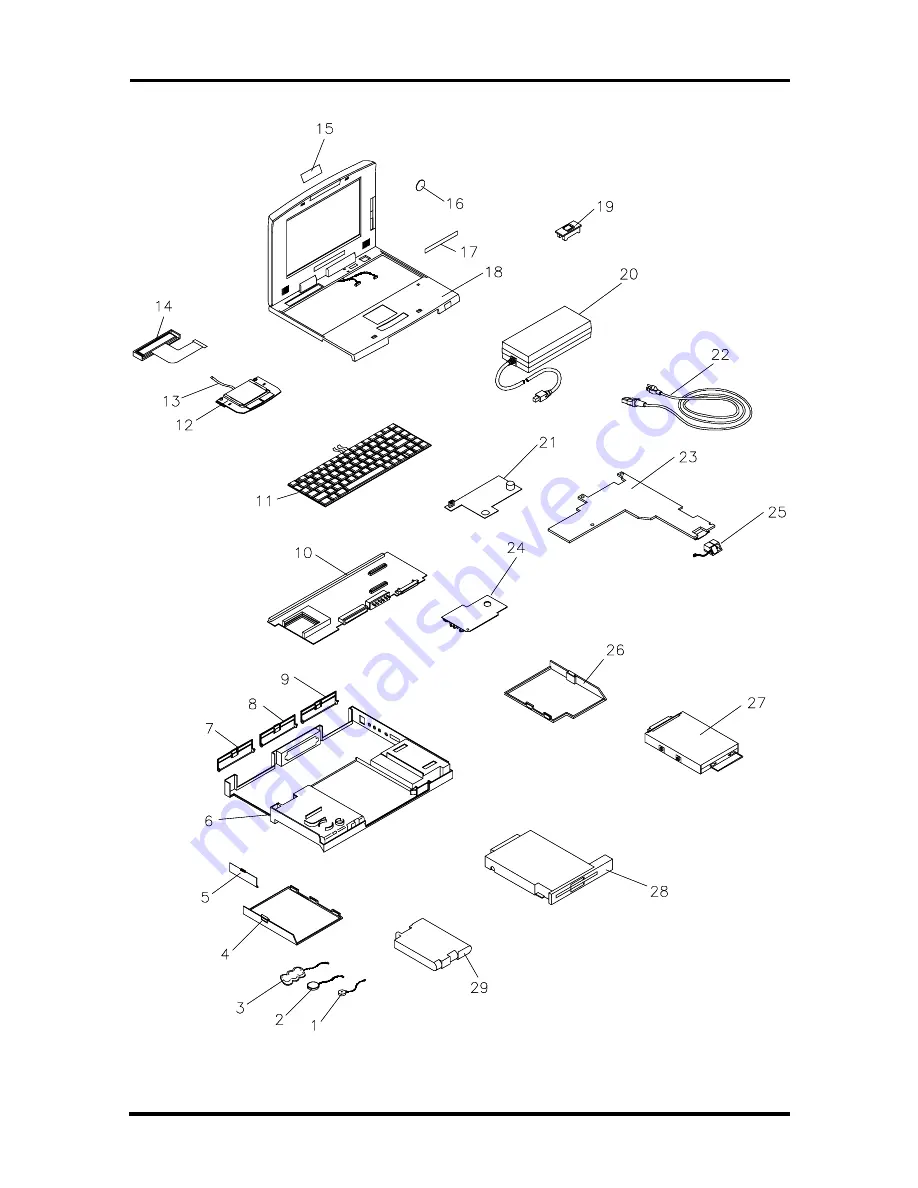Reviews:
No comments
Related manuals for VERSA 6060 WINDOWS 98 - UPGRADE INFORMATION

Aspire V5-552
Brand: Acer Pages: 9

TravelMate 2200
Brand: Acer Pages: 106

Aspire E1-731
Brand: Acer Pages: 9

Ferrari 3000
Brand: Acer Pages: 102

Aspire 9500
Brand: Acer Pages: 102

Aspire Timeline 4810TZ
Brand: Acer Pages: 148

Predator Triton 500
Brand: Acer Pages: 9

Aspire 7740 Series
Brand: Acer Pages: 12

Aspire 7540 Series
Brand: Acer Pages: 12

ASPIRE 5745
Brand: Acer Pages: 326

Aspire ONE 722
Brand: Acer Pages: 1810

Aspire 9800
Brand: Acer Pages: 3

Serius 15S10
Brand: AXXIV Pages: 250

TravelMate C200 Series
Brand: Acer Pages: 82

TravelMate C110 Series
Brand: Acer Pages: 94

TravelMate C110 Series
Brand: Acer Pages: 96

TravelMate C200 Series
Brand: Acer Pages: 81

Lifebook C2310
Brand: Fujitsu Pages: 116