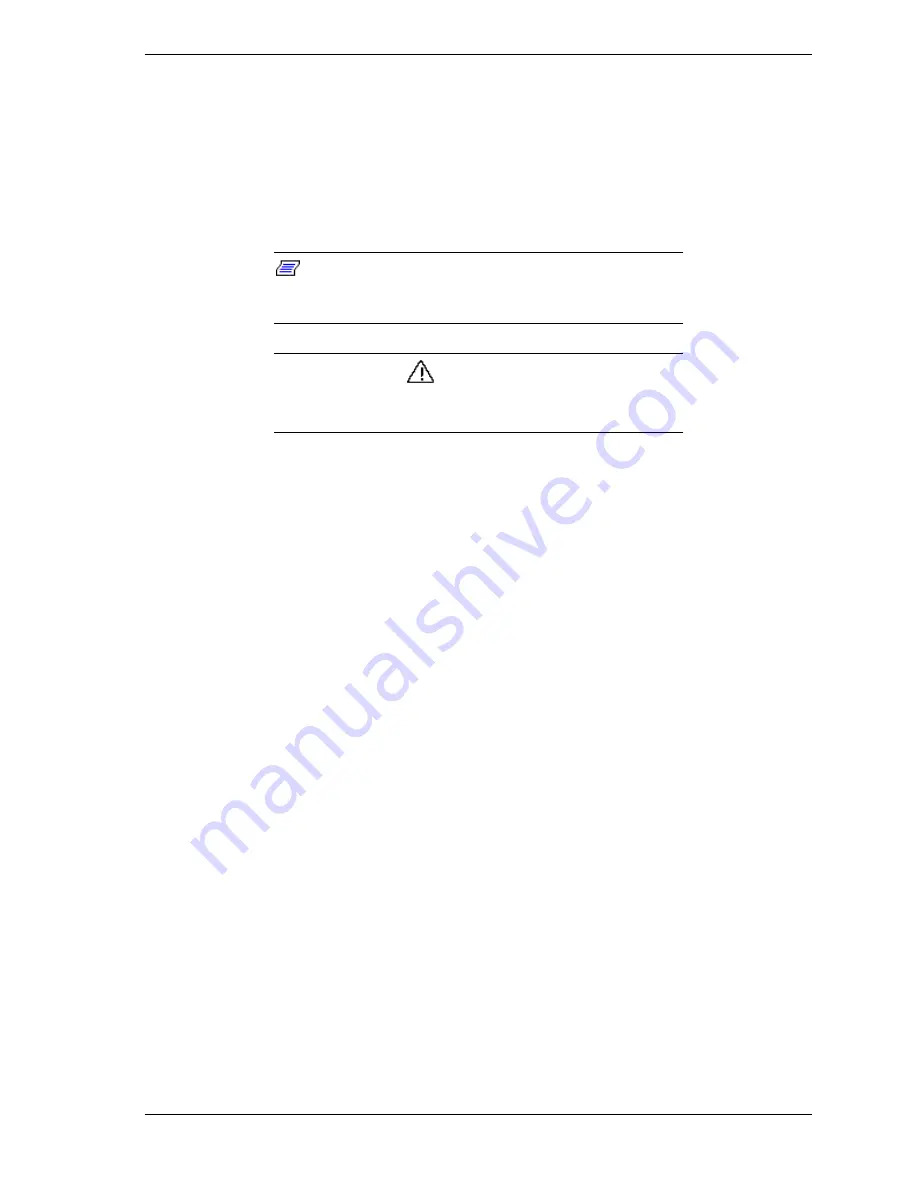
NEC Versa 6200 Series Windows 98 Upgrade Information 3
5.
After the display of warning screens, a menu appears. Select “Install New
BIOS” from the menu.
6.
When the BIOS update is complete, reboot the system and enter the BIOS
setup utility by pressing either the F1 or F2 key as indicated on the screen.
7.
Once in the BIOS setup utility, ensure the settings are set as desired or select
the factory default settings. Save them and exit the utility. The system
reboots.
Note:
The BIOS upgrade process requires that AC
power be supplied to the system. The BIOS upgrade
process does not execute in the absence of AC power.
CAUTION
The computer must not be docked while the BIOS upgrade
is performed.
Installing HDPrepEz
Use these steps to install HDPrepEz 1.9a (Save-to-Disk utility) and set the Save
to File feature.
1.
Insert the HDPrepEz installation diskette into the floppy drive.
2.
Run the “Setup” utility, which is located at the root of the floppy, drive A:\
using the Windows Explorer.
3.
Once the installation is complete, reboot your system.
4.
While the system is rebooting press the F8 key to get to the Windows 95
Startup menu.
5.
Select the “Command prompt only” option to go to a DOS prompt.
6.
Navigate to the C:\NECUTILS\HDPREP directory.
7.
At the prompt, type LOCK C: and answer “y” to the “Are you sure?”
prompt. This allows HDPrepEz to create your save to disk file.
8.
Execute the HDPREPEZ.EXE file simply by typing HDPREPEZ at the DOS
command prompt.
9.
When HDPREPEZ is finished, reboot the system to restart Windows 95.
Upgrading To Windows 98
Use these steps to upgrade from Windows 95 to Windows 98.
1.
With Windows 95 running, insert the Windows 98 installation CDROM into
your system. If your system has Auto Insert Notification enabled, a






















