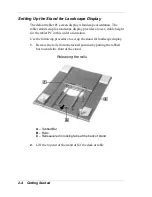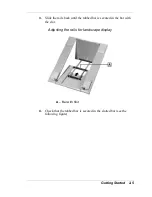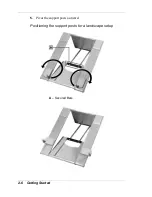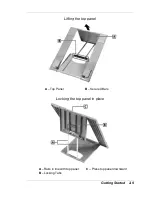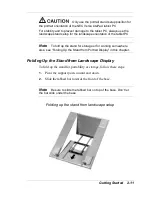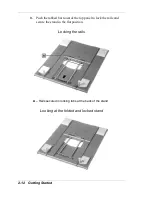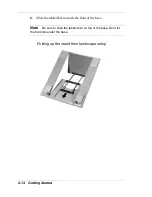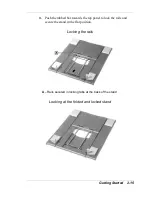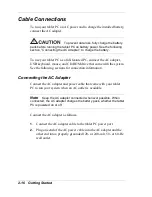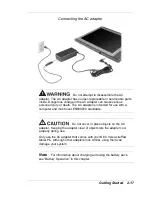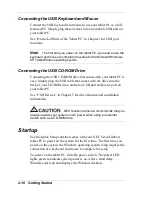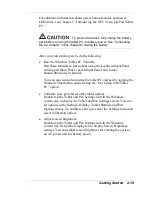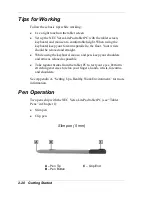2-18 Getting Started
Connecting the USB Keyboard and Mouse
Connect the USB keyboard and mouse to use your tablet PC as a full-
featured PC. Simply plug these devices into an available USB port on
your tablet PC.
See “On the Left Side of the Tablet PC” in Chapter 1 for USB port
locations.
Note
The first time you power on the tablet PC, you need to use the
keyboard and mouse to complete the setup for the Microsoft Windows
XP Tablet Edition operating system.
Connecting the USB CD-ROM Drive
Connecting the USB CD-ROM drive that comes with your tablet PC is
easy. Simply plug the USB cable that comes with the drive into the
back of your CD-ROM drive and into a USB port and power port on
your tablet PC.
See “USB Devices” in Chapter 5 for drive features and installation
information.
NEC Solutions America recommends that you
always operate your system on AC power when using an external
device such as a CD-ROM drive.
Startup
See the Quick Setup card that comes with your NEC Versa LitePad
tablet PC to power on the system for the first time. The first time you
power on the system, the Windows operating system setup requires the
connection of a keyboard and mouse to complete the setup.
To power on the tablet PC, slide the power switch. The power LED
lights green to indicate system power is on. After a short delay,
Windows starts up and displays the Windows desktop.
Summary of Contents for Versa LitePad
Page 1: ......
Page 8: ......
Page 12: ......
Page 86: ......
Page 103: ...5 Adding Expansion Devices USB Devices Memory Module CF Cards Monitor Audio Options ...
Page 117: ...6 Communicating with Your NEC Versa Wireless LAN LAN Connection Internet Connections ...
Page 126: ......
Page 127: ...8 Solving System Problems Problem Checklist Startup Problems If You Need Assistance ...
Page 132: ......
Page 144: ......
Page 152: ......
Page 162: ......
Page 176: ......
Page 186: ......
Page 190: ......
Page 192: ......