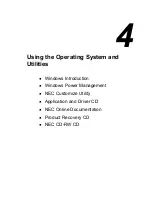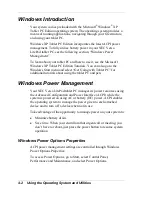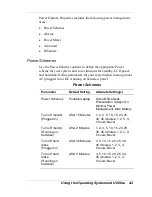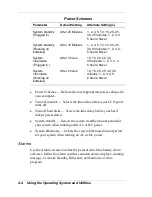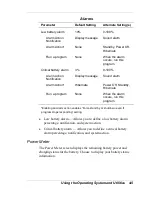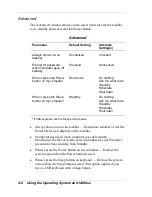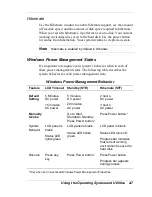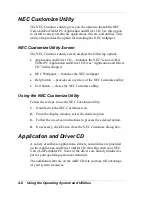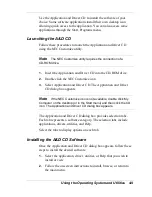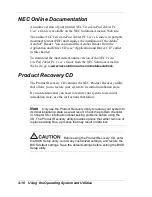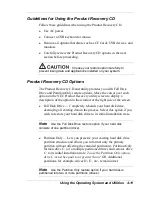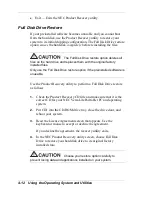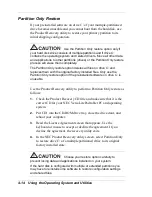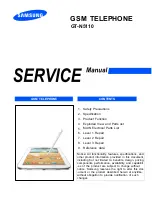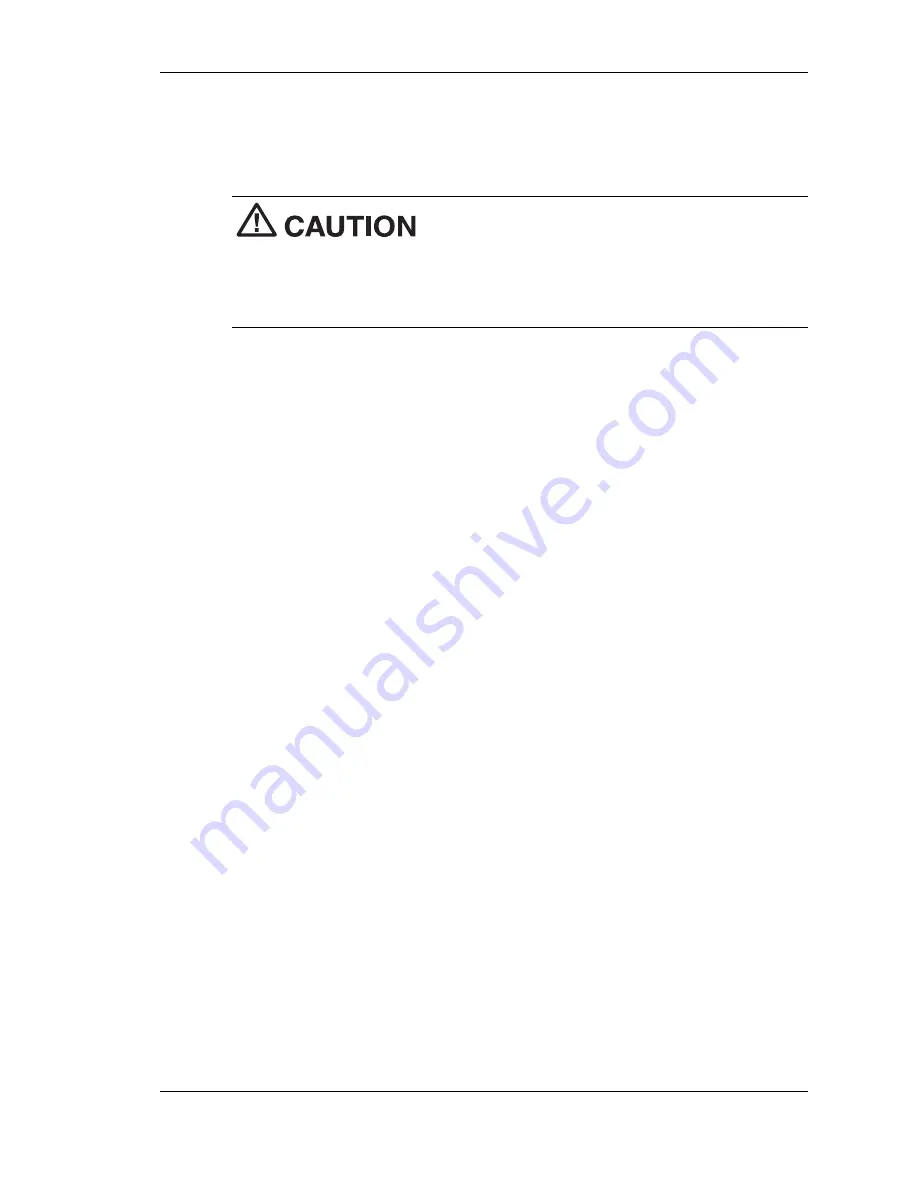
Using the BIOS Setup Utility 3-19
5.
Using a fine-tipped object, lift the cover and change switch 1 to
“ON” to enable a password override. This setting erases your
current password set in the BIOS Setup utility.
Never use a pencil to change switch settings.
Residue from the pencil can damage the system.
Leave the other switches at their default settings (OFF). Changing the
settings can cause the system to malfunction.
6.
Replace the memory module cover and screw, plug in the AC
adapter, and power on the system.
7.
At the startup screen, press the DOWN button to enter the BIOS
Setup utility. Select the Security menu and check that switch
setting procedure has cleared the password.
8.
Power off the system and disconnect AC power. Turn over the
tablet PC.
9.
Turn over the tablet PC and remove the memory bay cover.
10.
Set switch 1 back to “OFF” (see the previous figure).
11.
Replace the memory module cover and screw, plug in the AC
adapter, and power on the system.
12.
At the startup screen, press the DOWN button to enter the BIOS
Setup utility. Select the Security menu and set a new password.
Summary of Contents for Versa LitePad
Page 1: ......
Page 8: ......
Page 12: ......
Page 86: ......
Page 103: ...5 Adding Expansion Devices USB Devices Memory Module CF Cards Monitor Audio Options ...
Page 117: ...6 Communicating with Your NEC Versa Wireless LAN LAN Connection Internet Connections ...
Page 126: ......
Page 127: ...8 Solving System Problems Problem Checklist Startup Problems If You Need Assistance ...
Page 132: ......
Page 144: ......
Page 152: ......
Page 162: ......
Page 176: ......
Page 186: ......
Page 190: ......
Page 192: ......