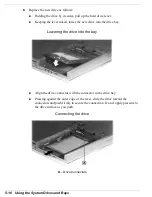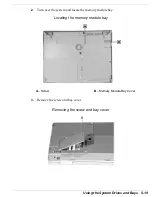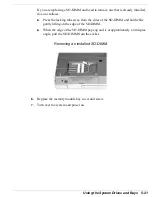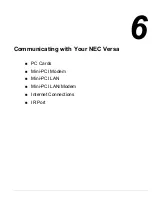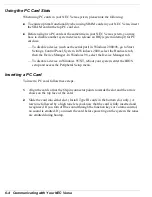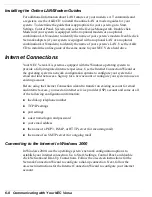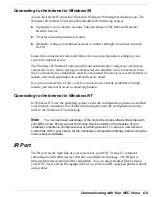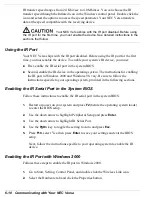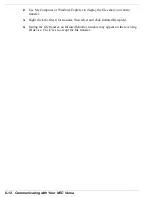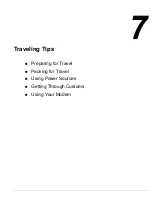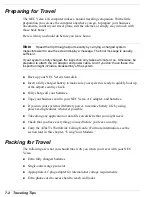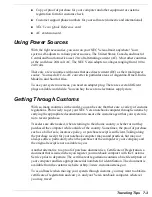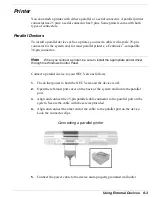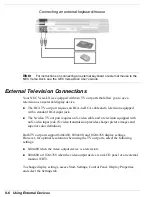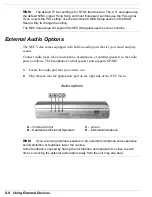Communicating with Your NEC Versa 6-9
Connecting to the Internet in Windows 98
Access the Internet Connection Wizard in Windows 98 through its desktop icon. The
Windows 98 Internet Connection Wizard offers the following choices:
!
Sign-up for a new internet account. Take advantage of the Microsoft Internet
Referral Service.
!
Transfer an existing internet account.
!
Manually configure an internet account or connect through a local area network
(LAN).
Launch the connection wizard and follow the on-screen prompts to configure your
system for internet access.
The Windows 98 Internet Connection Wizard automatically configures your dial-up
connection. Next, enter your logon and password to establish a live connection. Once
the live connection is established, launch your internet browser to access the Internet or
launch your email application to send and receive email.
If you are connected to a LAN, your live connection is already established. Simply
launch your internet browser or email application.
Connecting to the Internet in Windows NT
In Windows NT, use the operating system’s network configuration options to establish
your internet connection. For details about using the network configuration options,
refer to the Windows NT online help.
Note
You can also take advantage of the Online Services software that ships with
your NEC Versa. Simply access the Online Services folder on the desktop of your
notebook computer to configure a new or existing account. To set up a new account,
contact the ISP of your choice for the necessary configuration settings, before using the
online services software.
IR Port
The IR port on the right side of your system lets your NEC Versa LXi computer
communicate with other devices that also use infrared technology. The IR port is
Infrared Data Association (IrDA) compatible. You can easily transfer files between
your NEC Versa and an IR-equipped device, or print to an IR-equipped printer without
using cables.
Summary of Contents for VERSA LXI - VERSION 10-2000
Page 1: ......
Page 39: ...2 12 Getting Started Inserting the battery pack 6 Turn over the system...
Page 144: ...9 Using Multimedia Audio Video Multimedia Applications...
Page 151: ...10 Solving System Problems Problem Checklist Start Up Problems If You Need Assistance...
Page 168: ...B Specifications System Components Memory Map Interrupt Controllers...