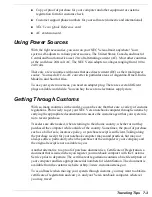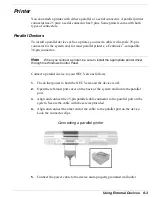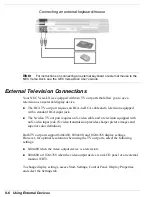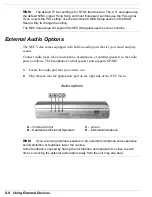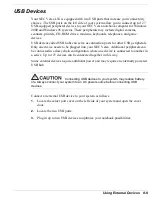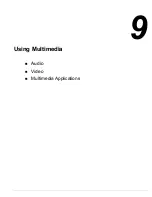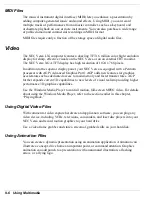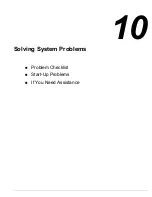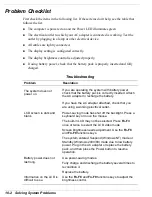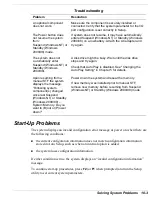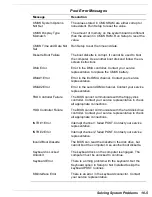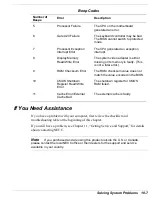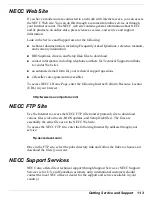9-2 Using Multimedia
Audio
The NEC Versa provides entertainment-level sound quality through internal stereo
speakers or external headphones. It handles MIDI files, digital audio files, and analog
audio sources. This means the NEC Versa recognizes .WAV, .MID, and .AVI files.
The system is 3D-stereo, Sound Blaster PRO™ compatible.
Recording
All information on a computer must be stored in digital form. Analog audio signals
from sources such as tape cassettes or music CDs must be digitized before being
recorded and stored on disk.
You can make recordings from two classes of audio input: line level and microphone
level. Line level accepts analog audio signals from electronic sources such as tape
cassettes, VCRs, and CD players through the Line-In port. Microphone level inputs
come through the microphone port or internal microphone.
Note
When using the built-in microphone, make sure the speaker volume is turned
down before using the microphone or feedback may occur.
The following procedure describes how to use the Microsoft
®
Sound Recorder to record
sound into a file on the NEC Versa.
1.
To record from an external device such as a portable CD or tape player, you need a
cable with audio jacks on both ends. Set up your hardware as follows:
!
Connect one end of the audio cable to the Line-Out jack on the external
device. (On some devices, you can record from the headphones port.)
!
Connect the other end of the cable to the Line-In port on the NEC Versa. (You
can also use the microphone port to record monaural sound.)
2.
Go to Start, Programs, Accessories, Entertainment (Windows 2000/98), and select
Sound Recorder.
3.
Specify the default sound quality before you record.
!
Select Audio Properties from the Sound recorder edit menu.
!
Use the Effects menu to adjust recording volume, device and quality settings.
4.
Select File, New from the Sound Recorder menu bar.
5.
Click the Record button (solid round dot) to begin recording.
Summary of Contents for VERSA LXI - VERSION 10-2000
Page 1: ......
Page 39: ...2 12 Getting Started Inserting the battery pack 6 Turn over the system...
Page 144: ...9 Using Multimedia Audio Video Multimedia Applications...
Page 151: ...10 Solving System Problems Problem Checklist Start Up Problems If You Need Assistance...
Page 168: ...B Specifications System Components Memory Map Interrupt Controllers...