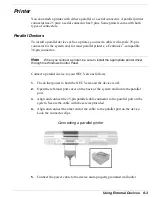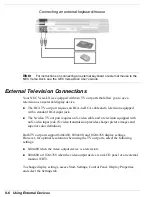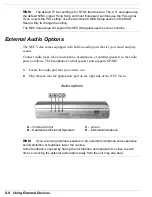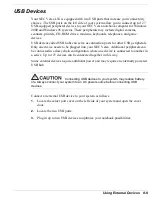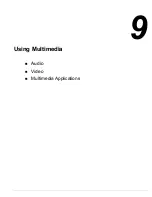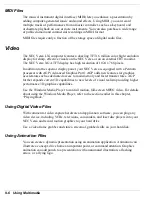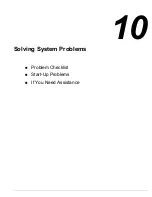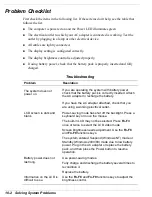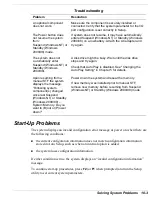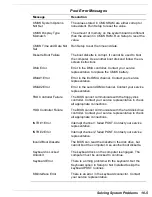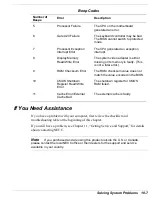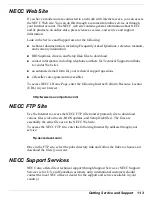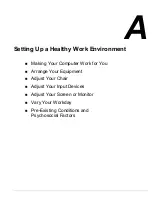Using Multimedia 9-5
Mixing
With the Microsoft Sound Recorder on your NEC Versa, you can mix data from two
separate .wav files to create a new sound file. You can also mix the microphone volume
to create soft background sounds to accompany a voice-over or another more prominent
sound. Mixing lets you blend digital and MIDI audio files to get the final, high-quality
soundtrack you want.
See the online help that is available with the Sound Recorder for more information.
Using Headphones
The NEC Versa headphone port delivers sound at half a watt. Stereo headphones (not
shipped with your system) plug in through the headphone jack located on the right side
of the NEC Versa. Adjust the volume with the volume control knob on the right side of
the system or through the software using the sound horn on the taskbar.
Using External Stereo Speakers
For full stereo sound impact, you can plug a pair of stereo speakers into the headphone
jack located on the right side of the system. Adjust the volume with the volume control
knob on the right side of the system, through the software using the sound horn on the
taskbar, or through the controls on the speakers.
Using the Built-In Speakers
The NEC Versa has built-in stereo speakers that are always available. Adjust the
volume with the volume control knob on the right side of the system or through the
software using the sound horn on the taskbar.
Note
When your NEC Versa is docked, use the Windows device manager to select
the internal speakers on your notebook computer or the external speakers connected to
the NEC Versa Dock.
For additional details about how to modify the speaker settings, refer to the NEC Versa
Dock User’s Guide.
Digital Audio Output
Your NEC Versa headphone/external speaker port supports SP/DIF, allowing you to
create digital audio output. With the use of a commercially available optical output
cable and optical disk device, you can create .wav and .mid files.
Summary of Contents for VERSA LXI - VERSION 10-2000
Page 1: ......
Page 39: ...2 12 Getting Started Inserting the battery pack 6 Turn over the system...
Page 144: ...9 Using Multimedia Audio Video Multimedia Applications...
Page 151: ...10 Solving System Problems Problem Checklist Start Up Problems If You Need Assistance...
Page 168: ...B Specifications System Components Memory Map Interrupt Controllers...