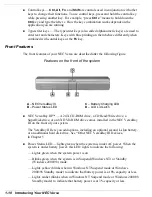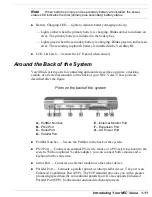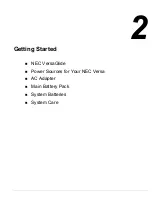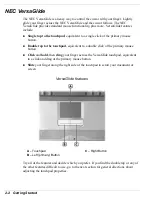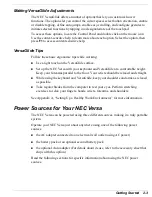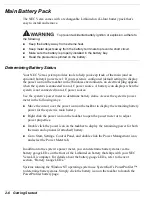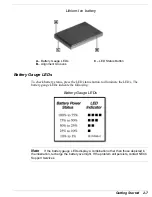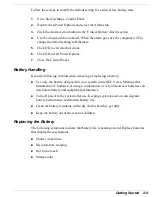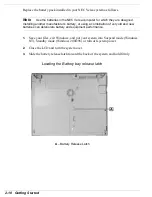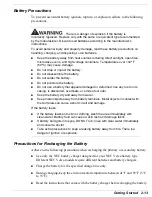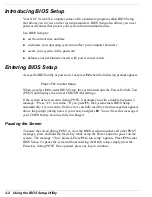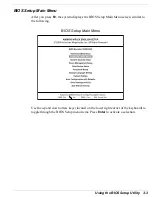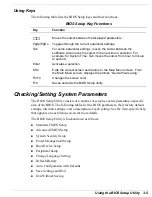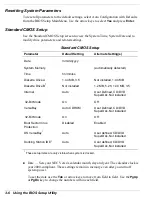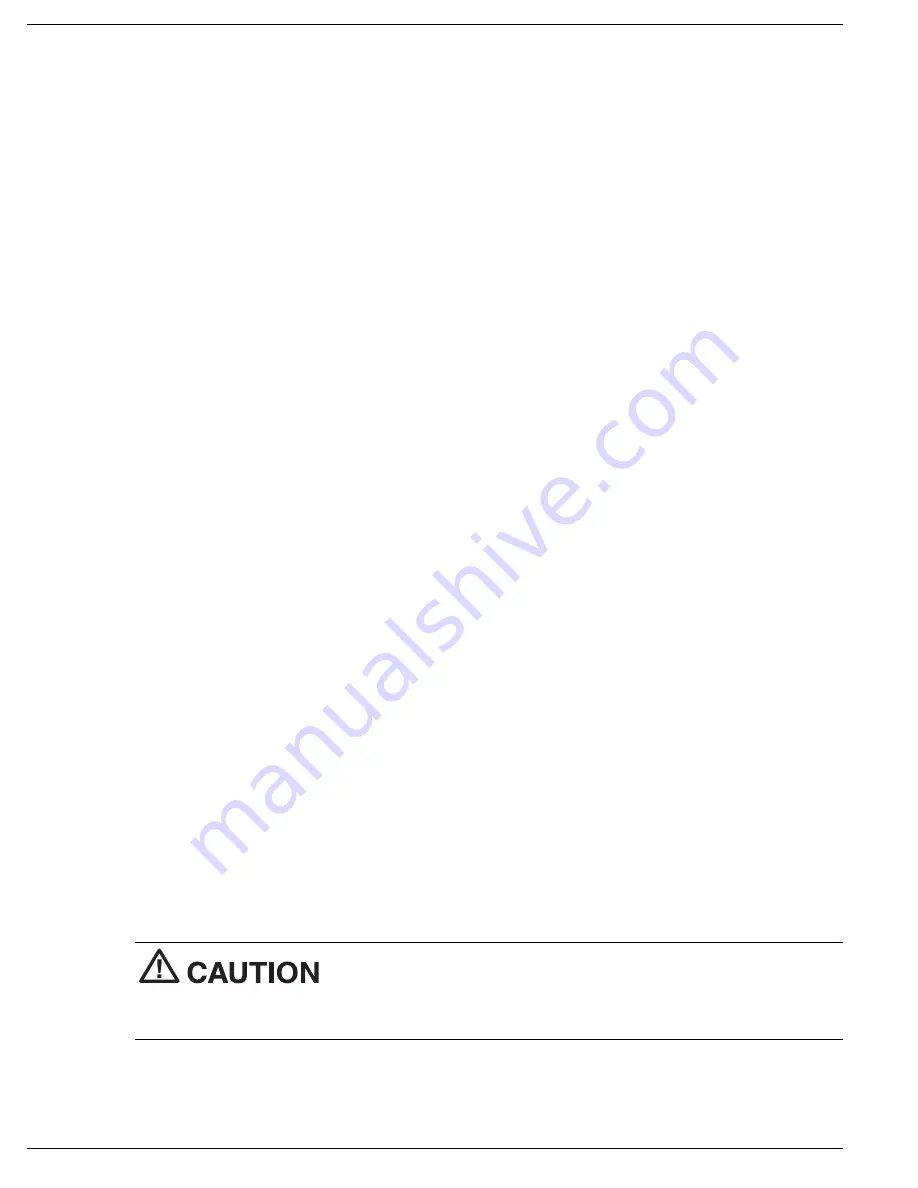
2-8 Getting Started
Low Battery Status
When battery power is low (8% or less), the power LED lights yellow. When battery
power is very low (3% or less) the power LED lights amber. When your system is in a
low battery status, do one of the following:
!
Power off the system, remove the battery pack and replace it with a fully charged
battery.
!
Leave the battery pack in the system and connect your NEC Versa to the AC
adapter and a wall outlet. If you connect the system to AC power and keep the
system within standard operating temperatures, the battery recharges in
approximately 2–3 hours whether or not you use your system.
Returning the Battery to its Normal State
To return the battery to its normal state, try the following:
!
remove and then reinstall the battery
!
reinstall the battery in your NEC Versa and fully recharge the battery (to 100%).
Extending Battery Life
While on the road, it is important to be aware of the simple things you can do to extend
the life of the system's main battery. One way is to keep the brightness setting low. Use
the
Fn+F8
and
Fn+F9
function keys to control the brightness.
Conserving Battery Power
The power management state referred to as Hibernate or Save-To-File (STF) saves the
system's current working environment to the system's hard drive, then powers down the
system to conserve battery power. You can configure your power management settings
to enter hibernation when your system reaches a critical low battery state.
In the Windows 2000 environment, the default setting for a critical low battery state is
Standby. The power management state of Standby does not power down your system to
conserve battery power. NECC recommends that you modify this default setting to
prevent data loss.
Change the Windows 2000 Standby default power
management setting for a critical battery state to Hibernate, to prevent data loss during
battery-powered operation.
Summary of Contents for VERSA LXI - VERSION 10-2000
Page 1: ......
Page 39: ...2 12 Getting Started Inserting the battery pack 6 Turn over the system...
Page 144: ...9 Using Multimedia Audio Video Multimedia Applications...
Page 151: ...10 Solving System Problems Problem Checklist Start Up Problems If You Need Assistance...
Page 168: ...B Specifications System Components Memory Map Interrupt Controllers...