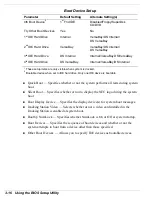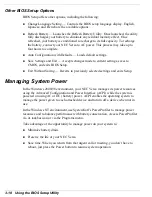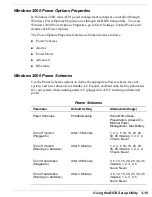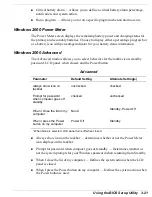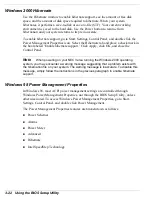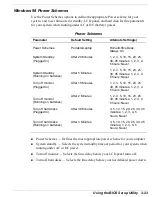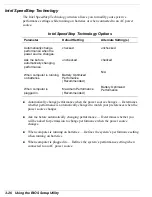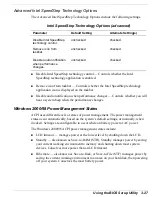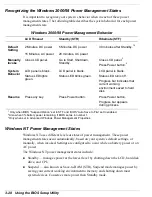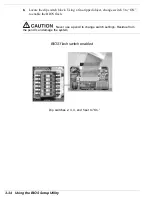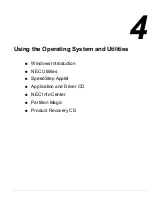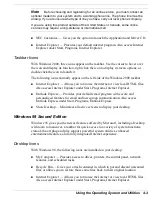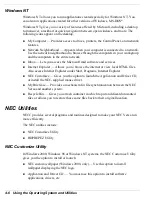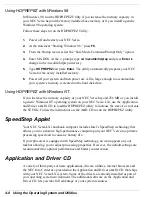Using the BIOS Setup Utility 3-29
!
Save-to-file (STF) — also known as Save-to-Disk, STF mode manages power by
saving the current working environment to an area on your hard disk, then powering
off your system. Conserves the most battery power.
Recognizing the Windows NT Power Management States
It is important to recognize your system’s behavior when in each of these power
management states. The following table describes the system behavior for each power
management state.
Windows NT Power Management Behavior
Standby
Suspend (STR)
Save-to-File (STF)
Default
Setting
4 Minutes
10 minutes after Standby.
30 minutes after Suspend.
1,3
Manually
Invoke
Fn-F4
Press Power button for less
than 4 seconds
2
or
Click Start, Suspend.
Fn-Power
System
Behavior
LCD panel is blank.
Status LED lights
green.
LCD panel is blank.
Status LED blinks green.
Progress bar indicates that
current working environment
is saved to memory.
LCD panel is blank.
Status LED turns off.
Progress bar indicates that
current working environment
is saved to hard disk.
Resume
Press any key
Press Power button.
Progress bar appears during
process.
Press Power button.
Progress bar appears during
process.
1.
Must configure Suspend Option in BIOS as STF.
2.
Must configure System Switch in BIOS as Sleep button.
3.
Automatic STF when there is only 3% power remaining in the system.
For additional power management control when running Windows NT, use
SystemSoft’s PowerProfiler.
Summary of Contents for VERSA LXI - VERSION 10-2000
Page 1: ......
Page 39: ...2 12 Getting Started Inserting the battery pack 6 Turn over the system...
Page 144: ...9 Using Multimedia Audio Video Multimedia Applications...
Page 151: ...10 Solving System Problems Problem Checklist Start Up Problems If You Need Assistance...
Page 168: ...B Specifications System Components Memory Map Interrupt Controllers...