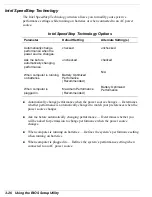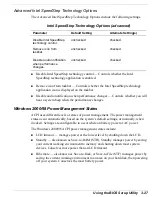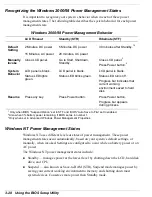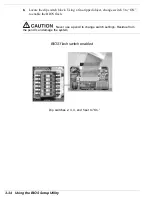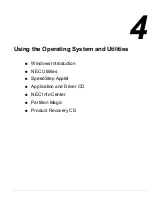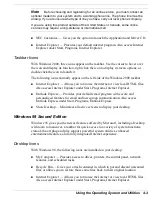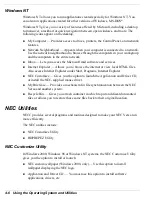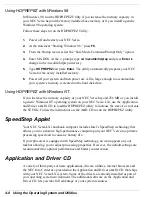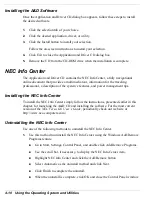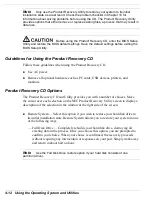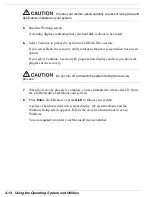4-2 Using the Operating System and Utilities
Windows Introduction
Your NEC Versa comes pre-installed with either the Windows 2000, Windows 98
Second Edition (SE), or Windows NT operating system. These Microsoft
®
operating
systems provide a means of running applications, navigating through your file
structure, and using your notebook computer. Each operating system offers its own
look and employs its own tools through an easy-to-use graphical interface.
Windows 2000
Windows 2000 gives you the newest features offered by Microsoft, including a
Desktop with room to maneuver, taskbar icons for quick access to installed
applications, a system performance and monitoring manager, enhanced entertainment
features, and a fully integrated Internet experience.
Desktop Icons
With Windows 2000, the following icons are installed on your desktop:
!
My Computer — Provides access to drives, printers, the control panel, network
features, and scheduled tasks.
!
Recycle Bin — Gives you a trash container in which to put and discard unwanted
files or allows you to restore those same files back to their original location.
!
My Network Places — When on a network, provides access to network printers and
other computers on your network. Use my network places to browse through the
computers in your workgroup and the computers in the entire network.
!
My Documents — Provides you with a convenient place to store documents,
graphics, and other files for quick access.
!
Connect to the Internet — Runs the Internet Connection wizard that helps you to set
up your computer to access the Internet.
Note
Before connecting to the Internet, you must either connect an optional modem
and a working phone line to your system or install a LAN card for network access.
Your NEC Versa comes with all the software you need to get started on the most
popular services available today. For a fee, online services give you access to the
Internet, email, the world wide web, travel information, news reports, and more.
Summary of Contents for VERSA LXI - VERSION 10-2000
Page 1: ......
Page 39: ...2 12 Getting Started Inserting the battery pack 6 Turn over the system...
Page 144: ...9 Using Multimedia Audio Video Multimedia Applications...
Page 151: ...10 Solving System Problems Problem Checklist Start Up Problems If You Need Assistance...
Page 168: ...B Specifications System Components Memory Map Interrupt Controllers...