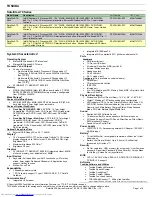System Configuration and Setup 2-25
7.
Reassemble the system as follows:
!
Lift up the keyboard and align the tabs on the front of it with the grooves in the system.
!
Reseat the keyboard in its original position.
!
Slide the keyboard retainers back onto the system.
Reassembling the system
8.
Follow the instructions later in this chapter, “Performing the BIOS Update.”
Performing the BIOS Update
Follow these steps to perform the BIOS update. Before you begin, be sure to:
!
Connect the computer to AC power, undock and power off the computer.
!
Configure the Boot Device Setup to boot from a floppy diskette.
!
Remove any bootable CDs from the CD-ROM drive.
!
Document all customized BIOS settings.
1.
Insert the BIOS Update diskette into the file bay drive.
2.
Power on the computer with the diskette in the file bay drive. The computer boots and
automatically loads the utility. A message similar to the following appears:
The NEC BIOS Update Utility should not be used to modify the BIOS in a Versa system
which is docked. If your Versa is docked, please exit the BIOS Update Utility, power
down, and undock your Versa before running the utility. Plug in your AC cable before
restarting the flash utility.
3.
Press
Enter
to continue.
The utility checks the currently installed BIOS version and the diskette’s BIOS version. The
Main menu appears.
4.
Use the arrow keys to highlight the “Display BIOS Version” option on the Main Menu. Use
this option to check the currently installed BIOS version and the version of the new
replacement BIOS.
Press any key to return to the Main menu.
5.
Highlight the “Install New BIOS” option and press
Enter
.
6.
Press
Y
and then press
Enter
. After a brief pause, a message appears telling you to remove
the diskette from the file bay drive.
Summary of Contents for Versa LXi
Page 1: ...NEC Versa Notebook Computer NEC VERSA LXI S E R V I C E A N D R E F E R E N C E M A N U A L...
Page 80: ...4 System Board Layout LED Status Board Audio Board Connector Board Main Board...
Page 83: ...5 Illustrated Parts Breakdown Illustrated Parts Breakdown Parts List...
Page 84: ...5 2 Illustrated Parts Breakdown Illustrated Parts Breakdown...
Page 91: ...7 Troubleshooting Quick Troubleshooting Helpful Questions...
Page 99: ...9 Specifications System Components Connector Locations Memory Map Interrupt Controllers...