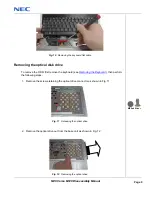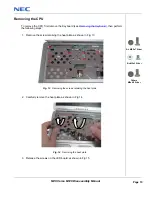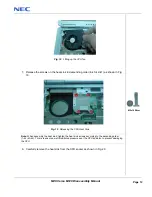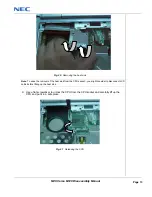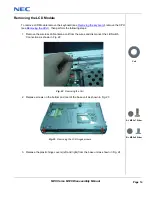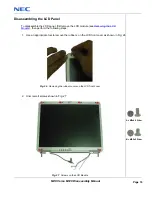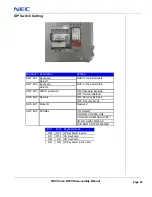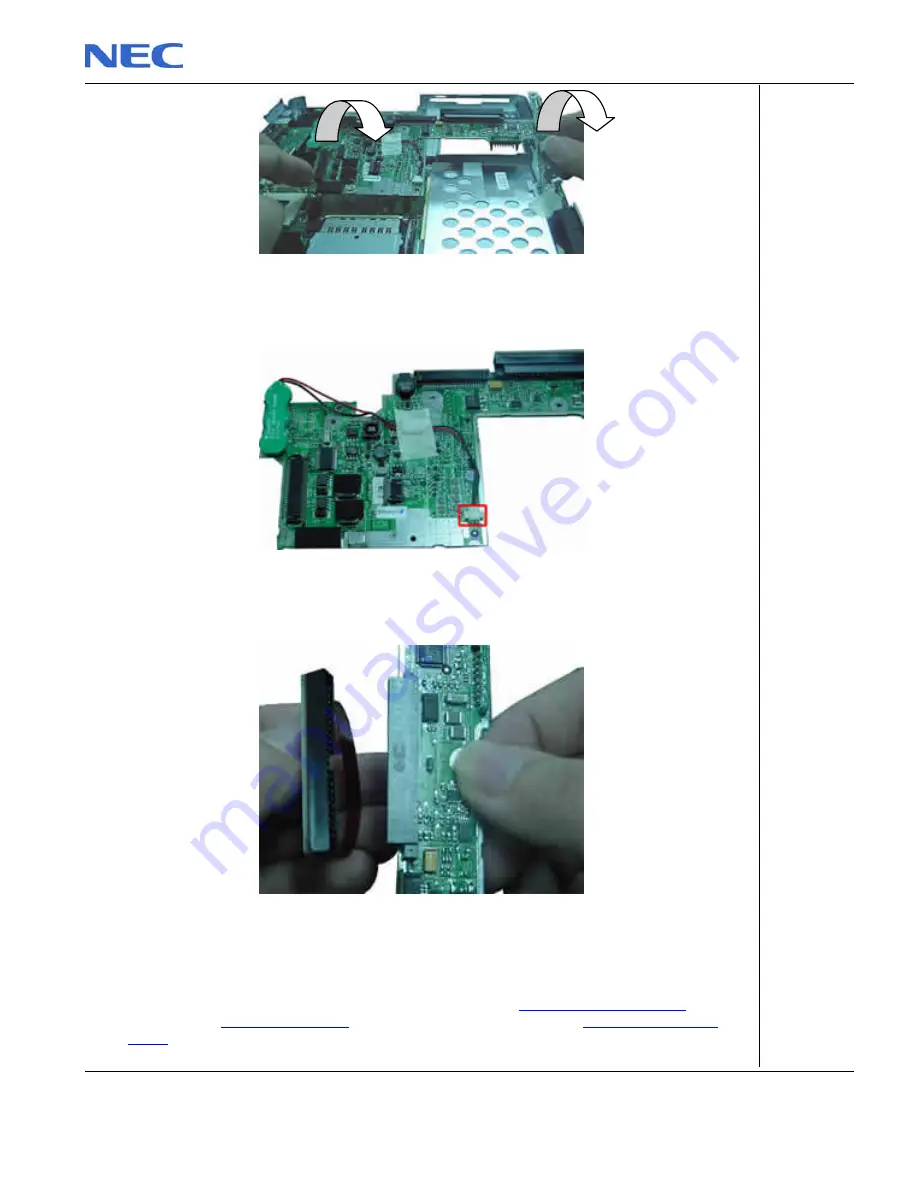
Fig. 41 Lifting the Audio Board
4. Disconnect and remove the RTC battery from the audio board.
Fig. 42 Removing the RTC Battery
5. Separate the HDD flat cable connector from the audio board.
Fig. 43 Removing the HDD flat cable connector
Removing the Main Board
To remove the main board, first remove the top cover (see
Removing the Top Cover
), remove
the FDD (see
Removing the FDD
) and remove the audio board (see
Removing the Audio
Board
) then perform the following steps:
NEC Versa M320 Disassembly Manual
Page 23