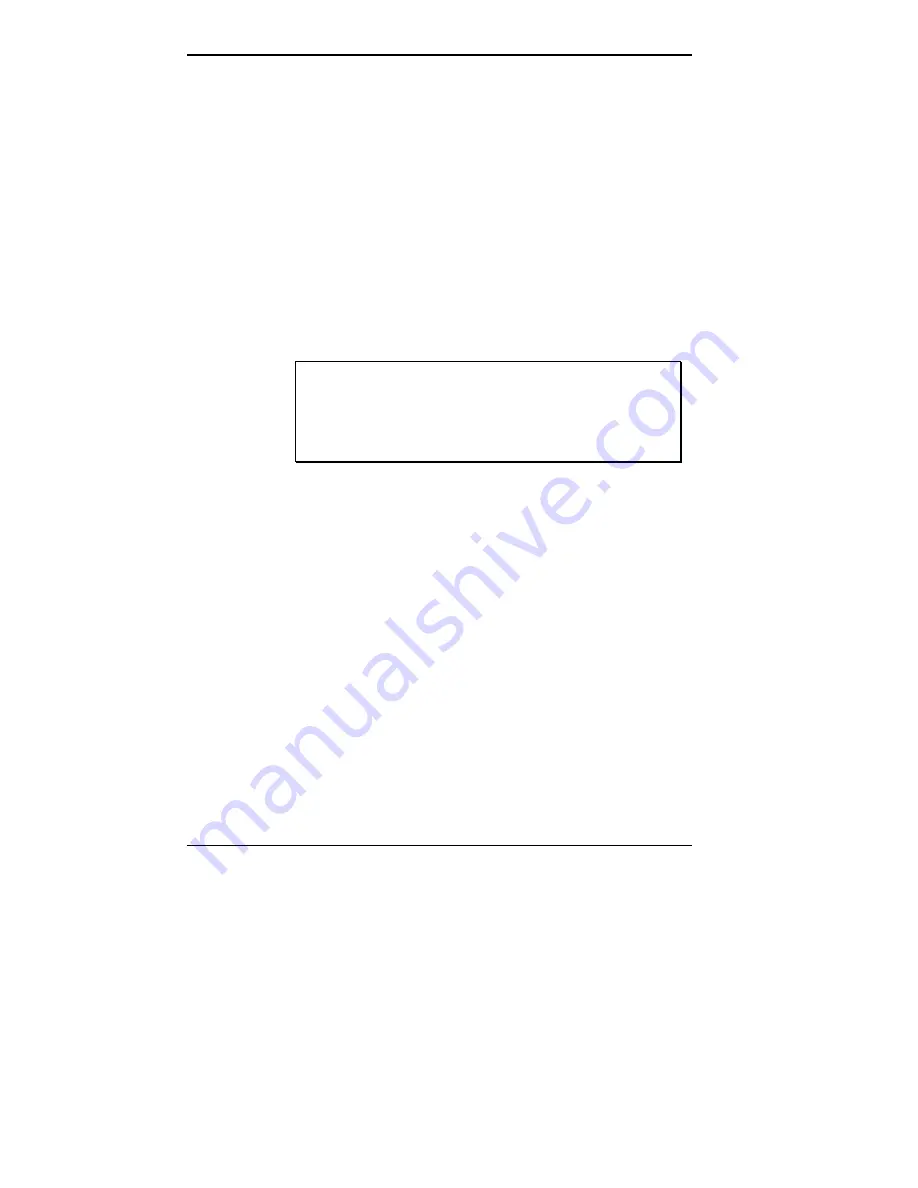
2-10 Getting Started
3.
Slide the power button right to turn it on, slide the
switch again to turn it off, (for more details, see your
NEC Versa 2000 User’s Guide).
Detaching Your NEC Versa 2000 and MediaDock 2000
When you finish using your MediaDock 2000 and NEC
Versa 2000 computer together, power down and disconnect
the two as described next.
Powering Off
The NEC Versa 2000 computer power button turns power
off to both the computer and MediaDock 2000.
CAUTION: Be sure to close active applications and
save any data on which you are working before
powering off your NEC Versa 2000 computer. Fail-
ure to do so can result in data loss.
















































