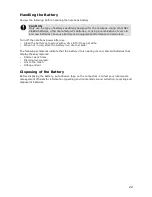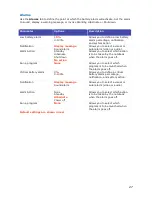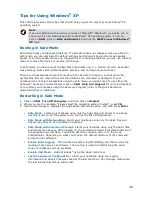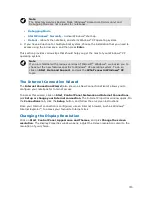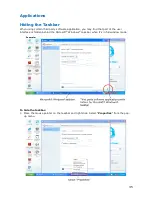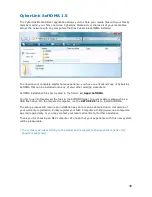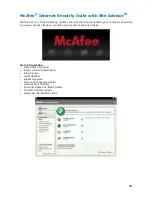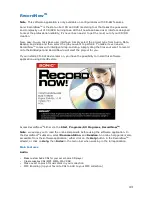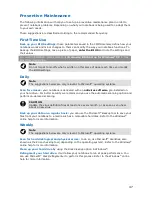Reviews:
No comments
Related manuals for VERSA N1200 Series

Visionbook 14WR
Brand: UMAX Technologies Pages: 73

FX420
Brand: MSI Pages: 102

U305-S7467
Brand: Toshiba Pages: 4

U305-S7477 - Satellite - Core 2 Duo GHz
Brand: Toshiba Pages: 4

U305-S7446
Brand: Toshiba Pages: 4

U305-S7432
Brand: Toshiba Pages: 4

U305-S5117
Brand: Toshiba Pages: 4

U305-S5107
Brand: Toshiba Pages: 4

U305-S5097
Brand: Toshiba Pages: 4

U305-S5087
Brand: Toshiba Pages: 4

U305-S2808
Brand: Toshiba Pages: 3

U305-S2806
Brand: Toshiba Pages: 3

U305-S2804
Brand: Toshiba Pages: 3

U205-S5068
Brand: Toshiba Pages: 5

U205-S5067
Brand: Toshiba Pages: 5

U205-S5058
Brand: Toshiba Pages: 5

U300-ST3091
Brand: Toshiba Pages: 8

U205-S5044
Brand: Toshiba Pages: 11