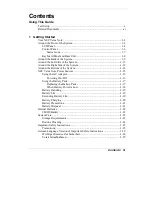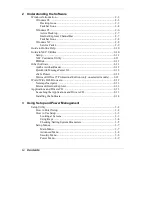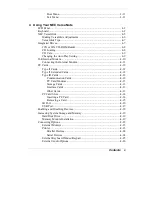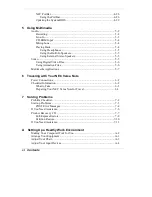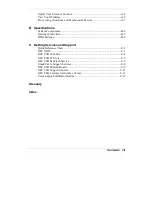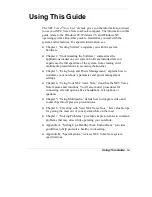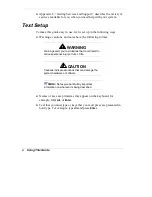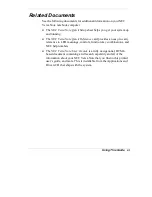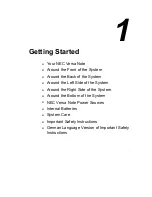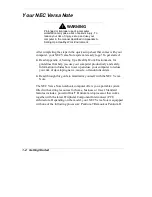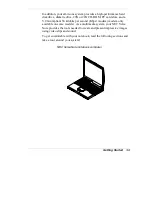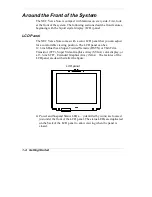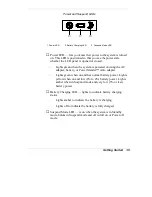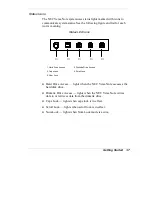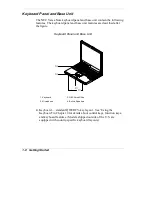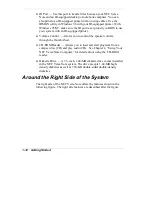Using This Guide ix
Using This Guide
The NEC Versa
Note User’s Guide gives you the information you need
to use your NEC Versa Note notebook computer. The information in this
guide refers to the Windows 98, Windows 95, and Windows NT
operating systems. Read this guide to familiarize yourself with the
system and its features. For specific information, see
Chapter 1, “Getting Started,” acquaints you with the system
hardware.
Chapter 2, “Understanding the Software,” summarizes the
applications loaded on your system. Software included lets you
experience the full spectrum of the system, from creating vivid
multimedia presentations to accessing the Internet.
Chapter 3, “Using Setup and Power Management,” explains how to
customize your notebook’s parameter and power management
settings.
Chapter 4, “Using Your NEC Versa Note,” describes the NEC Versa
Note features and functions. You’ll also master procedures for
connecting external options like a headphone, microphone or
speakers.
Chapter 5, “Using Multimedia,” details how to integrate video and
sound clips into impressive presentations.
Chapter 6, “Traveling with Your NEC Versa Note,” lists valuable tips
for getting the most out of your system while on the road.
Chapter 7, “Solving Problems,” provides simple solutions to common
problems that may arise while operating your notebook.
Appendix A, “Setting Up a Healthy Work Environment,” provides
guidelines to help promote a healthy work setting.
Appendix B, “Specifications,” reviews NEC Versa Note system
specifications.
Summary of Contents for VERSA NOTE
Page 55: ...3 Using Setup and Power Management Setup Utility ...
Page 95: ...5 Using Multimedia Audio Video Multimedia Applications ...
Page 102: ...6 Traveling with Your NEC Versa Note Power Connections Checklist Information ...
Page 125: ...B Specifications System Components Interrupt Controllers DMA Settings ...