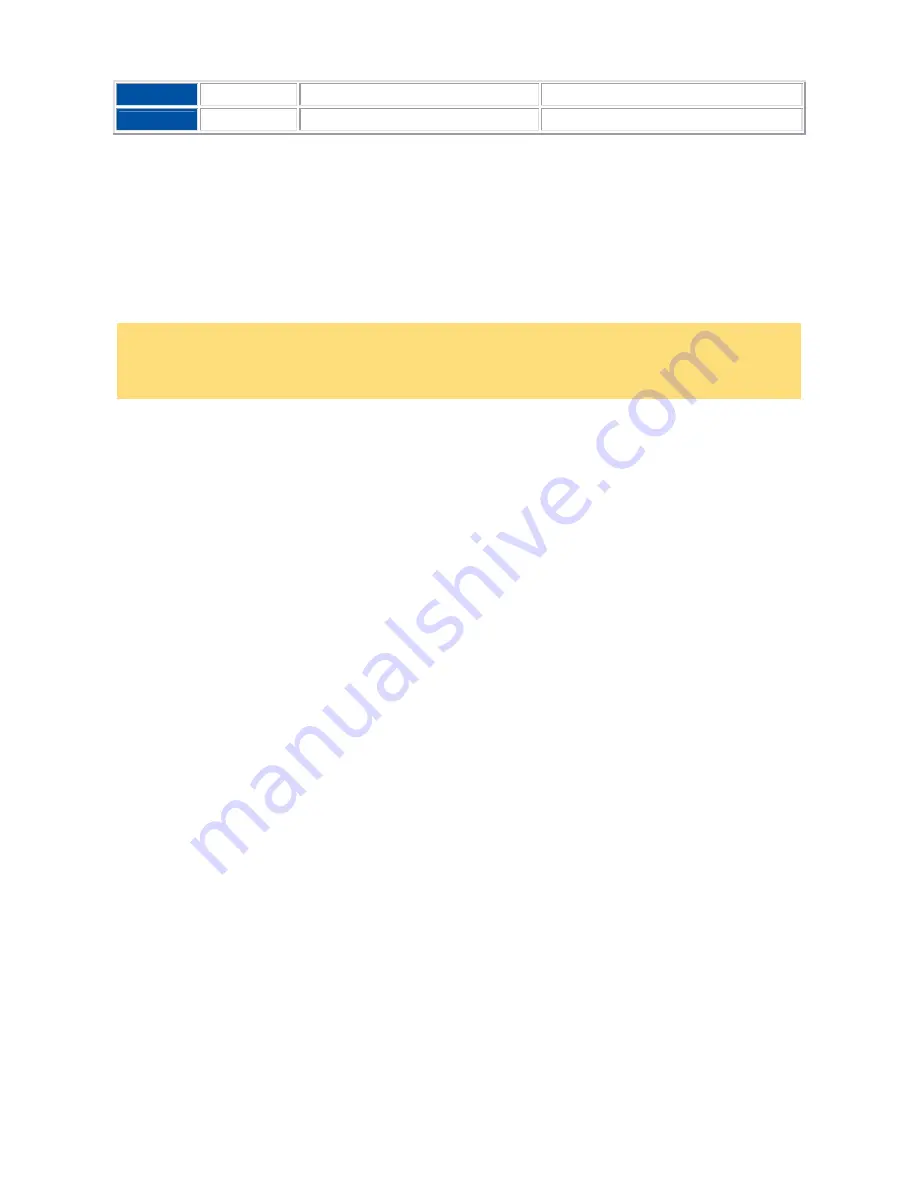
- 53 -
green
Resume
Press any key Press or slide the power button
Press or slide the power
(1) Only when set in Advanced Windows
®
Power Management Properties.
Tips for Using Windows®
®
®
® XP Operating System
This section provides various tips that should help you get the most of your Windows® XP operating system.
Note
If you are familiar with previous versions of Microsoft® Windows®, we advise you to check out the new
features specific to Windows® XP operating system. To do so, click on
Start
, click on
Help and Support
,
and pick the
What's new in Windows® XP
topic.
Booting in Safe Mode
Safe mode helps you diagnose problems. If a symptom does not reappear when you start in safe mode, you
can eliminate the default settings and minimum device drivers as possible causes. If a newly added device or
a changed driver is causing problems, you can use safe mode to remove the device or reverse the change.
In safe mode, you have access to only basic files and drivers (mouse, monitor, keyboard, mass storage,
base video, default system services, and no network connections)
There are circumstances where safe mode will not be able to help you, such as when the system files that
are required to start the system are corrupted or damaged. If your computer does not start successfully using
the safe mode, you might need to use either the Windows®
Recovery Console
feature (click on
Start
,
Help
and Support
for more information), or to restore your system using the
Recovery Program
(refer to the
Quick Reference delivered with your notebook).
Restarting in Safe Mode
1. Click
on
Start
,
Turn Off Computer
, and then click on
Restart
.
2. When you see the message
Please select the operating system to start
, press
F8
.
3. Use the arrow keys to highlight the appropriate safe mode option, and then press
Enter
.
•
Safe Mode
- starts using only the basic files and drivers (see above). Use this mode to run the
system tools, such as the Disk Defragmenter.
•
Safe Mode with Networking
- starts using only the basic files and drivers (see above), and network
connections.
•
Safe Mode with Command Prompt
- starts using only the basic files and drivers (see above). After
logging on, the command prompt is displayed instead of the graphical user interface. You will be
asked to choose a user, or to log on as administrator. Depending on what you choose, the default
directory of the command prompt will be different.
•
Enable Boot Logging
- the system creates a log file (Ntbtlog.txt) that records the loading of each
service and device. The boot log is useful in determining the exact cause of system start-up
problems.
•
Enable VGA Mode
- starts Windows® using the basic VGA driver.
















































