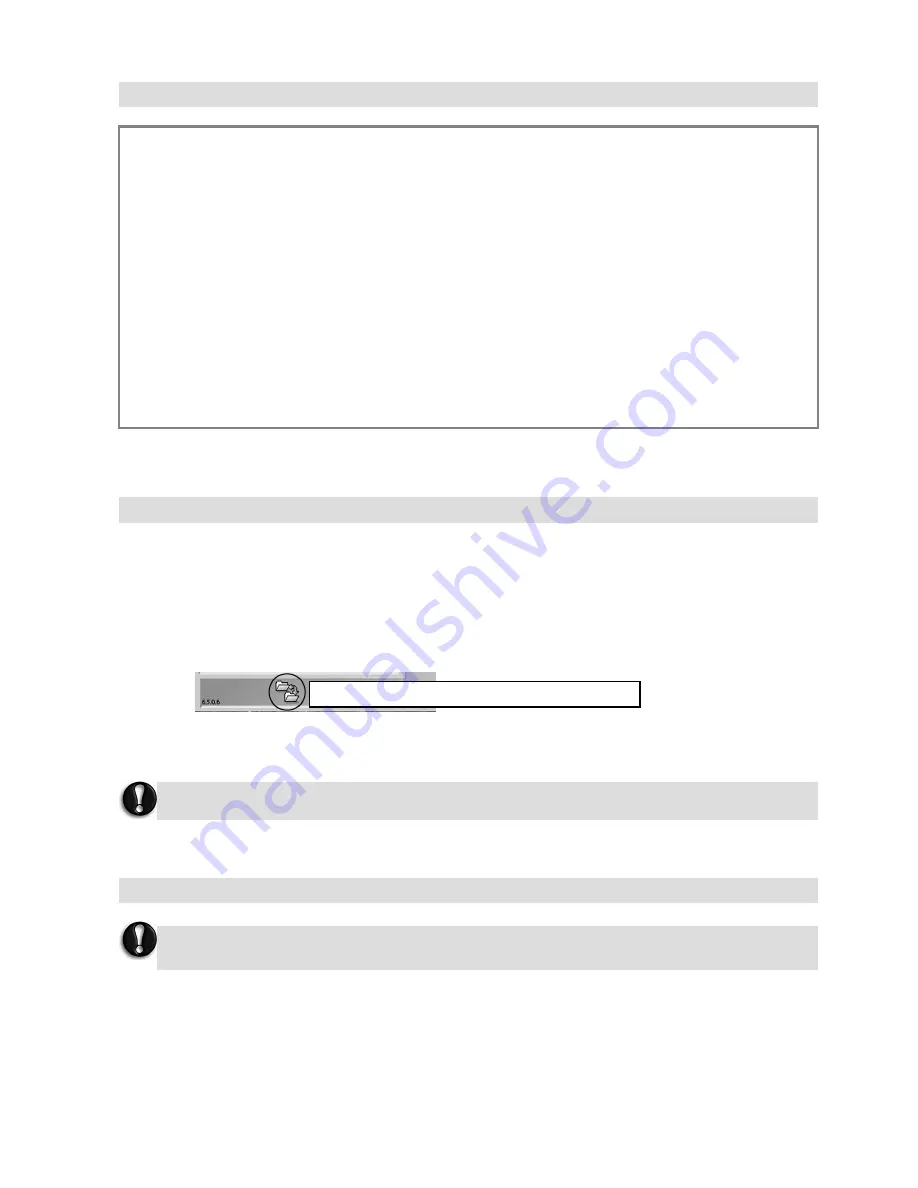
- 96 -
To launch the Recovery Program, you can either:
•
Press
the
<F11>
key upon startup, or
•
Use the Recovery Program shortcut in
Smart Restore.
Before starting Smart Restore, save your current work and close all running applications, including any
antivirus software.
If your computer cannot display the Windows® desktop, restart your computer. When the NEC logo appears,
Press the
<F11>
key for a few seconds to start the Recovery Program.
Select
Complete Recovery
and click on
Next
. Then follow the on-screen instructions to complete the
recovery.
IMPORTANT
Please read this section carefully before using Recovery Program!
•
Backup your personal files:
Save a copy of your personal documents onto floppy disks, memory cards or high capacity disks. If you
own a CD writer, you can backup larger amounts of data and create your own archives.
• Return your computer to its original configuration:
1. Remove any additional hardware components (e.g. sound card, video card, network card) that you
may have added to your computer.
2. Reinstall the original NEC hardware components if you have removed them.
3. Make sure that your keyboard, mouse, monitor and speakers are connected properly (if applicable to
your computer).
4.
Disconnect any additional devices that you have connected to your computer (e.g. scanner, printer,
etc.)
STARTING THE RECOVERY PROGRAM
If your computer’s backup data has been erased or damaged, only the Complete Recovery
option will be available.
Click on this icon to launch this Recovery
If you wish to perform a Complete Recovery:
Complete Recovery will remove all your personal data and restore your computer to its original
factory state.









































