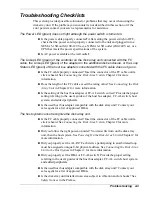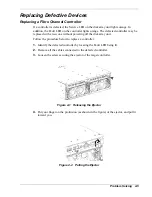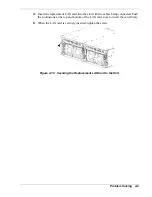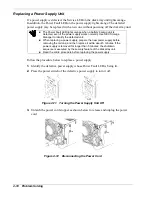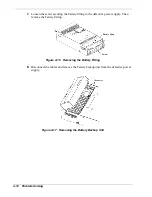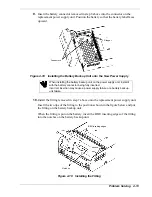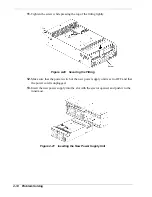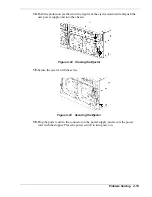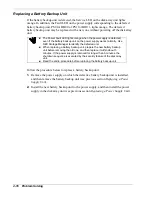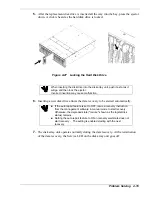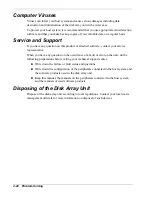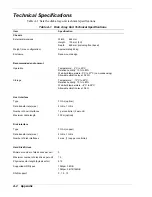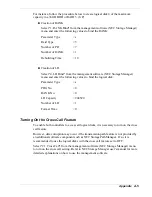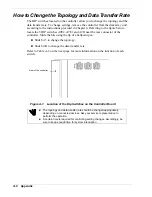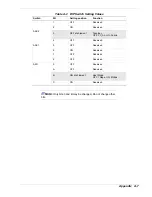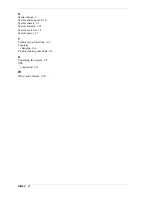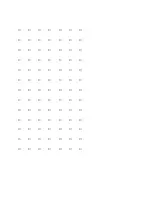Replacing a Hard Disk Drive
If a hard disk drive is defected, the Service LED on the disk array unit lights orange. In
addition, the Hard Disk Fault LED on the defected disk drive lights orange. The
defected disk drive may be replaced with a new one without powering off the disk array
unit.
If the Hard Disk Fault LED on a disk drive lights, replace the disk drive immediately to
avoid any loss of data due to interruption of redundancy. Perform the replacement job
as quick as possible. Do not operate the disk array unit for a long time with a disk drive
being pulled out.
Replace the defected disk drive with a disk drive having the same storage capacity and
same rotational speed.
When installing more than one disk drive or moving disk drives to other slots, remove
trays one by one. Do not remove two or more trays at a time. Changing the location of
disk drives with LDNs assigned may result in data loss.
Follow the procedure below to replace a hard disk drive.
1.
Identify the defective hard disk drive whose Hard Disk Fault LED is being lit.
2.
Lift the ejector of the defective disk drive to unlock the drive. A click is heard as the
disk drive is unlocked. Hold the handle and withdraw the disk drive.
After unlocking the HDD tray, wait until the revolution of the installed hard disk is
stopped (for about 30 seconds), and then remove the hard disk drive.
Figure 4-24 Removing the Hard Disk Drive from its Bay
Problem Solving 4-17
Summary of Contents for VERSA S1300 Series
Page 1: ... U s e r s G u i d e NEC Storage S1300 ...
Page 2: ......
Page 4: ......
Page 8: ...vi Contents ...
Page 18: ...xvi Using This Guide ...
Page 19: ...1 System Overview Overview System Chassis System Features ...
Page 54: ...A B Figure 2 3 Installing the Rack Mounting Kit 2 6 Setting Up the System ...
Page 73: ...3 Upgrading the System Overview Adding Hard Disk Drives Adding Disk Enclosures ...
Page 86: ...3 14 Upgrading the System ...
Page 114: ...A 8 Appendix ...
Page 117: ...xx ...
Page 118: ... ...