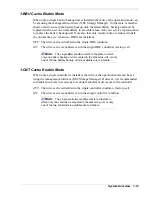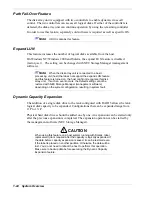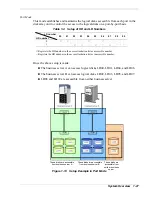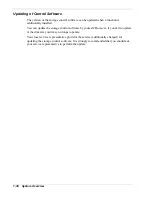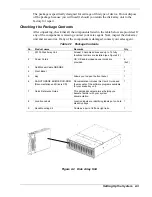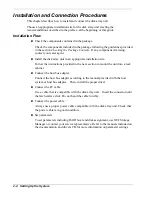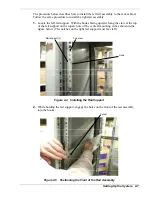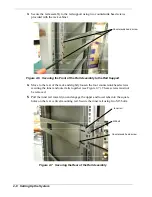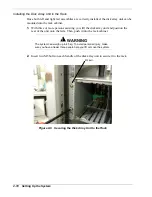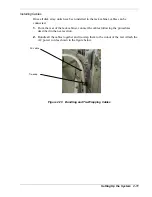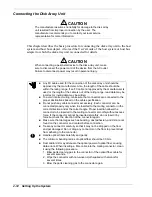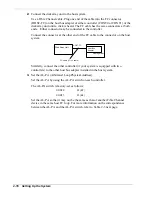Overview
This chapter describes how to unpack the disk array unit, make cable connections, and
use the disk array unit.
Unpacking the System
Open the package and take out the disk array unit and accessories from the package
with great care to avoid any shock. The disk array unit is very heavy. Lifting the unit
without at least three other people assisting you may result in back injury.
When carrying the disk array unit, always hold its bottom face. Also hold the front or
side of the unit if possible and avoid grasping the power supply on the rear panel or the
protrusions on the controllers.
When lifting the unit from the floor, hold both projections on the controllers, lift the
rear side of the unit, and then hold the bottom face.
When putting the unit on the floor, put the front side first, hold both projections on the
controllers, and then remove your hands from the bottom of the unit.
The projections should only be used to lift the unit or to put it down. Do not hold these
projections to carry the unit.
Figure 2-1 Holding the Unit
2-2 Setting Up the System
Summary of Contents for VERSA S1300 Series
Page 1: ... U s e r s G u i d e NEC Storage S1300 ...
Page 2: ......
Page 4: ......
Page 8: ...vi Contents ...
Page 18: ...xvi Using This Guide ...
Page 19: ...1 System Overview Overview System Chassis System Features ...
Page 54: ...A B Figure 2 3 Installing the Rack Mounting Kit 2 6 Setting Up the System ...
Page 73: ...3 Upgrading the System Overview Adding Hard Disk Drives Adding Disk Enclosures ...
Page 86: ...3 14 Upgrading the System ...
Page 114: ...A 8 Appendix ...
Page 117: ...xx ...
Page 118: ... ...