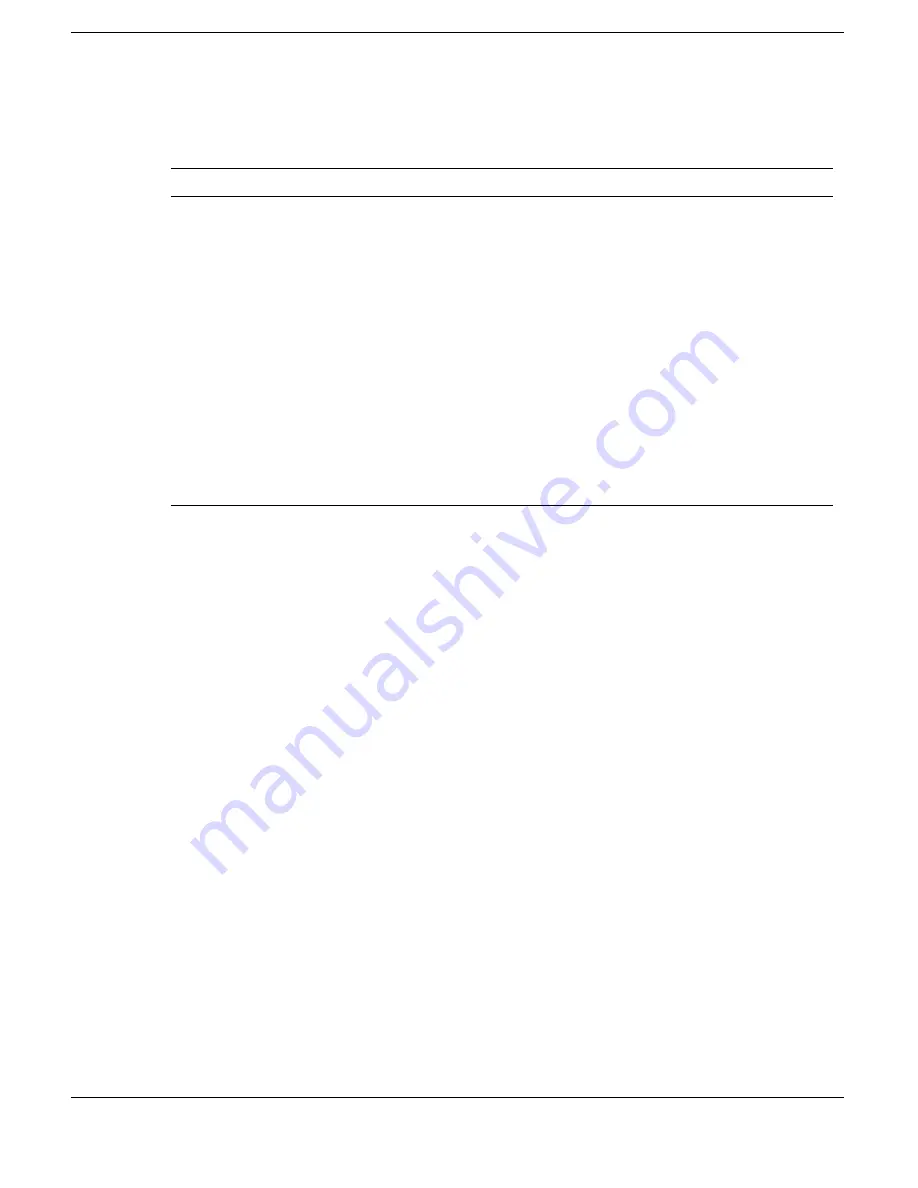
3-4 Using the BIOS Setup Utility
Using Keys
The following table lists the BIOS Setup keys and their functions.
BIOS Setup Key Functions
Key
Function
↑ ↓
Moves the cursor between the displayed parameters.
PgUp/PgDn
Toggles through the current parameter settings.
Tab
For some parameter settings, moves the cursor between the
subfields. Also moves the cursor to the next line or selection. For
example, for System Time, Tab moves the cursor from hour to minute
to second.
Enter
Activates a selection.
ESC
Exits the current screen and returns to the Main Menu screen. From
the Main Menu screen, displays the prompt, “Quit without saving.”
F3/F4
Changes the screen color.
F10
Saves and exits the BIOS Setup utility.
Checking/Setting System Parameters
The BIOS Setup utility consists of a number of screens, each representing a specific
area of the BIOS. The following tables list the BIOS parameters, their factory default
settings, alternate settings, and a description of each setting. See the item-specific help
that appears on each Setup screen for more details.
The BIOS Setup utility is broken down as follows:
!
Standard CMOS Setup
!
Advanced CMOS Setup
!
System Security Setup
!
Power Management Setup
!
Boot Device Setup
!
Peripheral Setup
!
Change Language Setting
!
Refresh Battery
!
Auto Configuration with Defaults
!
Save Settings and Exit
!
Exit Without Saving
Summary of Contents for VERSA SXI
Page 1: ......
Page 116: ...9 Using Multimedia Audio Video Multimedia Applications ...
Page 122: ...10 Solving System Problems Problem Checklist Start Up Problems If You Need Assistance ...
Page 140: ...B Specifications System Components Memory Map Interrupt Controllers ...
Page 179: ...Index 6 Windows 2000 power options 3 20 taskbar icons 4 3 Y Y cable adapter 1 11 ...
















































