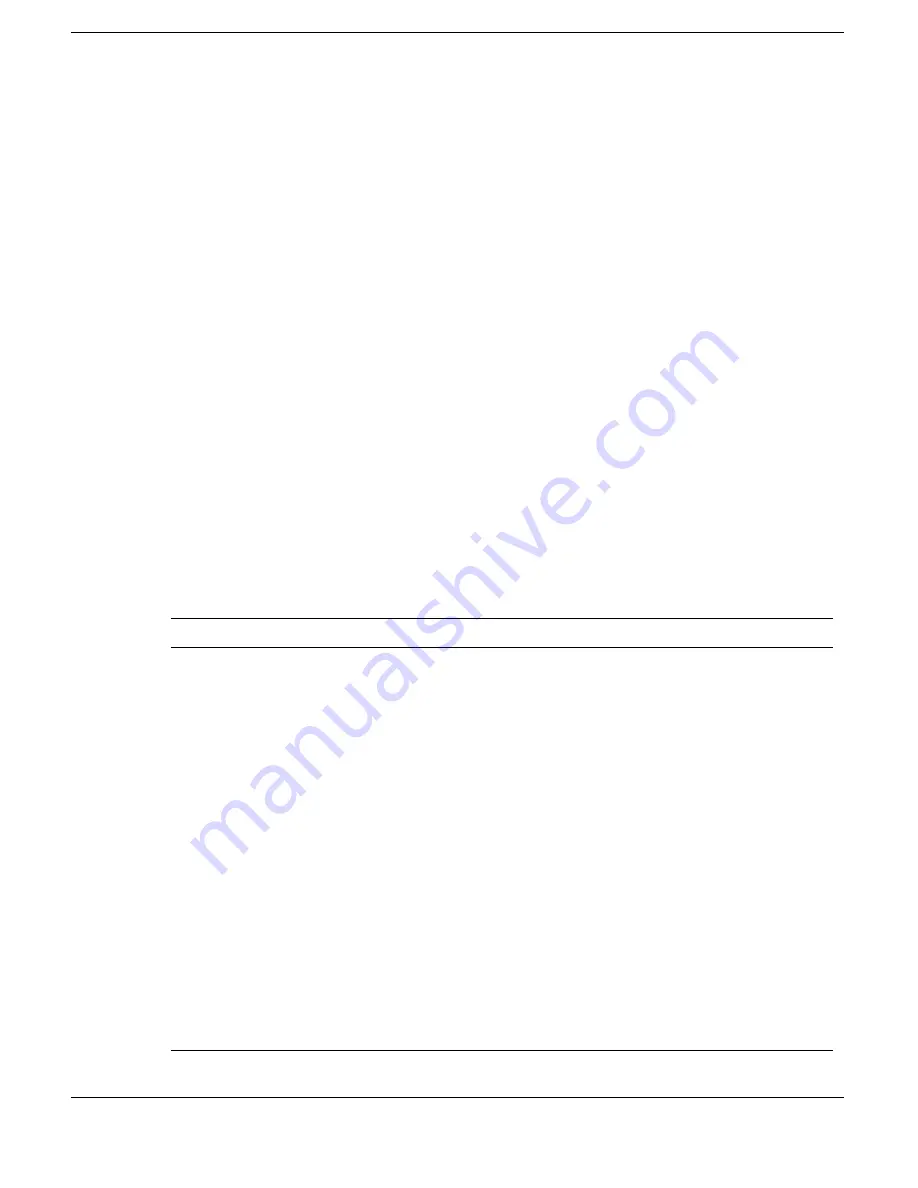
3-20 Using the BIOS Setup Utility
Windows 2000 Power Options Properties
In Windows 2000, most ACPI power management settings are controlled through
Windows Power Options Properties, not through the BIOS Setup utility. To access
Windows 2000 Power Options Properties, go to Start, Settings, Control Panel, and
double click Power Options.
The Power Options Properties features are broken down as follows:
!
Power Schemes
!
Alarms
!
Power Meter
!
Advanced
!
Hibernate
Windows 2000 Power Schemes
Use the Power Schemes options to define the appropriate Power scheme for your
system, and to set timeouts for standby, LCD panel, and hard disk. Define parameters
for your system when running under AC (plugged in) or DC (running on batteries)
power.
Power Schemes
Parameter
Default Setting
Alternate Setting(s)
Power Schemes
Portable/Laptop
Home/Office Desk,
Presentation, Always On,
Minimal Power
Management, Max Battery
Turn off monitor
(Plugged In)
After 15 Minutes
1, 2, 3, 5, 10, 15, 20, 25,
30, 45 minutes; 1, 2, 3, 4,
5 hours; Never
Turn off monitor
(Running on batteries)
After 5 Minutes
1, 2, 3, 5, 10, 15, 20, 25,
30, 45 minutes; 1, 2, 3, 4,
5 hours; Never
Turn off hard disks
(Plugged In)
After 30 Minutes
3, 5, 10, 15, 20, 25, 30, 45
minutes; 1, 2, 3, 4, 5
hours; Never
Turn off hard disks
(Running on batteries)
After 3 Minutes
3, 5, 10, 15, 20, 25, 30, 45
minutes; 1, 2, 3, 4, 5
hours; Never
Summary of Contents for VERSA SXI
Page 1: ......
Page 116: ...9 Using Multimedia Audio Video Multimedia Applications ...
Page 122: ...10 Solving System Problems Problem Checklist Start Up Problems If You Need Assistance ...
Page 140: ...B Specifications System Components Memory Map Interrupt Controllers ...
Page 179: ...Index 6 Windows 2000 power options 3 20 taskbar icons 4 3 Y Y cable adapter 1 11 ...
















































