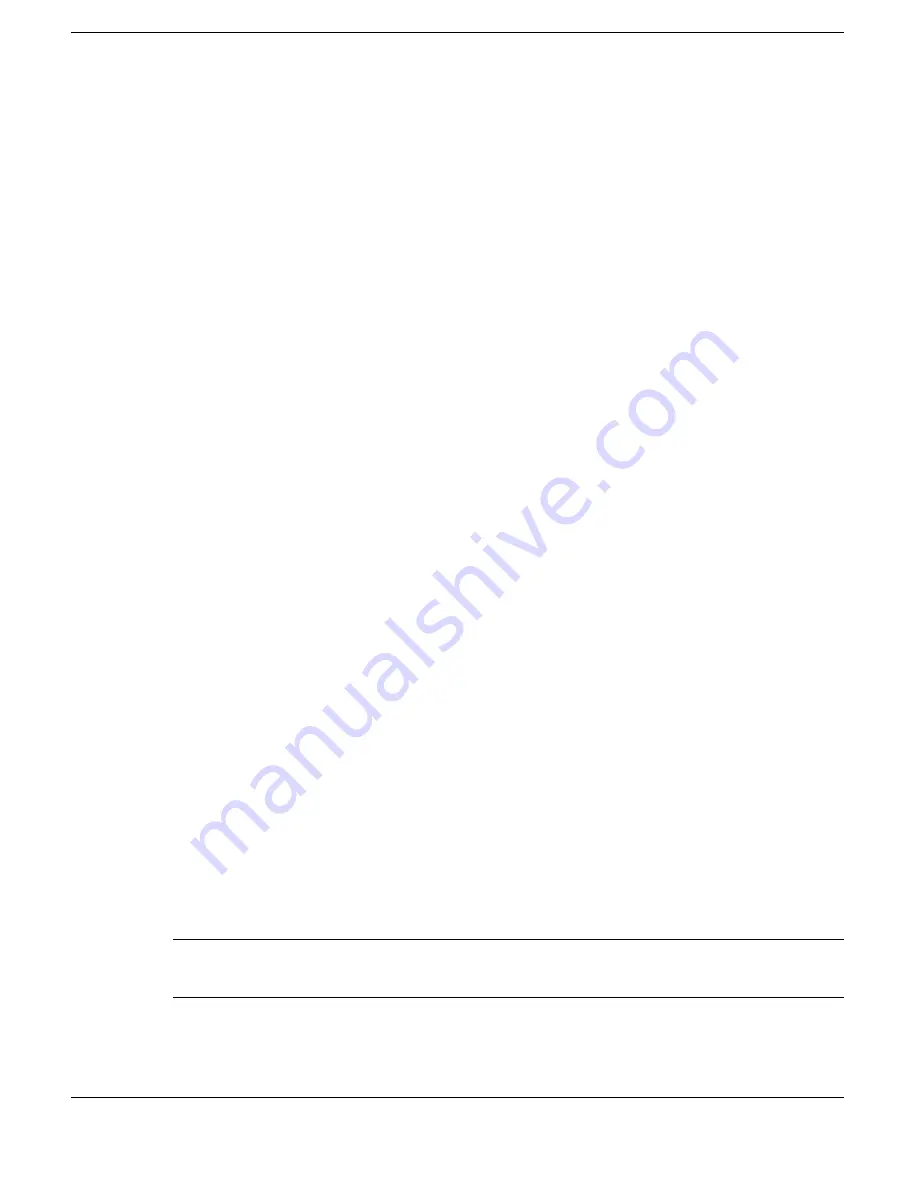
Using the Operating System and Utilities 4-7
!
NEC-supplied mouse driver (Windows NT only) — Use this option to take
advantage of the VersaGlide features described in Chapter 4, “Using the System
Drives and Bays.”
NEC Customize Utility Screen
The NEC Customize utility screen consists of the following.
!
A window at the top half of the screen lists the available options.
!
The window below the options list displays a description of each option when the
option is highlighted.
!
The Launch button initiates a selected option when clicked.
!
The More Info button provides an overview of the NEC Customize utility.
!
The Exit button closes the NEC Customize utility.
Using the NEC Customize Utility
Follow these steps to use the NEC Customize Utility.
1.
Double click the NEC Customize icon.
2.
From the display window, select the desired option.
3.
Click Launch to initiate the selected option.
4.
Follow the on-screen instructions to process the selected option.
For some of the selected options you are prompted to reboot your system.
5.
If necessary, click Exit to close the NEC Customize dialog box.
HDPREPEZ Utility
The power management state referred to as Save-To-File (STF) saves the system’s
current working environment to the system’s hard drive, then powers down the system
to conserve battery power. The HDPREPEZ function creates a file large enough (512
MB) to accommodate the entire memory contents of your system. The STF file is
created the first time that you run your system’s setup program.
Note
For more details about the HDPREPEZ utility, see the HDPREPEZ.TXT file in
the NECUTILS/HDPREP directory.
Summary of Contents for VERSA SXI
Page 1: ......
Page 116: ...9 Using Multimedia Audio Video Multimedia Applications ...
Page 122: ...10 Solving System Problems Problem Checklist Start Up Problems If You Need Assistance ...
Page 140: ...B Specifications System Components Memory Map Interrupt Controllers ...
Page 179: ...Index 6 Windows 2000 power options 3 20 taskbar icons 4 3 Y Y cable adapter 1 11 ...
















































