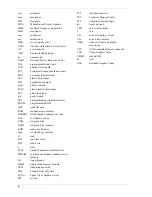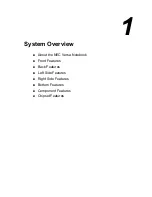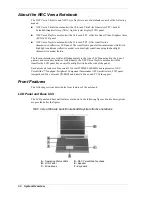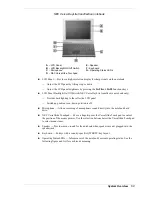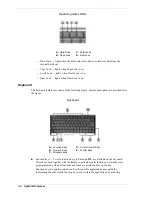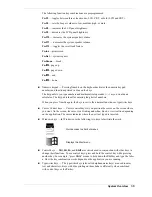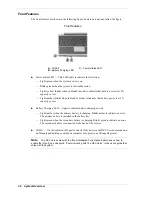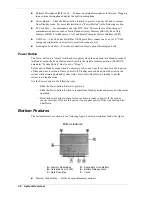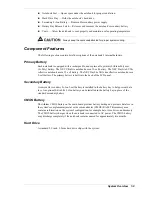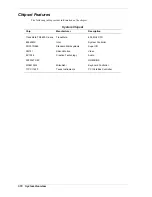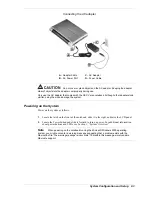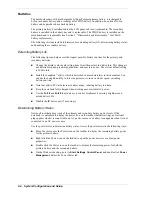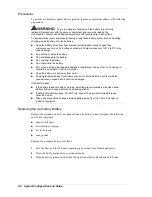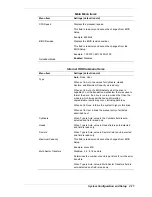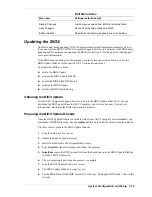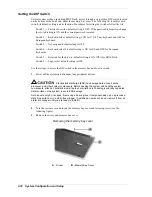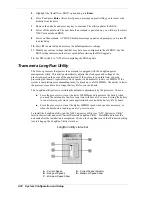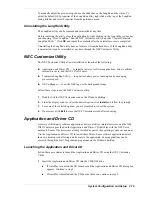2-4
System Configuration and Setup
Batteries
The notebook comes with a rechargeable Lithium Polymer primary battery, a rechargeable
Li-Ion secondary battery, and a rechargeable CMOS battery. In addition, an optional Li-Ion
battery can be purchased as a backup battery.
The primary battery is installed behind the LCD panel and is not replaceable. The secondary
battery is installed in the battery bay and is replaceable. The CMOS battery is installed on the
main board and is replaceable (see Section 3, “Disassembly and Reassembly,” for CMOS
battery replacement).
The following sections include information for extending battery life, determining battery status,
and handling the secondary battery.
Extending Battery Life
The following tips can help ensure the longest possible battery run time for the primary and
secondary batteries.
!
Change the display color depth setting from 16-million colors to 64K colors. This change is
not detectable in non-graphics applications, and uses less power. The system default setting
is 16M colors.
!
Install the LongRun
™
utility, which is described in more detail later in this document. You
can use the LongRun utility to force the processor to run at a slower speed, extending
battery run time.
!
Note that add-in PC Cards increase battery usage, reducing battery run time.
!
Keep the notebook fully charged when working near available AC power.
!
Use the
Fn-F8
and
Fn-F9
function keys to control brightness. Lowering brightness can
extend battery life.
!
Disable the IR device port if not using it.
Determining Battery Status
Notebook tools help keep track of the primary and secondary battery power levels. If the
notebook is configured to display the power icon on the taskbar (default setting), an electrical
plug appears when it is connected to an AC power source or a battery icon appears when it is not
connected to an AC power source.
Use the power meter to determine battery status. Access the power meter in the following ways:
!
Move the cursor over the Power icon on the taskbar to display the remaining battery power
for the primary battery.
!
Right click the Power icon on the taskbar to open the power meter or to adjust power
properties.
!
Double click the Power icon on the taskbar to display the remaining power for both the
primary battery and the secondary battery.
!
On the Windows desktop, point to
Start
,
Settings
,
Control Panel
, and double click
Power
Management
. Select the Power Meter tab.
Summary of Contents for VERSA ULTRALITE
Page 42: ...3 Disassembly and Reassembly Required Tools and Equipment Disassembly Reassembly...
Page 58: ...5 Illustrated Parts Breakdown Illustrated Parts Breakdown Parts List...
Page 65: ...7 Troubleshooting Problem Checklist Startup Problems Diagnostics...
Page 73: ...8 NEC Computers Information Services Service and Support Functions Technical Support...
Page 76: ...9 Specifications System Components Memory Map Interrupt Controllers...