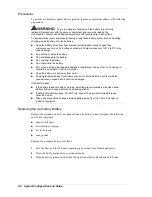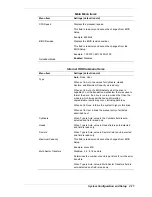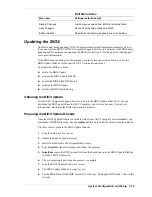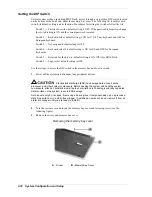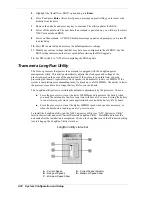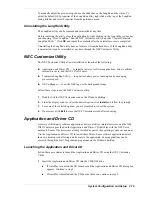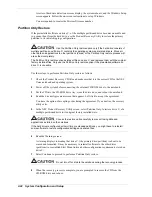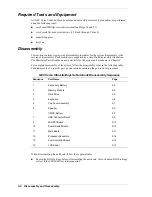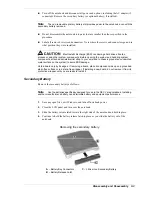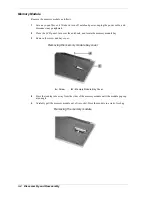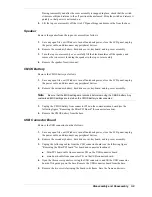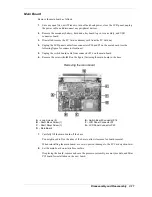System Configuration and Setup 2-19
To manually adjust the processor speed, use the slider bar on the LongRun utility status. To
adjust the default GUI properties of the LongRun utility, right click on the top of the LongRun
dialog title bar and select Properties from the pull-down menu.
Uninstalling the LongRun Utility
The LongRun utility can be removed and reinstalled at any time.
Before removing the utility, close the application by right clicking on the icon in the system tray
and choosing “Close LongRun.” Run the NEC Customize utility and select “Install/Uninstall
LongRun Utility.” Click
OK
and reboot the notebook after the uninstall process is completed.
Uninstalling the LongRun utility does not remove it from the hard drive. If the LongRun utility
is uninstalled, it can be reinstalled at any time through the NEC Customize Utility.
NEC Customize Utility
The NEC Customize Utility allows installation or launch of the following:
!
Application and Driver CD — to install a variety of software applications, drivers, utilities,
internet browsers, and the NEC INFO Center.
!
Transmeta LongRun Utility — to optimize battery power consumption by managing
processor speed.
!
NEC wallpaper — to set the NEC logo as the background image.
Follow these steps to use the NEC Customize utility.
1.
Double click the NEC Customize icon on the Windows desktop.
2.
From the display window, select the desired option, click
Install
, and follow the prompts.
3.
For some of the selected options, you are prompted to reboot the system.
4.
If necessary, click
Exit
to close the NEC Customize screen after rebooting.
Application and Driver CD
A variety of third-party software applications, drivers, utilities, internet browsers, and the NEC
INFO Center are provided on the Application and Driver CD that ships with the NEC Versa
notebook. Some of the drivers are already installed as part of the operating system environment.
Use the Application and Driver CD to install the software. Some software applications install
their own desktop icon allowing quick access to the application. Some applications can be
accessed through the Start, Programs pop-up menus on the Windows desktop.
Launching the Application and Driver CD
Follow these procedures to launch the Application and Driver CD using the NEC Customize
Utility.
1.
Insert the Application and Driver CD into the CD-ROM drive.
!
If AutoPlay is enabled, the CD launches and the Application and Driver CD dialog box
appears. Continue to step 3.
!
If AutoPlay is disabled and the CD does not auto run, continue to step 2.
Summary of Contents for VERSA ULTRALITE
Page 42: ...3 Disassembly and Reassembly Required Tools and Equipment Disassembly Reassembly...
Page 58: ...5 Illustrated Parts Breakdown Illustrated Parts Breakdown Parts List...
Page 65: ...7 Troubleshooting Problem Checklist Startup Problems Diagnostics...
Page 73: ...8 NEC Computers Information Services Service and Support Functions Technical Support...
Page 76: ...9 Specifications System Components Memory Map Interrupt Controllers...