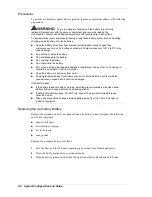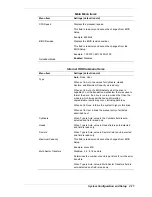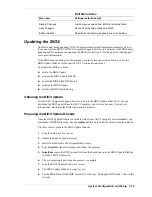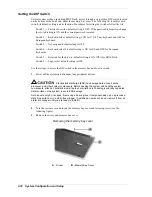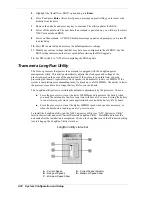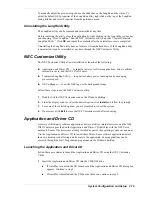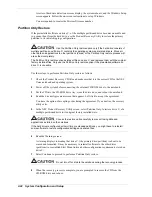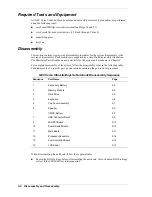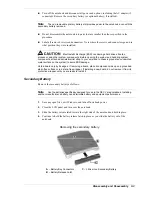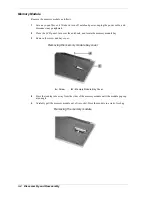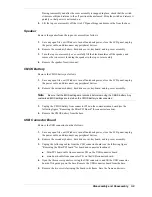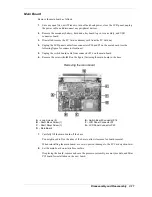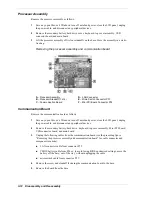2-20
System Configuration and Setup
2.
Double click the NEC Customize icon on the Windows desktop.
!
Select Application and Driver CD.
!
Click
Install
to launch the CD.
!
The Application and Driver CD dialog box appears.
Note
If the NEC Customize icon is not available, double click My Computer on the desktop
and then click the CD icon. The Application and Driver CD dialog box appears.
3.
At the Application and Driver CD, click the selection tab of your choice.
4.
Click the desired application, driver, or utility.
5.
Click
Install
to install your selection. Follow the on-screen prompts to install the selection.
6.
Click
Exit
to close the Application and Driver CD dialog box.
7.
Remove the CD from the CD-ROM drive when the installation is complete.
Product Recovery CD
The Product Recovery CD allows restoration of the notebook’s operating system and software to
its initial installation state. If you determine that the notebook needs to be restored to its initial
installation state, follow the procedures provided here.
Note
Only use the Product Recovery utility to restore the notebook to its initial installation
state as a last resort. Check the problem checklist in Section 7 for information about solving
problems before using the CD. The Product Recovery utility provides options that either remove
or replace existing files, a process that might result in data loss.
Before using the Product Recovery CD, enter the BIOS Setup utility and restore the BIOS default
settings. Save the default settings before exiting the BIOS Setup utility.
Guidelines for Using the Product Recovery CD
Follow these guidelines when using the Product Recovery CD.
!
Use AC power.
!
Remove all optional hardware such as PC Cards, USB devices, printers, and monitors.
Product Recovery CD Options
The Product Recovery CD and Utility provides a number of choices. Move the cursor over each
selection on the NEC Product Recovery Utility screen to display a description of the selection in
the window at the right side of the screen.
!
Restore System — Select this option to restore the hard drive to its initial installation state.
Restore System allows restoration in one of the following ways.
—
Full Disk Drive — Completely rebuilds the hard drive, destroying all existing data in
the process.
Note
Use the Full Disk Drive restore option if the hard drive consists of one partition (drive).
Summary of Contents for VERSA ULTRALITE
Page 42: ...3 Disassembly and Reassembly Required Tools and Equipment Disassembly Reassembly...
Page 58: ...5 Illustrated Parts Breakdown Illustrated Parts Breakdown Parts List...
Page 65: ...7 Troubleshooting Problem Checklist Startup Problems Diagnostics...
Page 73: ...8 NEC Computers Information Services Service and Support Functions Technical Support...
Page 76: ...9 Specifications System Components Memory Map Interrupt Controllers...