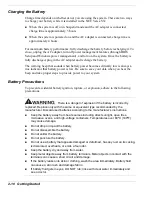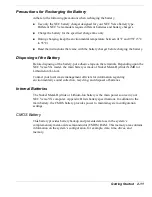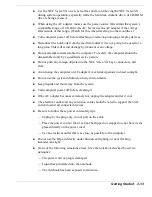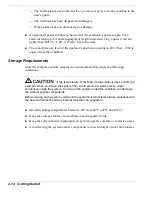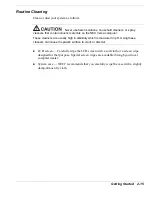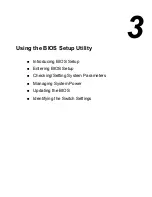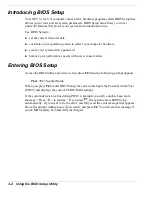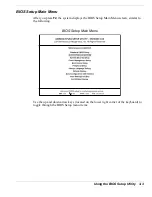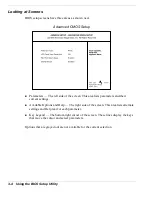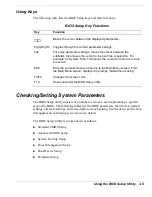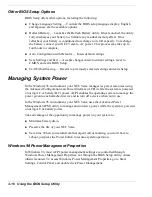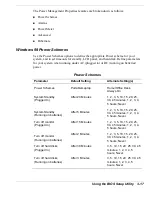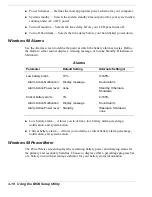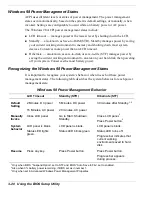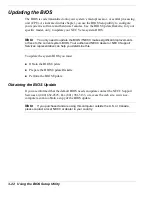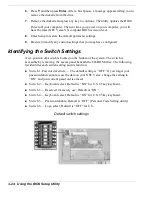Using the BIOS Setup Utility 3-9
Password Protection
Your NEC Versa supports a password for system security on several levels. Keep in
mind that you must set the supervisor password before the BIOS Setup utility allows
you to set a user password.
Once you set a supervisor password, you must enter it before you can enter BIOS
Setup, access the system at startup, or resume from Suspend or Save-to-File, depending
on your configuration selection.
Establishing Passwords
To establish password protection for entering the BIOS Setup utility or accessing the
system at startup, you must set the supervisor password before setting a user password.
!
To enter a password simply select Assign Supervisor Password, enter the password,
re-enter the password to confirm, and press any key to continue. Repeat the
procedure to set the user password.
!
To initiate password protection while you step away from your system, simply press
Ctrl
,
Alt,
Backspace
or Suspend/Save-to-File the system. The Caps lock and Scroll
lock LEDs alternately flash indicating that you must enter a password to resume
operation.
In Windows 98, the supervisor and user passwords are only valid when resuming from
Save-to-File. To establish password protection for resuming from Standby or
Hibernation modes you must do the following:
!
Set a Windows password in Control Panel, Password Properties, Change
Passwords.
!
Enable the option “Prompt for password when the computer goes off standby,” in
Control Panel, Power Management Properties, Advanced.
Hard Disk Drive Passwords
Your NEC Versa allows you to establish password protection for the internal hard disk
drive. Hard disk drive (HDD) password protection restricts access to the drive, only if
the drive is removed from your NEC Versa and installed in another system. You are not
prompted to enter your hard disk drive passwords while the drive remains in your
current system.
The HDD passwords are written to the system BIOS and to the hard disk drive to
ensure that the password protection travels with the drive when moved from system to
system.
Summary of Contents for VERSA VX
Page 1: ...NEC Versa VX Notebook Computer U S E R S G U I D E V E R S A V X ...
Page 26: ...2 Getting Started NEC VersaGlide Power Sources System Care ...
Page 116: ...9 Using Multimedia Audio Video Multimedia Applications ...
Page 122: ...10 Solving System Problems Problem Checklist Startup Problems If You Need Assistance ...
Page 137: ...B Specifications System Components Interrupt Controllers Memory Map ...